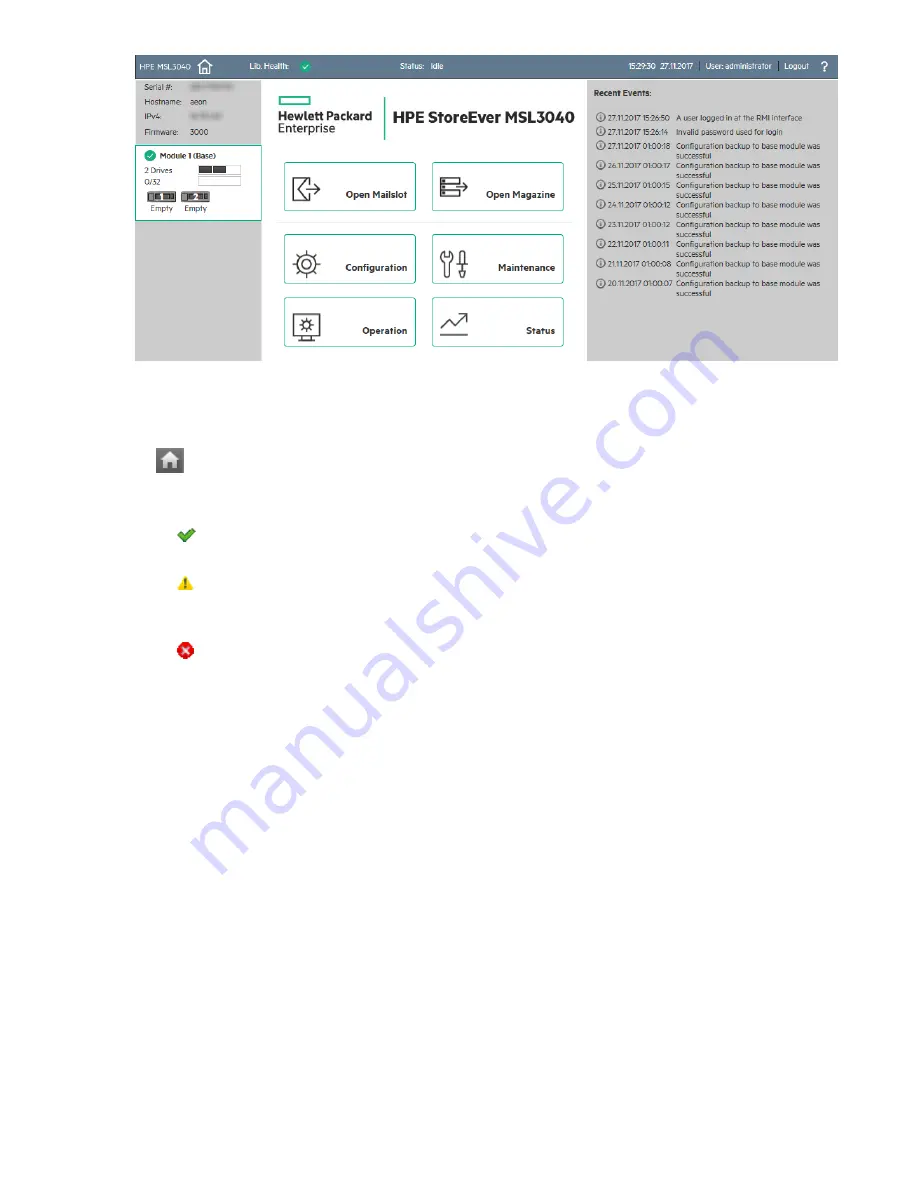
Figure 4: Main screen
Top banner elements
•
Home icon—Returns to the library main screen
•
Library health
—An icon indicating the overall health status of the library
◦
The green check mark
Status OK
icon indicates that all library components are fully operational
and that no user intervention is required.
◦
The yellow triangle exclamation point
Status Warning
icon indicates that user attention is
necessary, but that the library can still perform most operations. To display the event ticket log, click
the icon.
◦
The red circle X
Status Error
icon indicates that user intervention is required and the library is
not capable of performing some operations. To display the event ticket log, click the icon.
•
Status
—The status of the library robotic
◦
Idle
—The library robotic is ready to perform an action.
◦
Moving
—The library robotic is moving a cartridge.
◦
Scanning
—The library robotic is performing an inventory of cartridges.
◦
Offline
—The library robotic has been taken off line by the library.
• Library time and date—Setting the date and time to the current local time is helpful when analyzing
event logs and support tickets. Service or support engineers might request the local time. The time is
not updated automatically for daylight saving time.
•
User
—The user account for this session.
•
Logout
—Logs out of this session.
•
?
—Accesses online help
52
Operating the library
















































