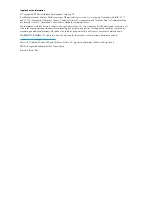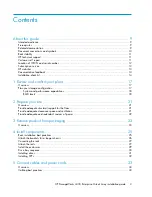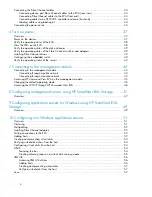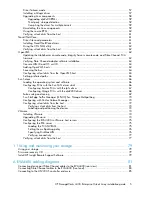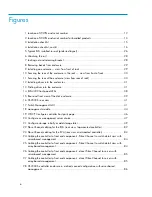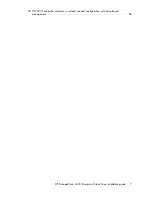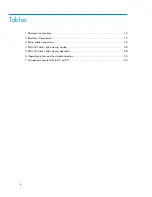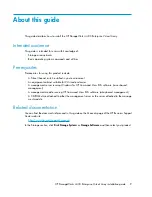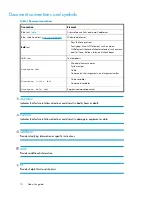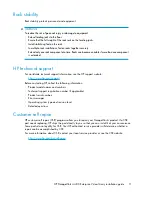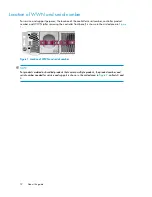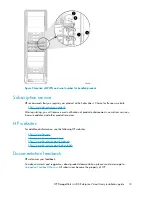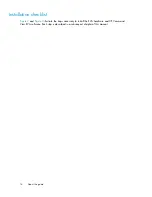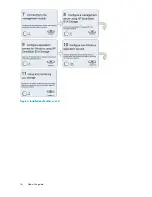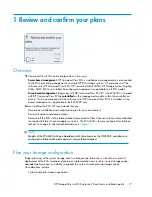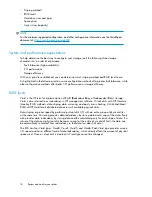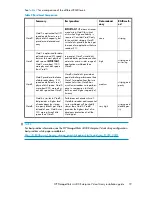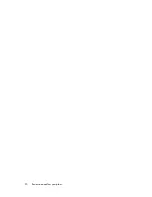Driver failover mode ........................................................................................................... 57
Installing a Qlogic driver ..................................................................................................... 57
Upgrading Linux components ............................................................................................... 58
Upgrading qla2x00 RPMs ............................................................................................ 59
Third-party storage detection ......................................................................................... 59
Compiling the driver for multiple kernels ......................................................................... 59
Uninstalling the Linux components ........................................................................................ 59
Using the source RPM ......................................................................................................... 60
Verifying virtual disks from the host ....................................................................................... 61
Novell NetWare ....................................................................................................................... 61
Driver files and parameters .................................................................................................. 61
Installing Novell NetWare drivers ......................................................................................... 61
Using the CFG.NLM utility ................................................................................................... 62
Verifying virtual disks from the host ....................................................................................... 62
OpenVMS ............................................................................................................................... 62
Updating the AlphaServer console code, Integrity Server console code, and Fibre Channel FCA
firmware ........................................................................................................................... 62
Verifying Fibre Channel adapter software installation .............................................................. 63
Console LUN ID and OS unit ID ........................................................................................... 63
Adding OpenVMS hosts ..................................................................................................... 63
Scanning the bus ............................................................................................................... 64
Configuring virtual disks from the OpenVMS host ................................................................... 65
Setting preferred paths ........................................................................................................ 66
Sun Solaris .............................................................................................................................. 66
Loading the operating system and software ........................................................................... 66
Configuring FCAs with the Sun SAN driver stack .................................................................... 66
Configuring Emulex FCAs with the lpfc driver .................................................................. 67
Configuring QLogic FCAs with the qla2300 driver ........................................................... 68
Fabric setup and zoning ...................................................................................................... 69
Sun StorEdge Traffic Manager (MPxIO)/Sun Storage Multipathing ........................................... 70
Configuring with Veritas Volume Manager ............................................................................. 70
Configuring virtual disks from the host ................................................................................... 72
Verifying virtual disks from the host ................................................................................. 73
Labeling and partitioning the devices ............................................................................. 73
VMware .................................................................................................................................. 74
Installing VMware ............................................................................................................. 74
Upgrading VMware .......................................................................................................... 74
Configuring the EVA4400 in VMware host servers .................................................................. 75
Configuring the ESX server ................................................................................................. 75
Loading the FCA NVRAM ............................................................................................. 75
Setting the multipathing policy ....................................................................................... 76
Specifying DiskMaxLUN ............................................................................................... 76
Verifying connectivity ................................................................................................... 77
Verifying virtual disks from the host ....................................................................................... 77
11 Using and monitoring your storage .................................................. 79
Using your storage .................................................................................................................... 79
Firmware recovery CD ............................................................................................................... 79
Install HP Insight Remote Support Software ................................................................................... 79
A EVA4400 cabling diagrams .............................................................. 81
Connecting device port Fibre Channel cables to the EVA4400 (rear view) ........................................ 81
Connecting Fibre Channel cables to the EVA4400 (front end) ......................................................... 83
Connecting to the HSV300-S controller enclosure .......................................................................... 85
HP StorageWorks 4400 Enterprise Virtual Array installation guide
5
Summary of Contents for StorageWorks 4400
Page 16: ...Figure 4 Installation checklist cont d About this guide 16 ...
Page 20: ...Review and confirm your plans 20 ...
Page 24: ...Remove product from packaging 24 ...
Page 36: ...Connect cables and power cords 36 ...
Page 48: ...Configuring management servers using HP SmartStart EVA Storage 48 ...
Page 50: ...Configuring application servers for Windows using HP SmartStart EVA Storage 50 ...
Page 78: ...Configuring non Windows application servers 78 ...