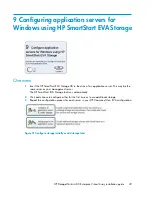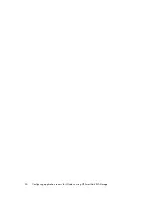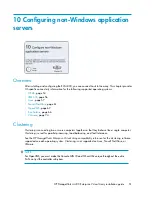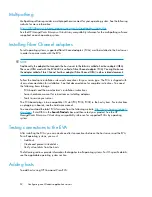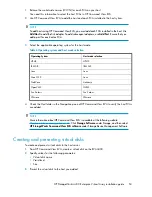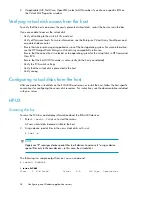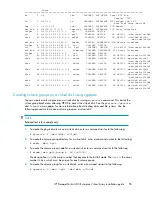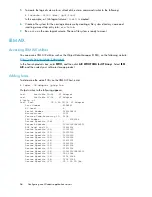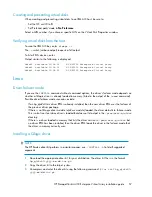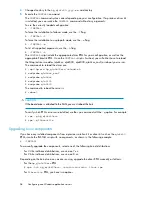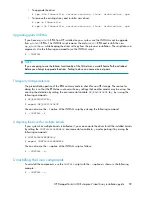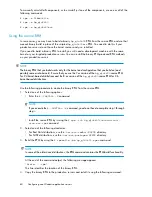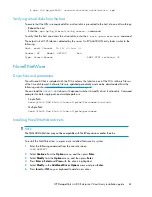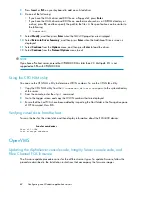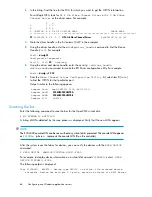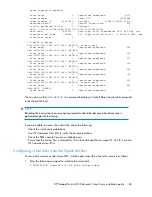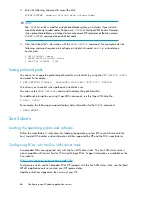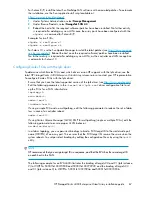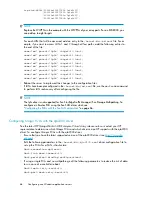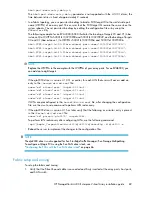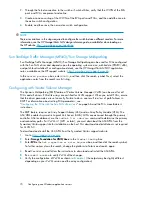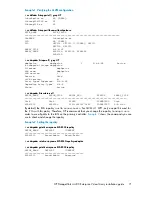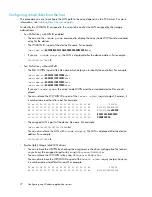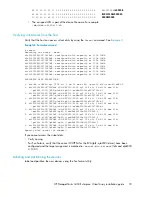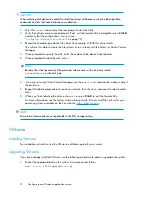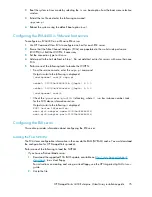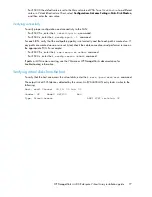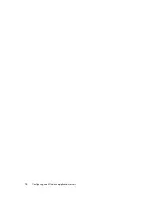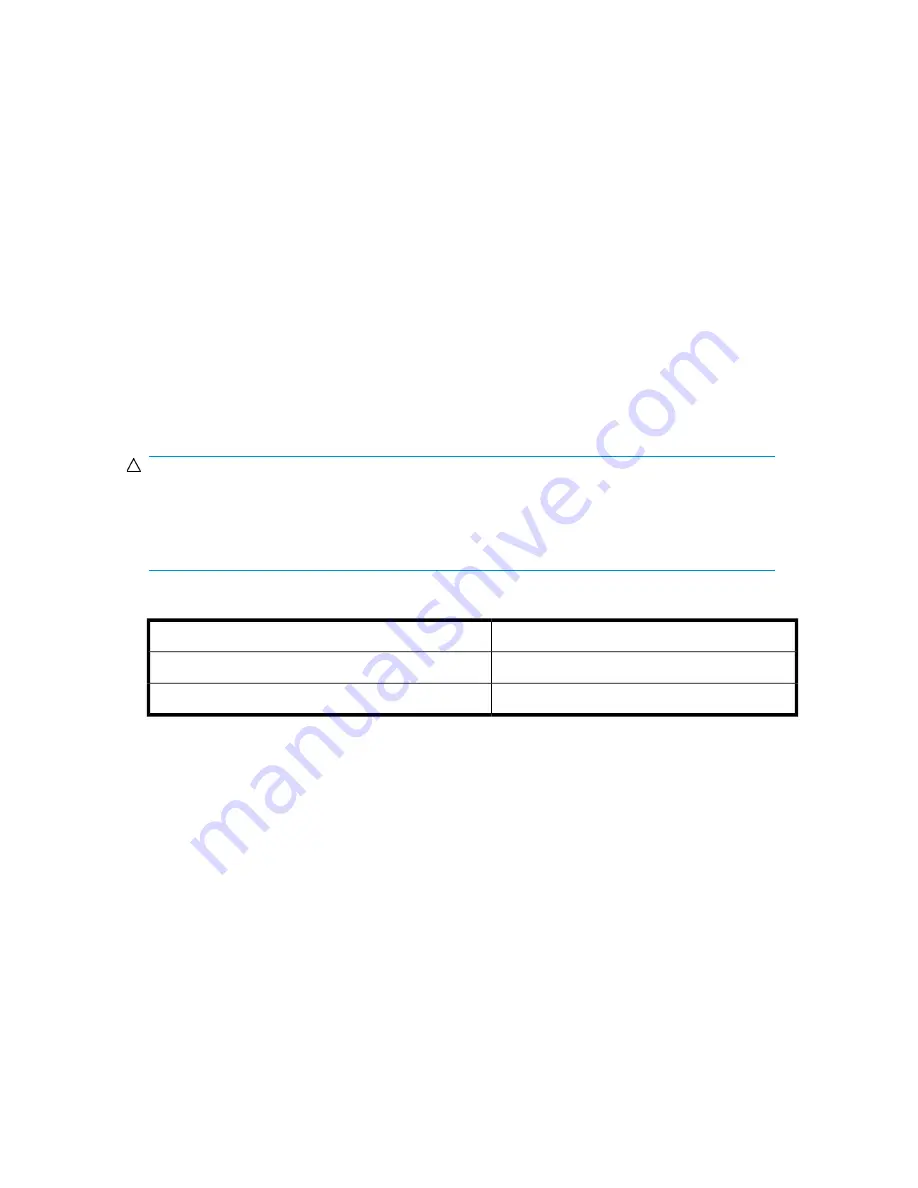
Verifying Fibre Channel adapter software installation
A supported FCA should already be installed in the host server. The procedure to verify that console
recognizes the installed FCA varies for the different server types. Follow the procedure described in
the Installation instructions that accompany the firmware images.
Console LUN ID and OS unit ID
HP Command View EVA software contains a box for the Console LUN ID on the
Initialized
Storage System Properties
window.
It is important that you set the Console LUN ID to a number other than zero. If the Console LUN ID is
not set or is set to zero, the OpenVMS host will not recognize the controller pair. The Console LUN
ID for a controller pair must be unique within the SAN.
shows an example of the Console
LUN ID.
You can set the OS unit ID on the Virtual Disk Properties window. The default setting is 0, which
disables the ID field. To enable the ID field, you must specify a value between 1 and 32767, ensuring
that the number you enter is unique within the SAN. An OS Unit ID greater than 9999 is not capable
of being MSCP served.
CAUTION:
It is possible to enter a duplicate Console LUN ID or OS unit ID number. You must ensure that you
enter a Console LUN ID and OS Unit ID that is not already in use. A duplicate Console LUN ID or OS
Unit ID can allow the OpenVMS host to corrupt data through confusion about LUN identity. It can
also prevent the host from recognizing the controllers.
Table 7 Comparing console LUN to OS unit ID
System Display
ID type
$1$GGA100:
Console LUN ID set to 100
$1$DGA50:
OS unit ID set to 50
Adding OpenVMS hosts
To obtain WWNs on AlphaServers, do one of the following:
•
Enter the
show device fg/full
OVMS command.
•
Use the
WWIDMGR -SHOW PORT
command at the SRM console.
To obtain WWNs on Integrity servers, do one of the following:
1.
Enter the
show device fg/full
OVMS command.
2.
Use the following procedure from the server console:
1.
From the EFI boot Manager, select
EFI Shell
.
2.
In the EFI Shell, enter
“Shell> drivers”
.
A list of EFI drivers loaded in the system is displayed.
HP StorageWorks 4400 Enterprise Virtual Array installation guide
63
Summary of Contents for StorageWorks 4400
Page 16: ...Figure 4 Installation checklist cont d About this guide 16 ...
Page 20: ...Review and confirm your plans 20 ...
Page 24: ...Remove product from packaging 24 ...
Page 36: ...Connect cables and power cords 36 ...
Page 48: ...Configuring management servers using HP SmartStart EVA Storage 48 ...
Page 50: ...Configuring application servers for Windows using HP SmartStart EVA Storage 50 ...
Page 78: ...Configuring non Windows application servers 78 ...