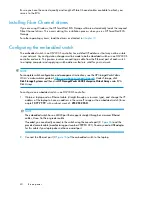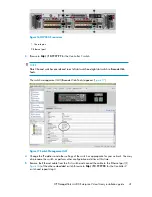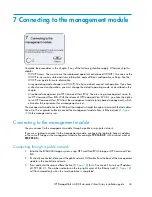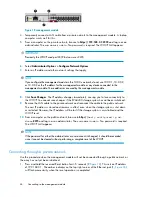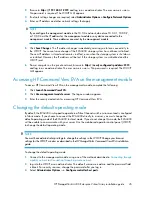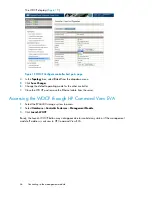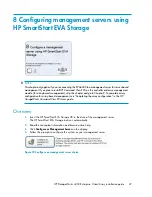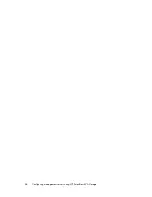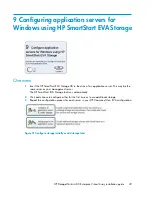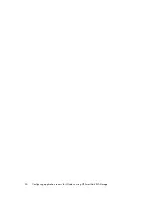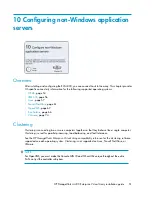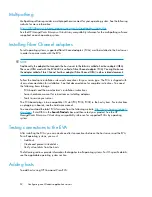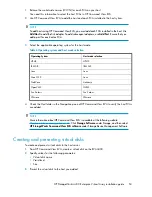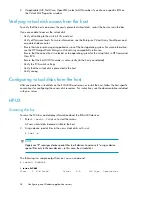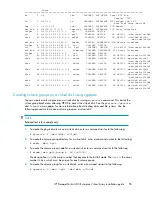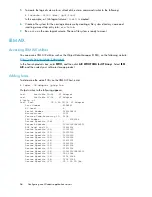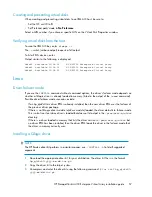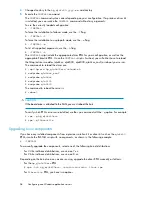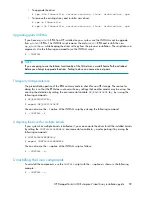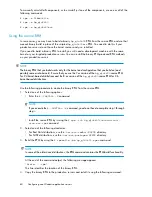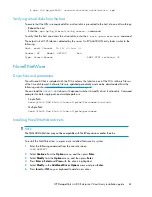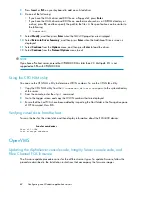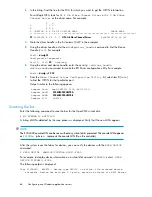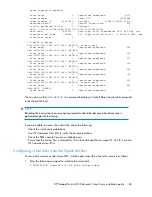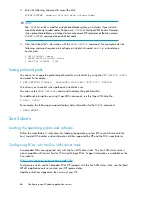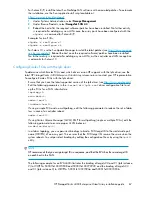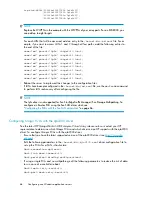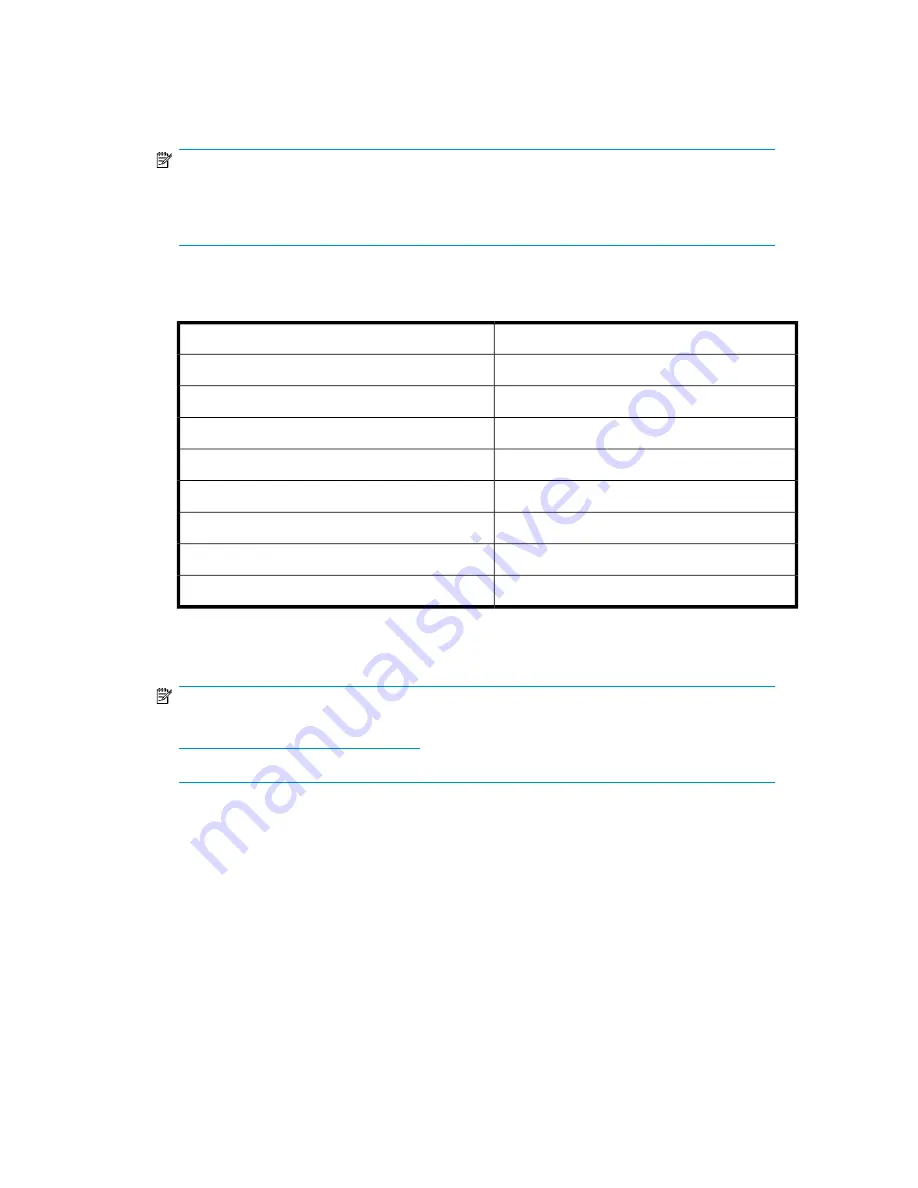
1.
Retrieve the world-wide names (WWN) for each FCA on your host.
You need this information to select the host FCAs in HP Command View EVA.
2.
Use HP Command View EVA to add the host and each FCA installed in the host system.
NOTE:
To add hosts using HP Command View EVA, you must add each FCA installed in the host. Use
Add Host
to add the first adapter. To add subsequent adapters, use
Add Port
. Ensure that you
add a port for each active FCA.
3.
Select the applicable operating system for the host mode.
Table 6 Operating system and host mode selection
Host mode selection
Operating System
HP-UX
HP-UX
IBM AIX
IBM AIX
Linux
Linux
Linux
Mac OS X
Unknown
NetWare
OVMS
OpenVMS
Sun Solaris
Sun Solaris
VMware
VMware
4.
Check the Host folder in the Navigation pane of HP Command View EVA to verify the host FCAs
are added.
NOTE:
More information about HP Command View EVA is available at the following website:
http://www.hp.com/support/manuals
. Click
Storage Software
under Storage, and then select
HP StorageWorks Command View EVA software
under Storage Device Management Software.
Creating and presenting virtual disks
To create and present virtual disks to the host server:
1.
From HP Command View EVA, create a virtual disk on the EVA4400.
2.
Specify values for the following parameters:
• Virtual disk name
• Vraid level
• Size
3.
Present the virtual disk to the host you added.
HP StorageWorks 4400 Enterprise Virtual Array installation guide
53
Summary of Contents for StorageWorks 4400
Page 16: ...Figure 4 Installation checklist cont d About this guide 16 ...
Page 20: ...Review and confirm your plans 20 ...
Page 24: ...Remove product from packaging 24 ...
Page 36: ...Connect cables and power cords 36 ...
Page 48: ...Configuring management servers using HP SmartStart EVA Storage 48 ...
Page 50: ...Configuring application servers for Windows using HP SmartStart EVA Storage 50 ...
Page 78: ...Configuring non Windows application servers 78 ...