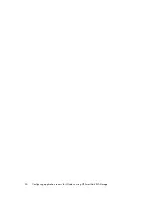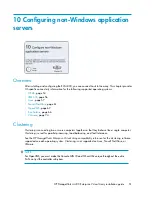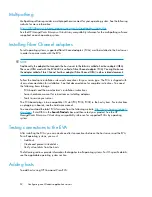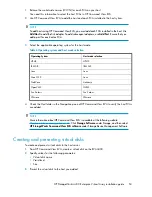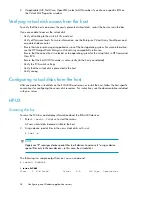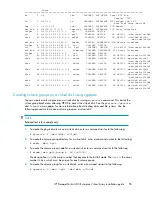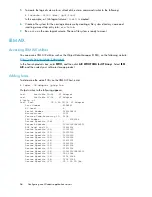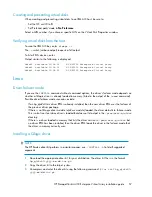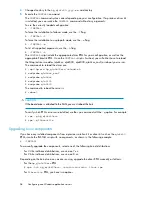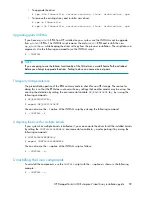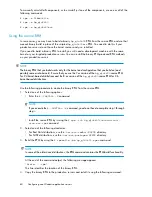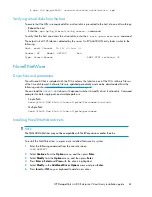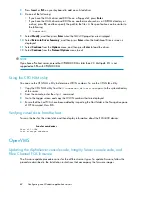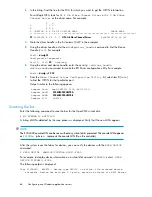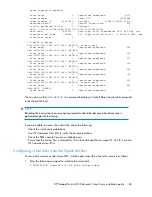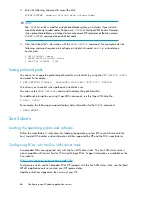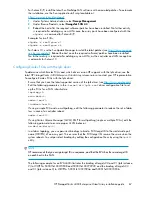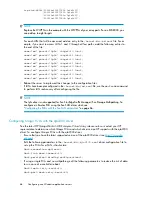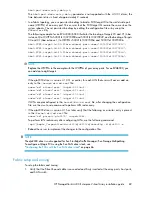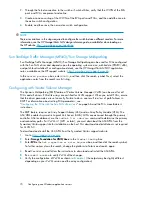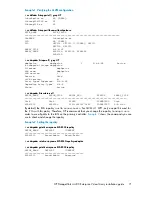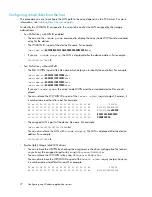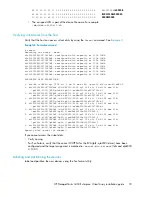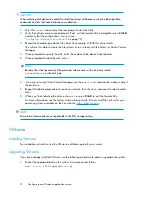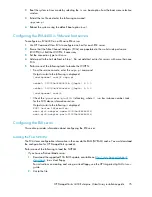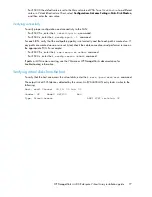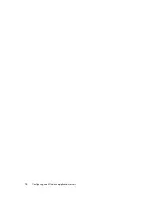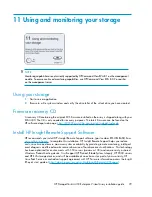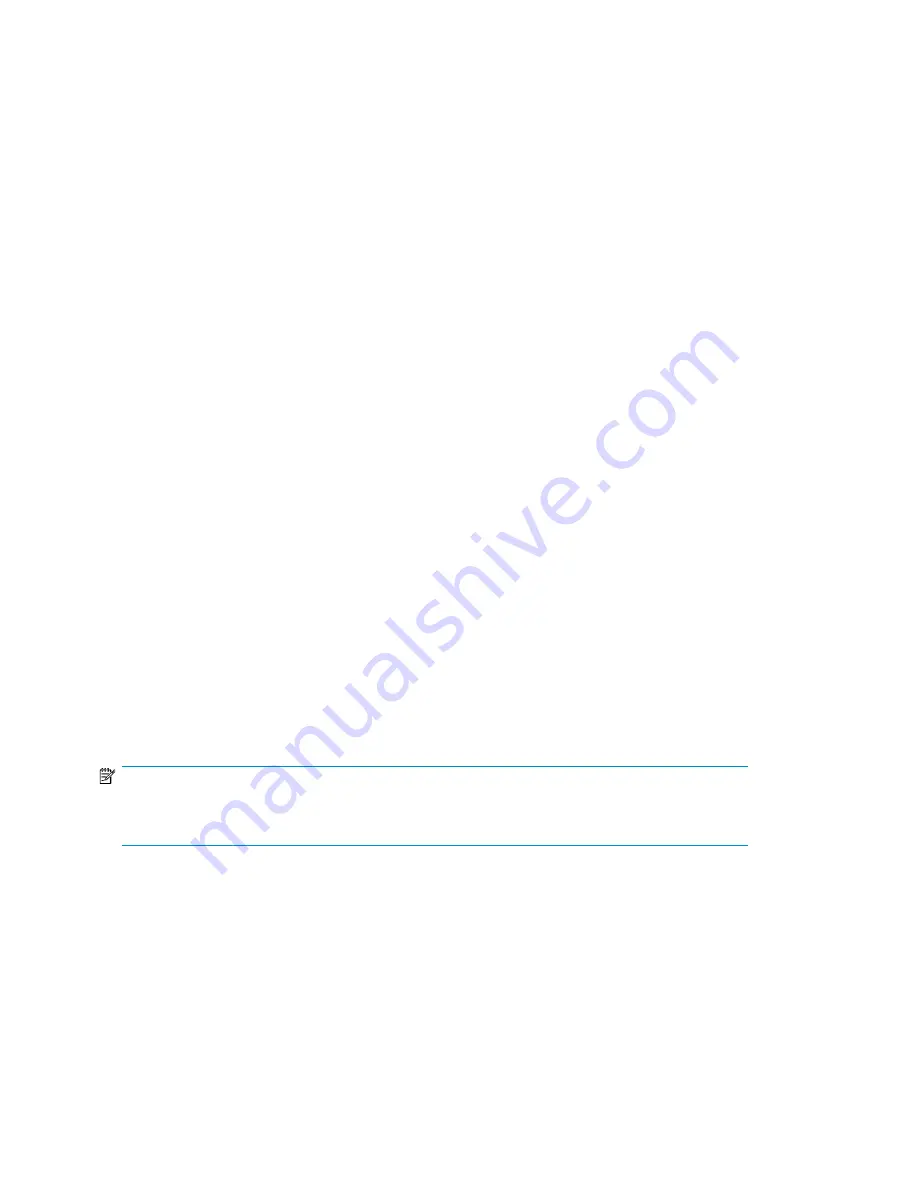
3.
In the listing, find the line for the FCA for which you want to get the WWN information.
For a Qlogic HBA, look for
HP 4 Gb Fibre Channel Driver
or
HP 2 Gb Fibre
Channel Driver
as the driver name. For example:
T D
D Y C I
R P F A
V VERSION E G G #D #C DRIVER NAME IMAGE NAME
== ======== = = = == == =================================== ===================
22
00000105 B X X 1 1
HP 4 Gb Fibre Channel Driver
PciROM:0F:01:01:002
4.
Note the driver handle in the first column (0x22 in the example).
5.
Using the driver handle, enter the
drvdfg
driver_handle
command to find the Device
Handle (
Ctrl
). For example:
Shell>
drvcfg 22
Configurable Components
Drv[22] Ctrl[
25
] Lang[eng]
6.
Using the driver and device handle, enter the
drvdfg —s
driver_handle
device_handle
command to invoke the EFI Driver configuration utility. For example:
Shell>
drvcfg -s 22 25
7.
From the
Fibre Channel Driver Configuration Utility
list, select item 8 (
Info
)
to find the WWN for that particular port.
Output similar to the following appears.
Adapter Path: Acpi(PNP0002,0300)/Pci(01|01)
Adapter WWPN:
50060B00003B478A
Adapter WWNN:
50060B00003B478B
Adapter S/N: 3B478A
Scanning the bus
Enter the following command to scan the bus for the OpenVMS virtual disk:
$ MC SYSMAN IO AUTO/LOG
A listing of LUNs detected by the scan process is displayed. Verify that the new LUNs appear.
NOTE:
The EVA4400 console LUN can be seen without any virtual disks presented. The console LUN appears
as
$1$GGA
x
(where
x
represents the console LUN ID on the controller).
After the system scans the fabric for devices, you can verify the devices with the
SHOW DEVICE
command:
$ SHOW DEVICE
NAME-OF-VIRTUAL-DISK
/FULL
For example, to display device information on a virtual disk named
$1$DGA50,
enter
$ SHOW
DEVICE $1$DGA50:/FULL
.
The following output is displayed:
Disk $1$DGA50: (BRCK18), device type HSV210, is online, file-oriented device,
shareable, device has multiple I/O paths, served to cluster via MSCP Server,
Configuring non-Windows application servers
64
Summary of Contents for StorageWorks 4400
Page 16: ...Figure 4 Installation checklist cont d About this guide 16 ...
Page 20: ...Review and confirm your plans 20 ...
Page 24: ...Remove product from packaging 24 ...
Page 36: ...Connect cables and power cords 36 ...
Page 48: ...Configuring management servers using HP SmartStart EVA Storage 48 ...
Page 50: ...Configuring application servers for Windows using HP SmartStart EVA Storage 50 ...
Page 78: ...Configuring non Windows application servers 78 ...