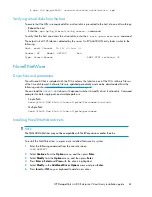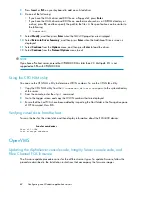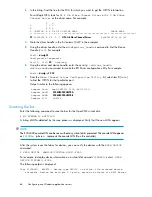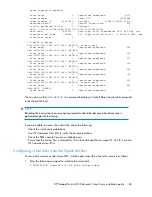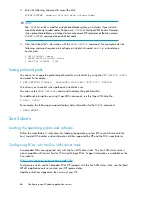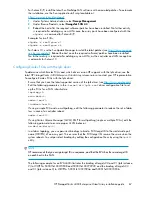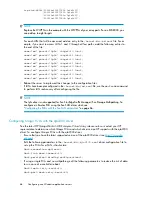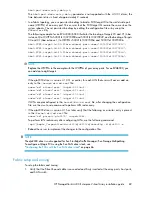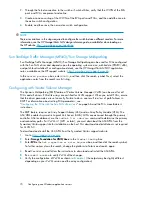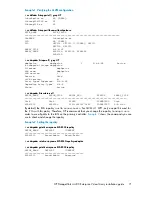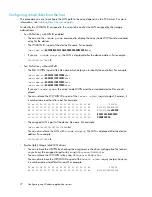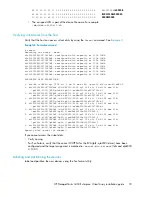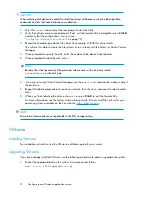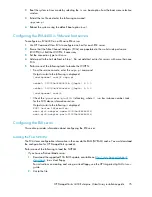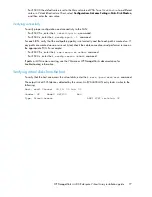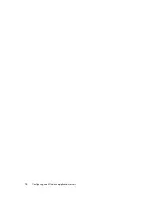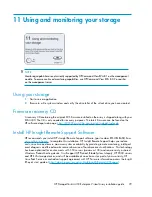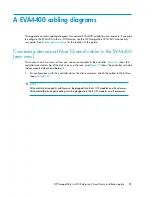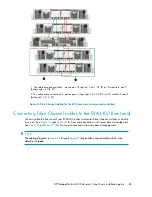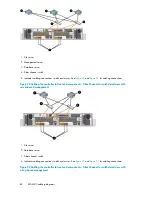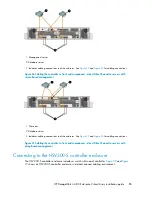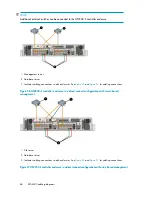2.
Boot the system in Linux mode by selecting the
Linux
boot option from the boot menu selection
window.
3.
Extract the tar file and enter the following command:
upgrade.pl
4.
Reboot the system using the default boot option (
esx
).
Configuring the EVA4400 in VMware host servers
To configure an EVA4400 on a VMware ESX server:
1.
Use HP Command View EVA to configure one host for each ESX server.
2.
Ensure that the Fibre Channel Adapters (FCAs) are populated in the world wide port name
(WWPN) list. Edit the WWPN, if necessary.
3.
Set the connection type to
VMware
.
4.
Add a port to the host defined in Step
. Do
not
add host entries for servers with more than one
FCA.
5.
Perform one of the following tasks to locate the WWPN:
• From the service console, enter the
wwpn.pl
command.
Output similar to the following is displayed:
[root@gnome7 root]# wwpn.pl
nl
vmhba0: 210000e08b09402b (QLogic) 6:1:0
nl
vmhba1: 210000e08b0ace2d (QLogic) 6:2:0
nl
[root@gnome7 root]#
• Check the
/proc/scsi/qla2300/
X
directory, where
X
is a bus instance number. Look
for the SCSI device information section.
Output similar to the following is displayed:
SCSI Device Information:
scsi-qla0-adapter-node=200000e08b0b0638;
scsi-qla0-adapter-port=210000e08b0b0638;
Configuring the ESX server
This section provides information about configuring the ESX server.
Loading the FCA NVRAM
The FCA stores configuration information in the nonvolatile RAM (NVRAM) cache. You must download
the configuration for HP StorageWorks products.
Perform one of the following to load the NVRAM:
•
If you have a ProLiant blade server:
1.
Download the supported FCA BIOS update, available on
, to a virtual floppy.
For instructions on creating and using a virtual floppy, see the
HP Integrated Lights-Out user
guide
.
2.
Unzip the file.
HP StorageWorks 4400 Enterprise Virtual Array installation guide
75
Summary of Contents for StorageWorks 4400
Page 16: ...Figure 4 Installation checklist cont d About this guide 16 ...
Page 20: ...Review and confirm your plans 20 ...
Page 24: ...Remove product from packaging 24 ...
Page 36: ...Connect cables and power cords 36 ...
Page 48: ...Configuring management servers using HP SmartStart EVA Storage 48 ...
Page 50: ...Configuring application servers for Windows using HP SmartStart EVA Storage 50 ...
Page 78: ...Configuring non Windows application servers 78 ...