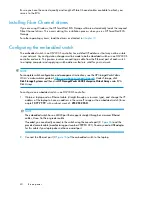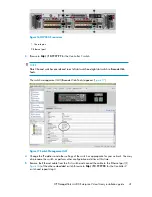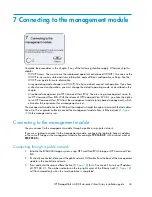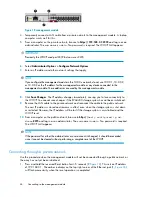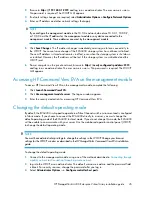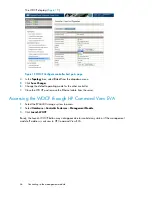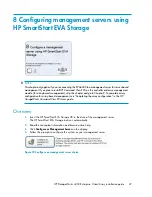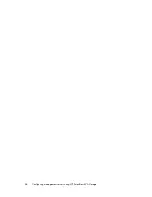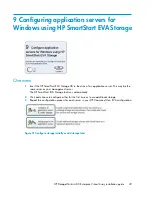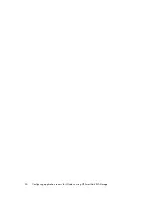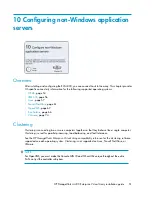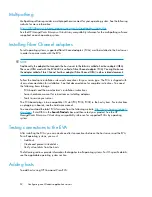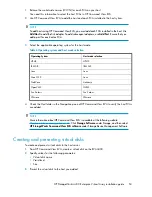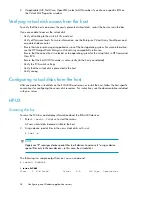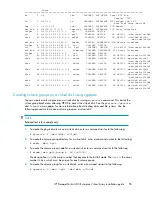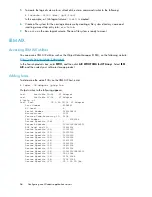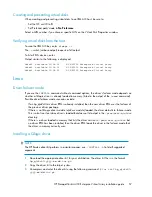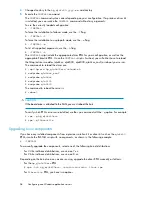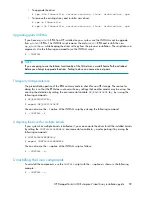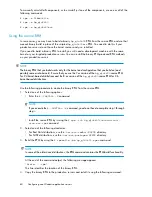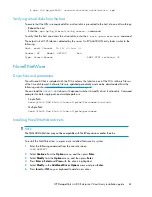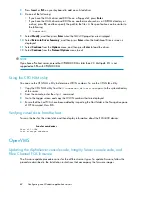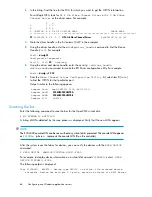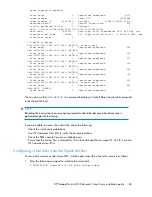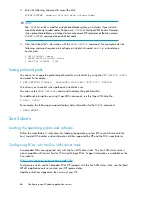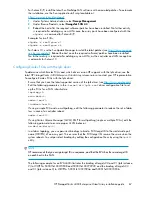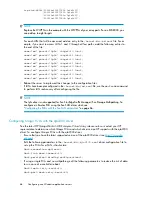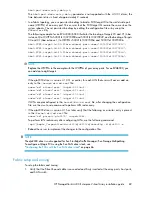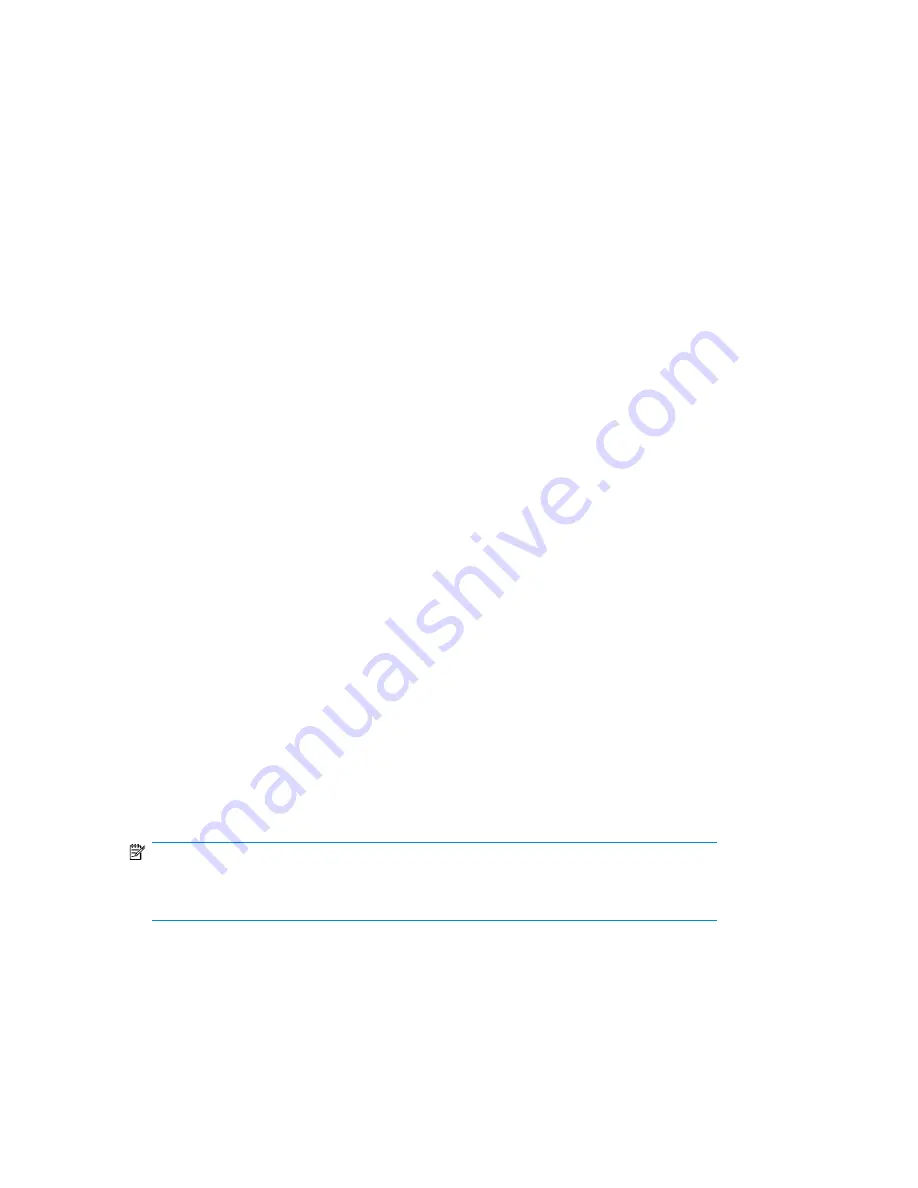
4.
If applicable (AIX, NetWare, OpenVMS) select a LUN number if you chose a specific LUN on
the Virtual Disk Properties window.
Verifying virtual disk access from the host
To verify that the host can access the newly presented virtual disks, restart the host or scan the bus.
If you are unable to access the virtual disk:
•
Verify all cabling to the switch, EVA, and host.
•
Verify all firmware levels. For more information, see the Enterprise Virtual Array QuickSpecs and
associated release notes.
•
Ensure that you are running a supported version of the host operating system. For more information,
see the
HP StorageWorks Enterprise Virtual Array compatibility reference
.
•
Ensure that the correct host is selected as the operating system for the virtual disk in HP Command
View EVA.
•
Ensure that the host WWN number is set correctly (to the host you selected)
•
Verify the FCA switch settings
•
Verify that the virtual disk is presented to the host
•
Verify zoning
Configuring virtual disks from the host
After you create the virtual disks on the EVA4400 and rescan or restart the host, follow the host-specific
conventions for configuring these new disk resources. For instructions, see the documentation included
with your server.
HP-UX
Scanning the bus
To scan the FCA bus and display information about the EVA4400 devices:
1.
Enter
# ioscan -fnCdisk
to start the rescan.
All new virtual disks become visible to the host.
2.
Assign device special files to the new virtual disks with
insf
.
# insf -e
NOTE:
Uppercase “E” reassigns device special files to all devices. Lowercase “e” assigns device
special files only to the new devices—in this case, the virtual disks.
The following is a sample output from an
ioscan
command:
# ioscan -fnCdisk
#
ioscan -fnCdisk
Class I H/W Patch Driver S/W H/W Type Description
Configuring non-Windows application servers
54
Summary of Contents for StorageWorks 4400
Page 16: ...Figure 4 Installation checklist cont d About this guide 16 ...
Page 20: ...Review and confirm your plans 20 ...
Page 24: ...Remove product from packaging 24 ...
Page 36: ...Connect cables and power cords 36 ...
Page 48: ...Configuring management servers using HP SmartStart EVA Storage 48 ...
Page 50: ...Configuring application servers for Windows using HP SmartStart EVA Storage 50 ...
Page 78: ...Configuring non Windows application servers 78 ...