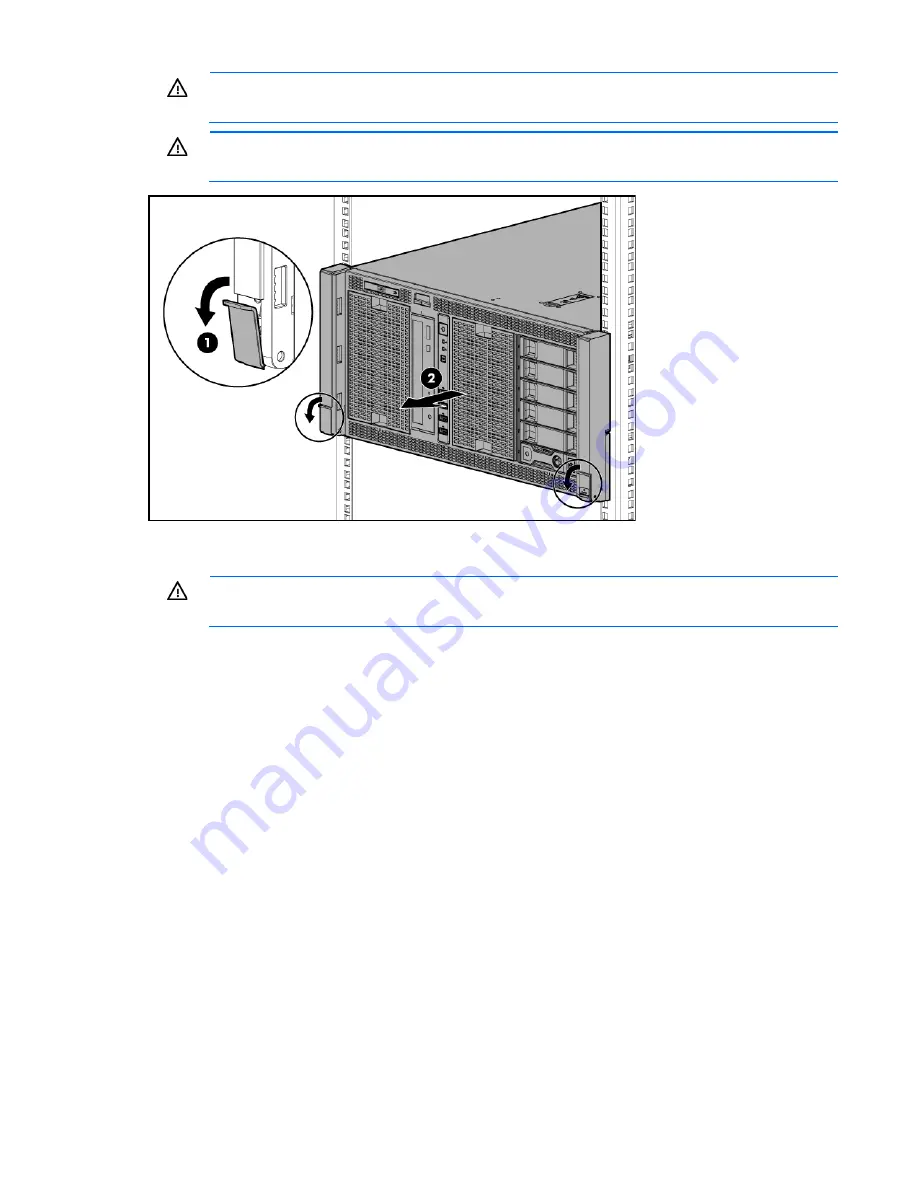
Operations 25
WARNING:
To reduce the risk of personal injury or equipment damage, be sure that the rack is
adequately stabilized before extending a component from the rack.
WARNING:
To reduce the risk of personal injury, be careful when pressing the server rail-release
latches and sliding the server into the rack. The sliding rails could pinch your fingers.
3.
After performing the installation or maintenance procedure, slide the server back into the rack, and then
press the server firmly into the rack to secure it in place.
WARNING:
To reduce the risk of personal injury, be careful when pressing the server rail-release
latches and sliding the server into the rack. The sliding rails could pinch your fingers.
Remove the air baffle
1.
Do one of the following:
o
For tower models, open and remove the bezel ("
Remove the tower bezel
" on page
21
).
o
For rack models, if installed, remove the security bezel (on page
21
).
2.
Power down the server (on page
20
).
3.
Remove all power:
a.
Disconnect each power cord from the power source.
b.
Disconnect each power cord from the server.
4.
Do one of the following:
o
For tower models, place the server on a flat, level surface with the access panel facing up.
o
For rack models, extend the server from the rack (on page
24
).
5.
Remove the access panel (on page
23
).
Summary of Contents for ProLiant ML350p Gen8
Page 19: ...Component identification 19 Item Connector Description 5 J8 Graphic card power connector ...
Page 30: ...Operations 30 ...
Page 39: ...Setup 39 12 Remove the air baffle 13 Remove the fan cage ...
Page 46: ...Hardware options installation 46 o Cable routing to box 1 o Cable routing to box 2 ...
Page 137: ...Support and other resources 137 ...
Page 138: ...Support and other resources 138 ...
















































