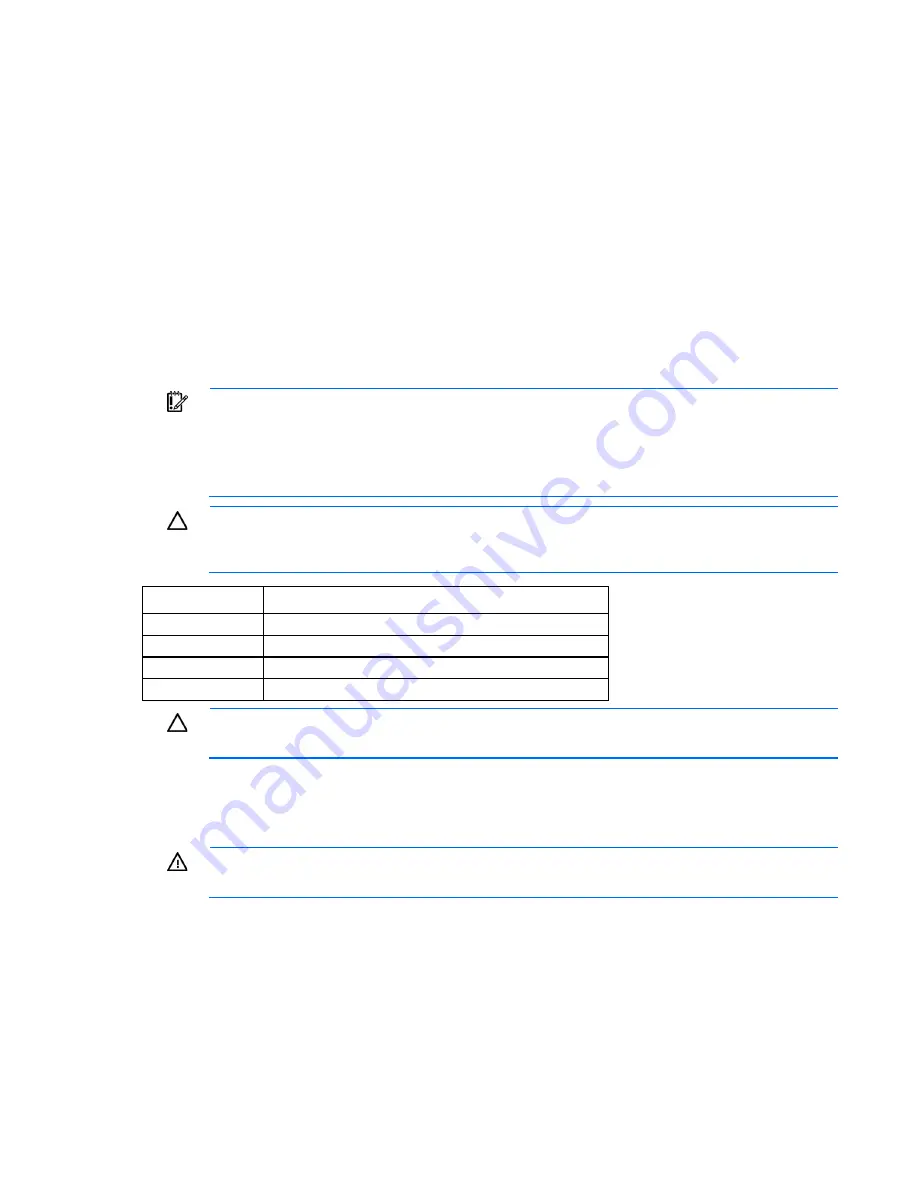
Hardware options installation 71
b.
Install the access panel (on page
24
).
c.
Slide the server back into the rack.
16.
Connect each power cord to the server.
17.
Connect each power cord to the power source.
18.
Press the Power On/Standby button.
The server exits standby mode and applies full power to the system. The system power LED changes
from amber to green.
19.
Do one of the following:
o
For tower models, install the bezel.
o
For rack models, if removed, install the security bezel (on page
21
).
Redundant power supply option
IMPORTANT:
The DC power supply unit must only be installed by a qualified technician.
•
The 14 AWG green or yellow wire must be fastened to the metal enclosure with a screw and
a spring or star washer.
•
When installing the DC power supply unit, the ground wire must be connected before the
positive or negative leads.
CAUTION:
All power supplies installed in the server must have the same output power capacity.
Verify that all power supplies have the same part number and label color. The system becomes
unstable and may shut down when it detects mismatched power supplies.
Label color
Output
Blue
460W
Orange
750W
White
750W 48V DC
Green
1,200W
CAUTION:
To prevent improper cooling and thermal damage, do not operate the server unless
all bays are populated with either a component or a blank.
To install the component:
1.
Access the product rear panel.
2.
Remove the blank.
WARNING:
To reduce the risk of personal injury from hot surfaces, allow the power supply or
power supply blank to cool before touching it.
Summary of Contents for ProLiant ML350p Gen8
Page 19: ...Component identification 19 Item Connector Description 5 J8 Graphic card power connector ...
Page 30: ...Operations 30 ...
Page 39: ...Setup 39 12 Remove the air baffle 13 Remove the fan cage ...
Page 46: ...Hardware options installation 46 o Cable routing to box 1 o Cable routing to box 2 ...
Page 137: ...Support and other resources 137 ...
Page 138: ...Support and other resources 138 ...






























