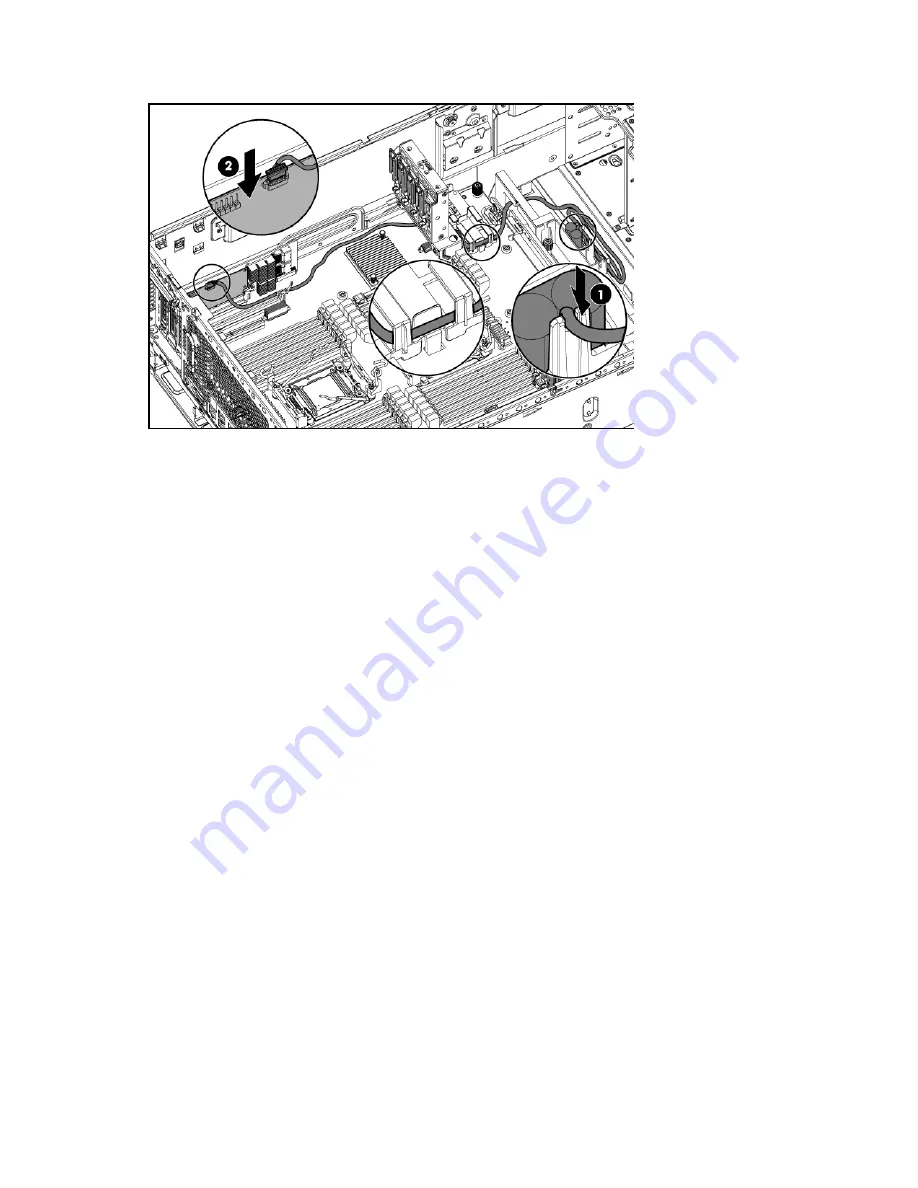
Hardware options installation 85
o
Cache module on the Smart Array option
12.
Install the fan cage.
13.
Install the air baffle (on page
26
).
14.
Install the access panel (on page
24
).
15.
Do one of the following:
o
For tower models, return the server to an upright position.
o
For rack models, slide the server back into the rack.
16.
Connect each power cord to the server.
17.
Connect each power cord to the power source.
18.
Press the Power On/Standby button.
The server exits standby mode and applies full power to the system. The system power LED changes
from amber to green.
19.
Do one of the following:
o
For tower models, install the bezel.
o
For rack models, if removed, install the security bezel (on page
21
).
Redundant fans option
Redundant fan guidelines
The server supports redundant fans to provide proper airflow to the system when a primary fan fails.
In the standard, nonredundant configuration, fans 2, 3, and 4 cool the server.
For the redundant configuration, fan 1 and four fan louvers are added to back up the primary fans. This
configuration enables the server to continue operation in redundant mode, when a fan failure occurs. In a
redundant fan configuration:
•
If one fan fails, then the other three fans provide airflow.
Summary of Contents for ProLiant ML350p Gen8
Page 19: ...Component identification 19 Item Connector Description 5 J8 Graphic card power connector ...
Page 30: ...Operations 30 ...
Page 39: ...Setup 39 12 Remove the air baffle 13 Remove the fan cage ...
Page 46: ...Hardware options installation 46 o Cable routing to box 1 o Cable routing to box 2 ...
Page 137: ...Support and other resources 137 ...
Page 138: ...Support and other resources 138 ...






























