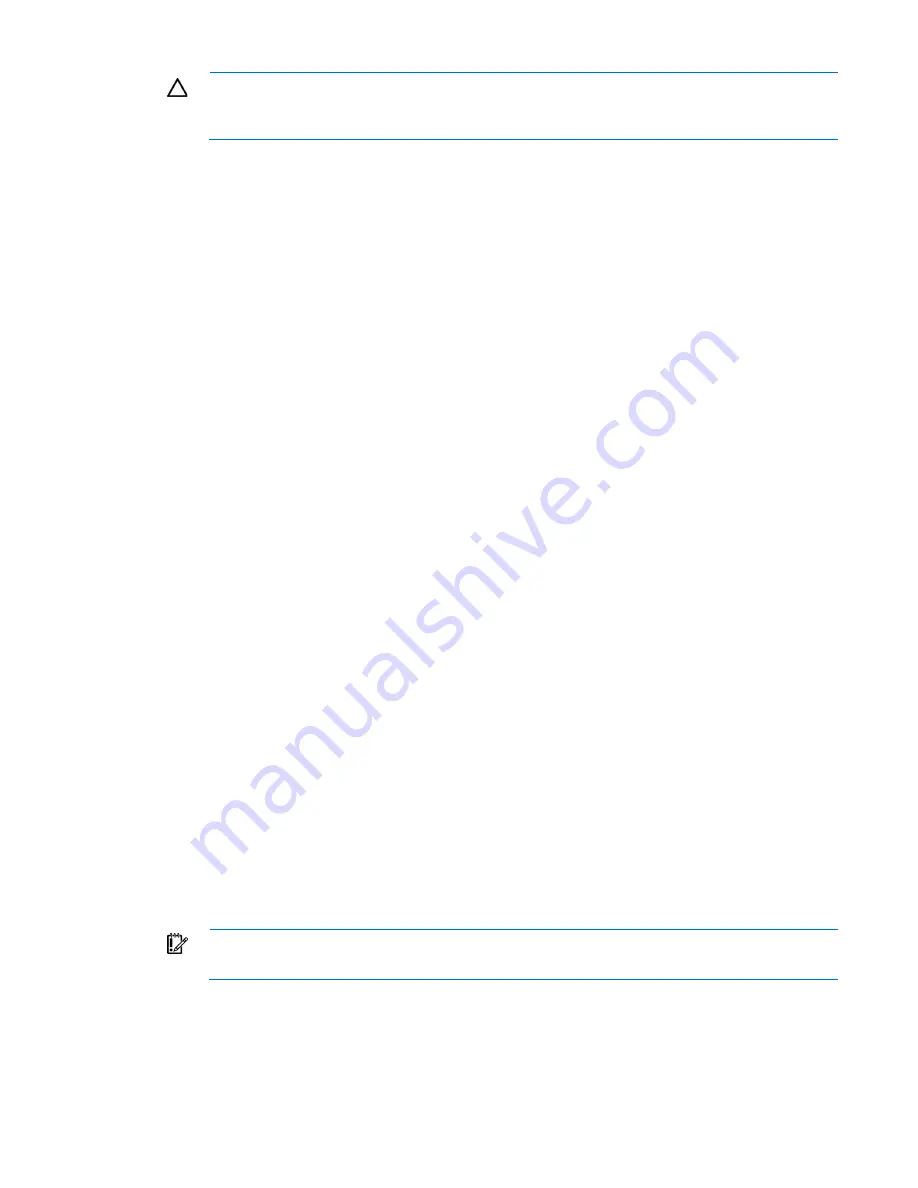
Operations 24
CAUTION:
Do not operate the server for long periods with the access panel open or removed.
Operating the server in this manner results in improper airflow and improper cooling that can
lead to thermal damage.
To remove the component:
1.
Do one of the following:
o
For tower models, open and remove the bezel ("
Remove the tower bezel
" on page
21
).
o
For rack models, if installed, remove the security bezel (on page
21
).
2.
Power down the server (on page
20
).
3.
Remove all power:
a.
Disconnect each power cord from the power source.
b.
Disconnect each power cord from the server.
4.
Do one of the following:
o
For tower models, place the server on a flat, level surface with the access panel facing up.
o
For rack models, extend the server from the rack (on page
24
).
5.
Open the locking latch, slide the access panel to the rear of the chassis, and then remove the access
panel.
If the locking latch is locked, use a T-15 Torx screwdriver to unlock it.
Install the access panel
1.
Place the access panel on top of the server with the hood latch open. Allow the panel to extend past the
rear of the server approximately 1.25 cm (0.5 inch).
2.
Push down on the hood latch. The access panel slides to a closed position.
3.
Use a T-15 Torx screwdriver to tighten the security screw on the hood latch.
4.
Do one of the following:
o
For tower models, return the server to an upright position.
o
For rack models, slide the server back into the rack.
5.
Connect each power cord to the server.
6.
Connect each power cord to the power source.
7.
Press the Power On/Standby button.
The server exits standby mode and applies full power to the system. The system power LED changes
from amber to green.
Extend the server from the rack
IMPORTANT:
If the server is installed in a telco rack, remove the server from the rack to access
internal components.
1.
Pull down the quick release levers on each side of the server.
2.
Extend the server from the rack.
Summary of Contents for ProLiant ML350p Gen8
Page 19: ...Component identification 19 Item Connector Description 5 J8 Graphic card power connector ...
Page 30: ...Operations 30 ...
Page 39: ...Setup 39 12 Remove the air baffle 13 Remove the fan cage ...
Page 46: ...Hardware options installation 46 o Cable routing to box 1 o Cable routing to box 2 ...
Page 137: ...Support and other resources 137 ...
Page 138: ...Support and other resources 138 ...
















































