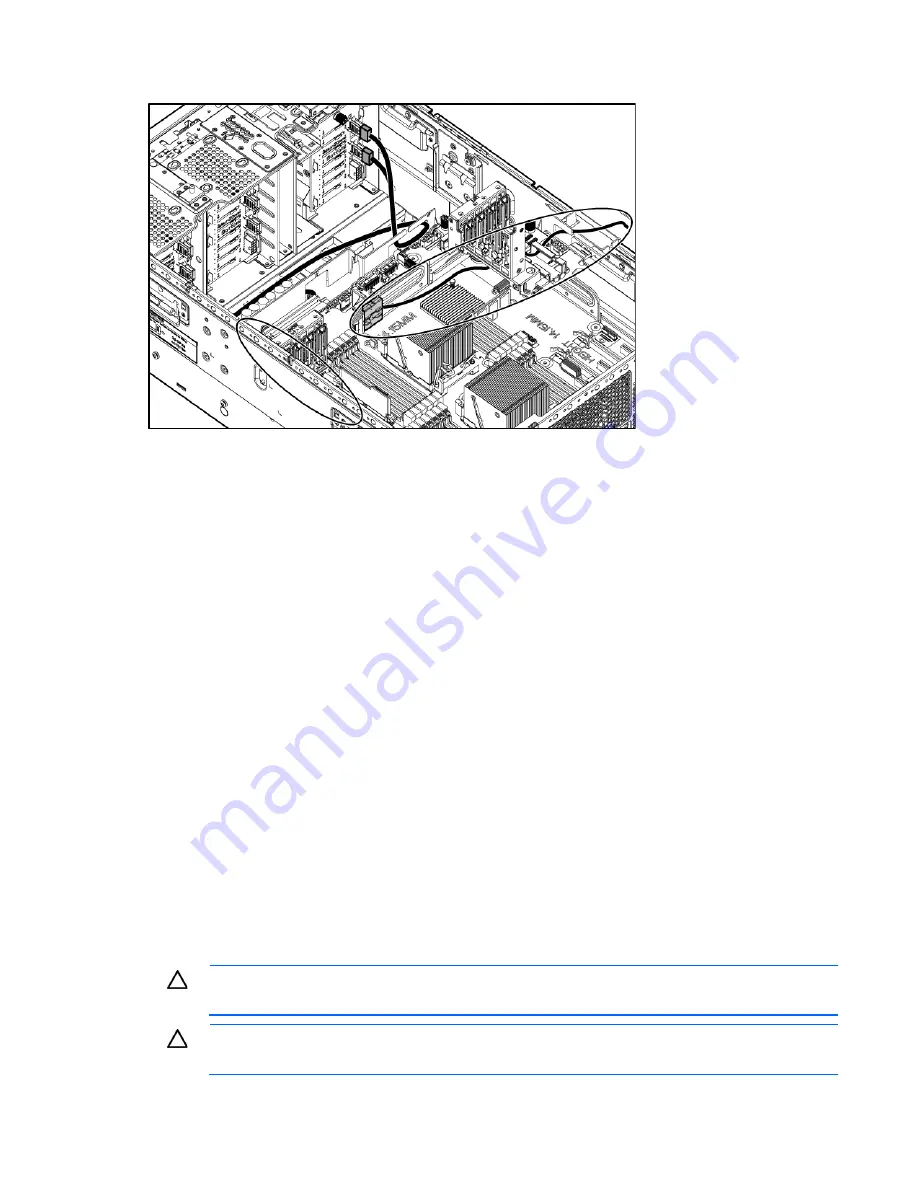
Hardware options installation 47
o
Cable routing to box 3
11.
Install the fan cage.
12.
Install the air baffle (on page
26
).
13.
For tower models, do the following:
a.
Install the access panel (on page
24
).
b.
Return the server to an upright position.
14.
For rack models, do the following:
a.
Install the access panel (on page
24
).
b.
Slide the server into the rack.
15.
Connect each power cord to the server.
16.
Connect each power cord to the power source.
17.
Press the Power On/Standby button.
The server exits standby mode and applies full power to the system. The system power LED changes
from amber to green.
18.
Do one of the following:
o
For tower models, install the bezel.
o
For rack models, if removed, install the security bezel (on page
21
).
Second processor option
The server supports single-processor and dual-processor operation.
When processor 2 is installed, fan 1 must also be installed.
CAUTION:
To avoid damage to the processor and system board, only authorized personnel
should attempt to replace or install the processor in this server.
CAUTION:
To prevent possible server malfunction and damage to the equipment, multiprocessor
configurations must contain processors with the same part number.
Summary of Contents for ProLiant ML350p Gen8
Page 19: ...Component identification 19 Item Connector Description 5 J8 Graphic card power connector ...
Page 30: ...Operations 30 ...
Page 39: ...Setup 39 12 Remove the air baffle 13 Remove the fan cage ...
Page 46: ...Hardware options installation 46 o Cable routing to box 1 o Cable routing to box 2 ...
Page 137: ...Support and other resources 137 ...
Page 138: ...Support and other resources 138 ...
















































