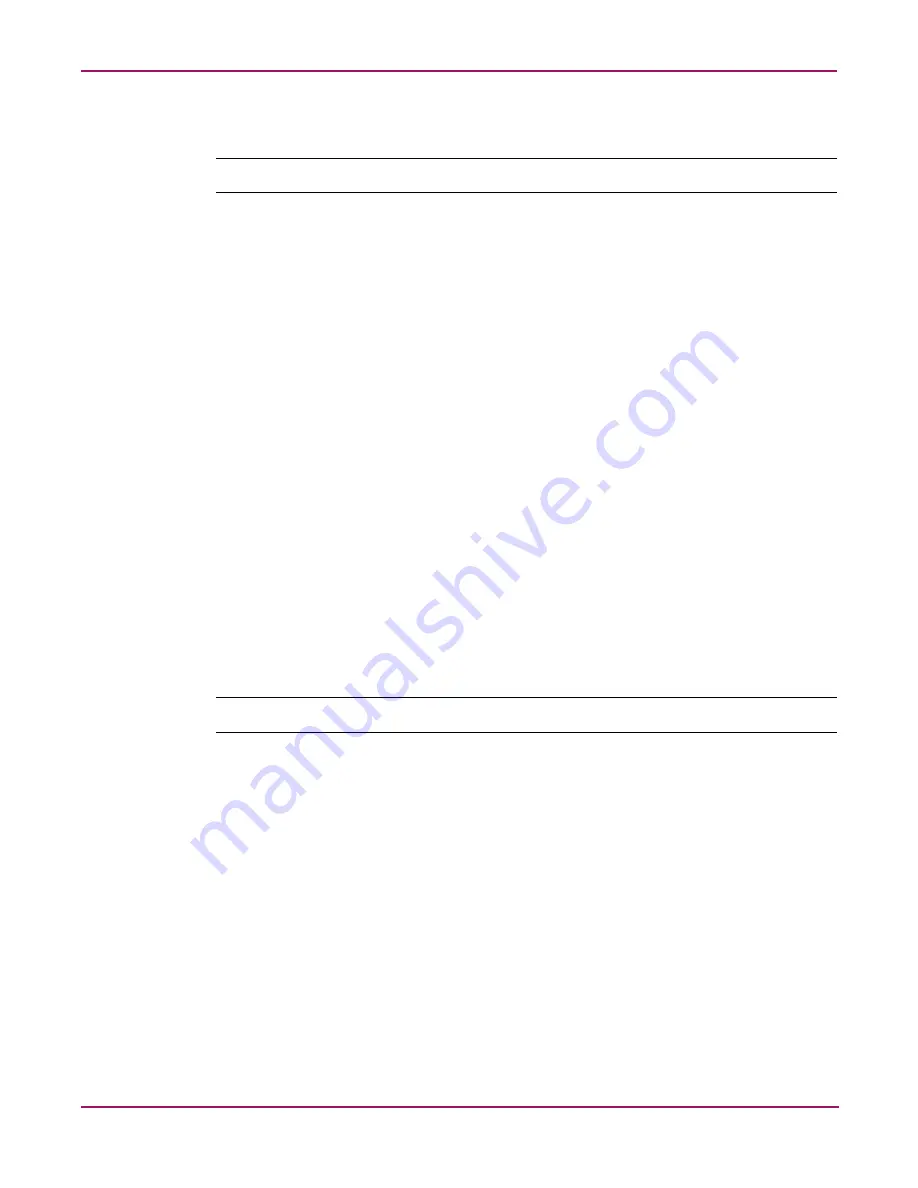
Implementing Path Failover
77
Continuous Access Storage Appliance Installation and Maintenance Guide
Installing version 3.0.0
Note:
Ensure that you stop the RPIC DPF and SMS services before installing PowerPath.
To install PowerPath version 3.0.0 on node 0:
1. Insert the EMC PowerPath version 3.0.5 for windows CD into the CD-ROM drive.
2. Ensure that the hp OV CASA Console window is open in administrative mode.
3. Click service viewer.
The Services window opens.
4. Select the RPIC DPF service, set it to Manual, and click Apply.
5. If the status of the service is Active, click Stop.
6. Repeat steps 4 and 5 for the SMS service.
7. Close the Services window.
8. Press Alt+C to open a command prompt window.
9. To access the CD-ROM drive, enter:
d:
10. To execute the
EMCPP.NT4.3.0.0.GA.exe
file, enter:
d:\nt4\ EMCPP.NT4.3.0.0.GA.exe
The EMC PowerPath 3.0.0. – Install Shield Wizard Welcome window opens.
11. Click Next.
12. Enter the customer’s name and organization and click Next.
13. Click Next to install the software on the default directory listed.
Note:
HP recommends that you use the default directory.
The Ready to Begin Installation dialog box opens.
14. Click Install.
15. When prompted, enter the 24-digit registration number in the License Key box.
16. Click Add, and then click OK.
The EMC PowerPath 3.0.0. – Install Shield Wizard Completed window opens.
17. Click Finish.
18. When prompted to reboot the host, click Yes.
The appliance node is rebooted.
The installation of PowerPath 3.0.0 is complete. Continue with “






























