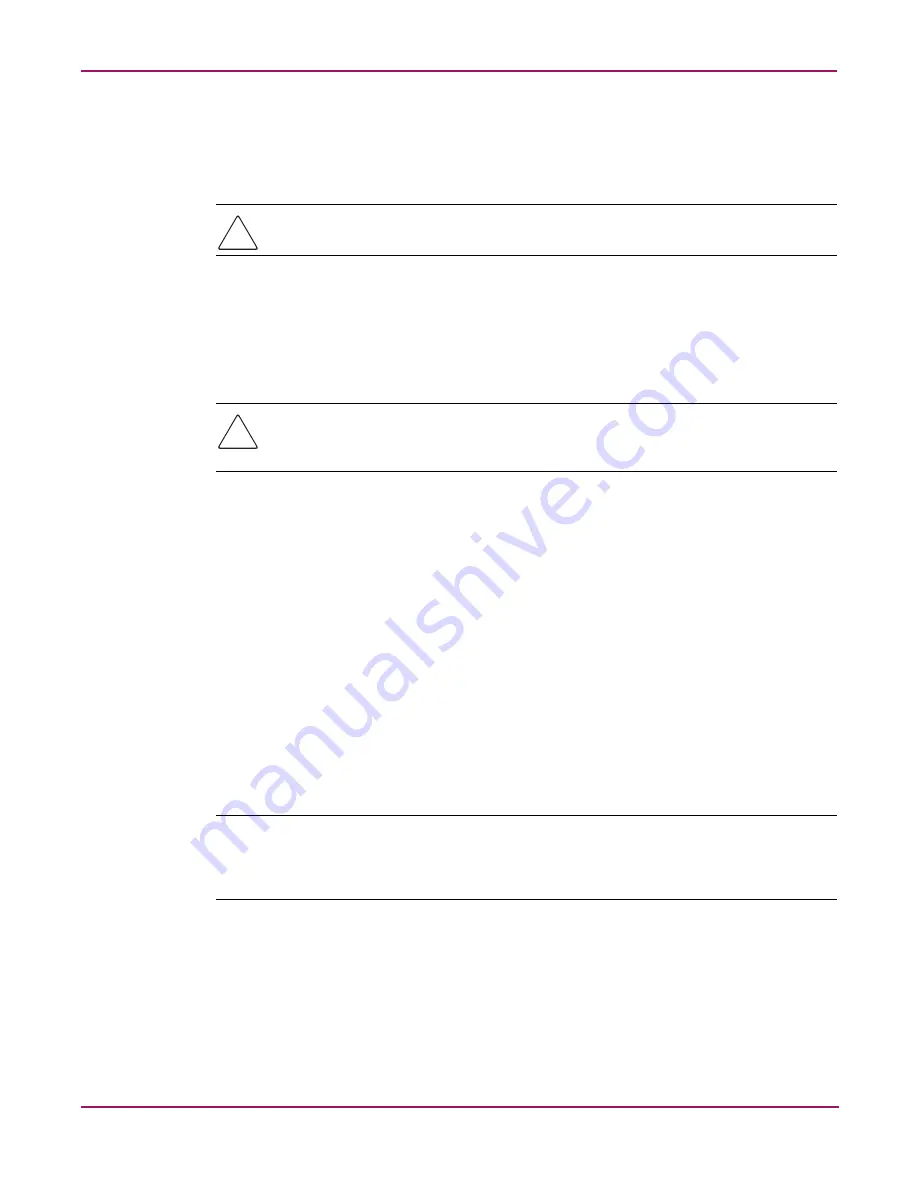
Reinstalling the Appliance Software
124
Continuous Access Storage Appliance Installation and Maintenance Guide
Reinstalling the appliance software
Use the image CD provided by HP support to reinstall the appliance software on the defective
appliance node:
Caution:
Disconnect the cables between the initiator ports on the defective appliance node
and the external storage arrays.
1. Insert the image CD into the CD-ROM drive and reboot.
The following prompt is displayed:
WARNING! All partitions on this system will be deleted.
Strike a key when ready...
Caution:
If you inadvertently put the image CD in a node that has not been backed up and
is not ready for the image, remove the image CD immediately when this prompt is
displayed and reboot the node. Otherwise, you will delete everything on the node.
2. Press any key to continue with the image.
3. When the
Partition sizes correct?
prompt is displayed, select Yes.
A primary partition of 16,386 MB is automatically created and is displayed in the window.
4. When the
Proceed with disk load?
prompt is displayed, select Yes.
5. When the following prompt is displayed, remove the image CD from the CD-ROM drive
and reboot the node:
E:\>
Please eject the CD and reboot the appliance.
E:\>
6. Ensure the hp OV CASA Console window is open in administrative mode.
7. Click setup.
The CASA setup utility window opens.
Note:
If you did not disconnect the cables between the initiator ports on the defective appliance
node and any external storage before beginning this process, the
Shared Storage not
available
error message is displayed. Click OK to disregard this message and continue with the
setup.






























