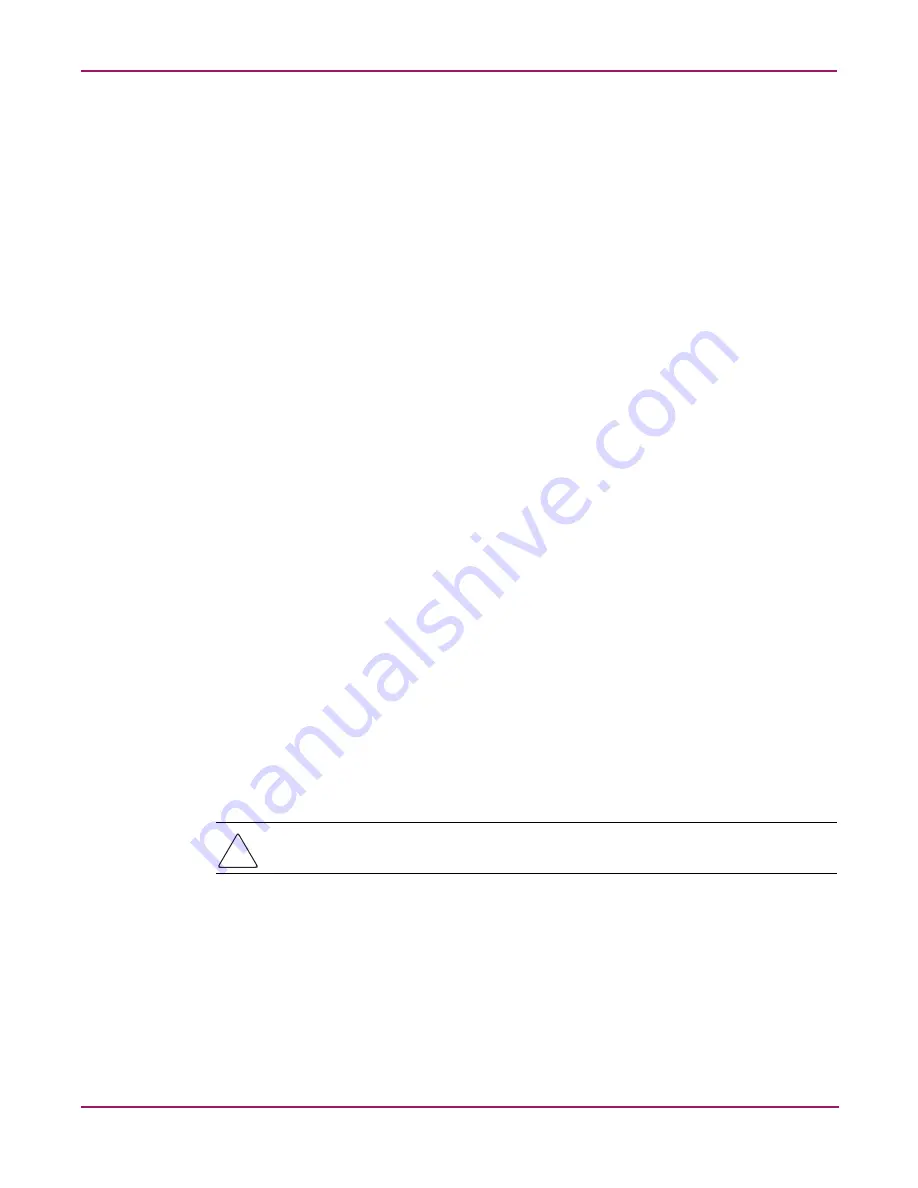
Replacing and Configuring Appliance Components
102
Continuous Access Storage Appliance Installation and Maintenance Guide
9. Enter the following command:
mgr –os nt -t 1 –c 1 -S 2 -hp 1
(for controller 1 on host port 1)
10. When you see the following message, enter
n
:
Topology will be set to: Private Loop. Change will take
effect after a reset. Do you wish to reset now? (y/n)
11. Enter the following command:
mgr –os nt -t 1 –c 2 -S 2 -hp 1
(for controller 2 on host port 1)
12. When you see the following message, enter
y
:
Topology will be set to: Private Loop. Change will take
effect after a reset. Do you wish to reset now? (y/n)
13. Close the Hyper Terminal window.
14. Click Yes to disconnect.
15. Remove the serial cable connection.
16. Reboot both appliance nodes.
Detecting the array
To enable the peer node to detect the array:
1. Ensure that the hp OV CASA Console window is open in administrative mode.
2. Click service viewer.
The Services window opens.
3. Select one of the following services and click Start:
■
HP OpenView SAM OpenDial
■
HP OpenView HostAgent
4. Repeat step 3 for the other service listed.
5. Close the Services window.
6. From the console window, press Alt+C to open a command prompt window.
7. At the
c:\
prompt,
enter:
armdiscover
Caution:
The discovery process can take a few minutes. Canceling this process once it has
started will corrupt the configuration.
When the discovery process is complete, the driver information is displayed, indicating
successful detection of the array.
If the peer node does not detect the array, the following error message is displayed:
Device not found.
If this occurs, contact the CASA support team (
).






























