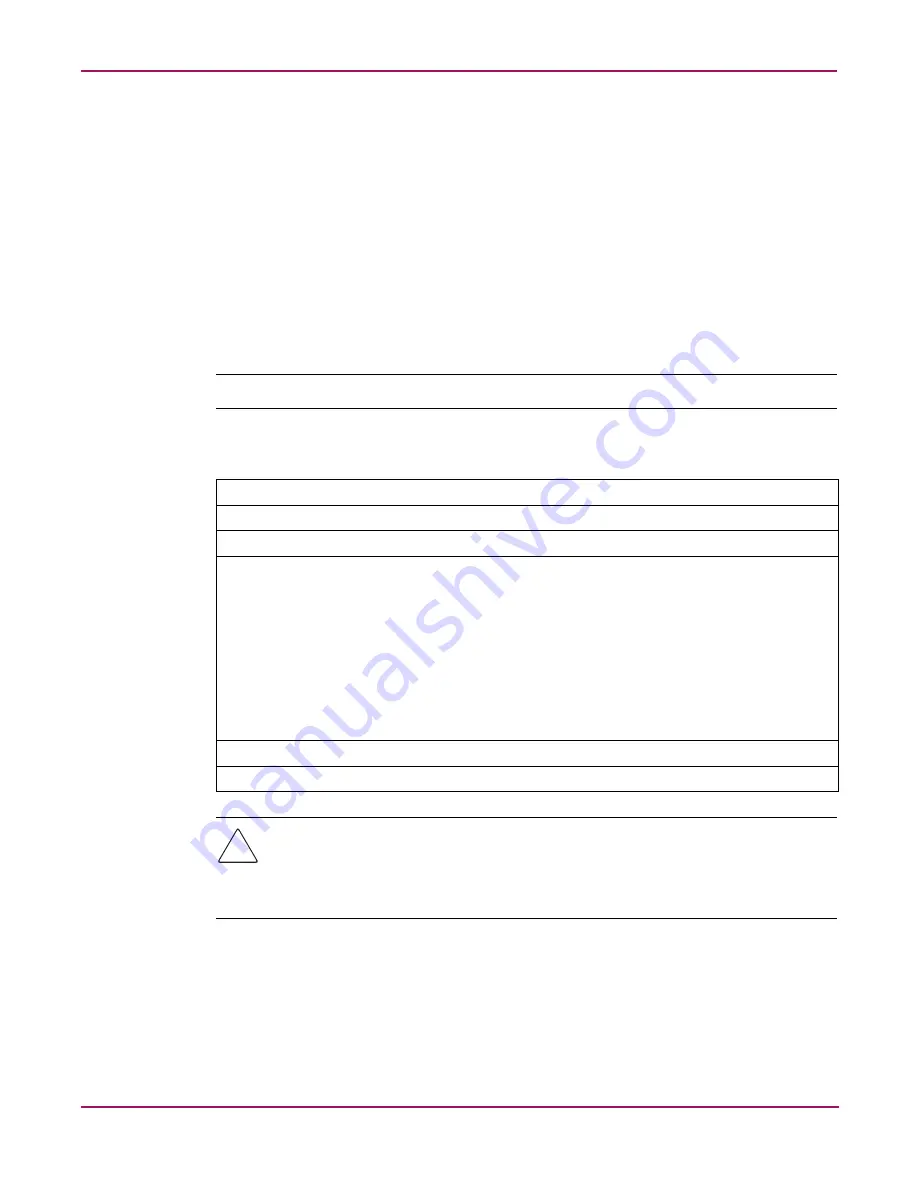
Miscellaneous Commands
172
Continuous Access Storage Appliance Installation and Maintenance Guide
mod node
Syntax
mod node -peer HOSTNAME | IPADDRESS
[-newname NAME | IPADDRESS] | [-secondary NAME | IPADDRESS]
or
mod node -mirror HOSTNAME | IPADDRESS [-newname NAME |
IPADDRESS ] | [-secondary NAME | IPADDRESS -proxy]
or
mod node -mgmt HOSTNAME | IPADDRESS -newname NAME | IPADDRESS
Note:
You can only modify a node using the CLI.
Examples
Caution:
If you change the IP address of either appliance node, create a backup
immediately. Once you change an IP address, you cannot restore appliance configuration
data if you created a backup before changing the IP address. Refer to “
Backing Up and
Restoring Files
” in the
HP OpenView Continuous Access Storage Appliance System
Administrator’s Guide
for the backup procedure.
Command
mod node 11.0.0.1 -peer -newname 11.0.0.5
Purpose
Before using this command, use the CASA setup utility to change the peer node’s name or
IP address. This enables the Windows operating system to identify the node by its new name
or IP address.
Next, use the
mod node
command to change the node’s information to enable the
appliance software to identify the node by its new name or IP address. Do not use this
command if you are replacing an appliance node.
Though not shown in this example, you can include the
-secondary
parameter to specify
an alternate path for the peer nodes to communicate through the public LAN if the InterLink
connection is not working.
Output
Peer node 11.0.0.5 modified successfully.



























