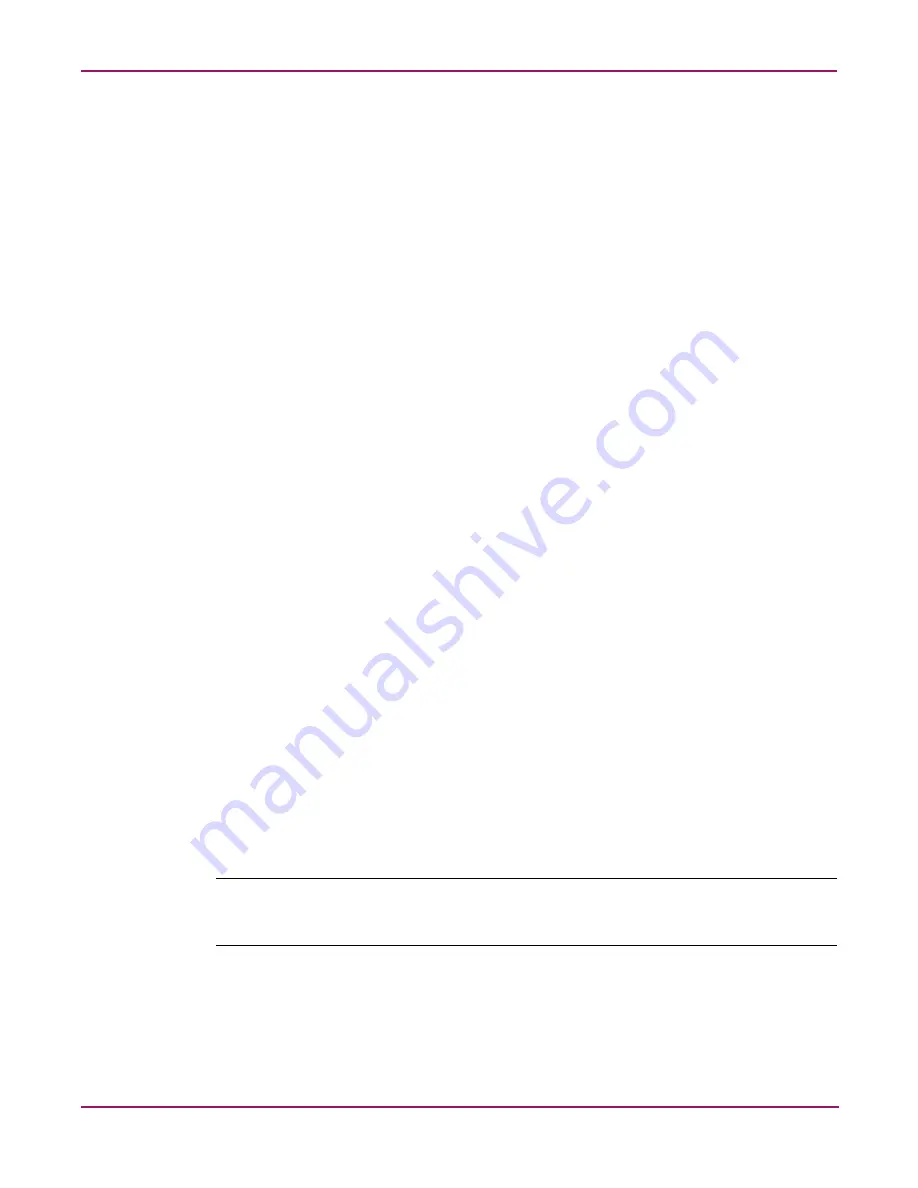
Replacing and Configuring Appliance Components
107
Continuous Access Storage Appliance Installation and Maintenance Guide
Creating the partitions
You can perform this procedure from the appliance or from your laptop if it is connected to the
same network as the appliance. To create partitions on the shared storage array:
1. On node 0, ensure the hp OV CASA Console window is open in administrative mode.
2. Click service viewer.
The Services window opens. The services applicable to this procedure are:
■
Identification and Authorization Server
■
RPIC DPF
■
sv3000 Management Server (SMS)
■
Tomcat
■
VA Status Monitor (VSM)
■
WebServer
3. Select a service and click Stop.
The status of the service changes to Inactive.
4. Repeat step 3 for each service listed in step 2.
5. Close the Services window.
6. From the console window, press Alt+C to open a command prompt window.
7. Enter the following to display the
c:\
prompt:
cd \
8. Enter the following to display the
rpic
folder:
cd rpic
9. Enter the following to display the
utilities
folder:
cd utilities
10. Enter the following to view the contents of the
utilities
folder:
dir
11. Enter the following to format the partitions on the shared storage array:
pardisk -pro
12. Enter
y
at the prompt that displays.
This creates drives
E:\
and
F:\
(100 MB each), drives
G:\
,
H:\
,
I:\
, and
J:\
(2 GB
each), and drive
Q:\
(remaining space on the array). Each drive is formatted as FAT.
Note:
When performing this procedure as part of a reinstallation (see “
” on page 123), enter
n
at the prompt that displays to ensure you do not overwrite existing
data on the partitions.
13. Switch the console window to node 1.
14. Repeat steps 1 through 12 on node 1.
15. Restart the software services on the appliance nodes. (See “
Starting the software services
on page 47 for instructions.)






























