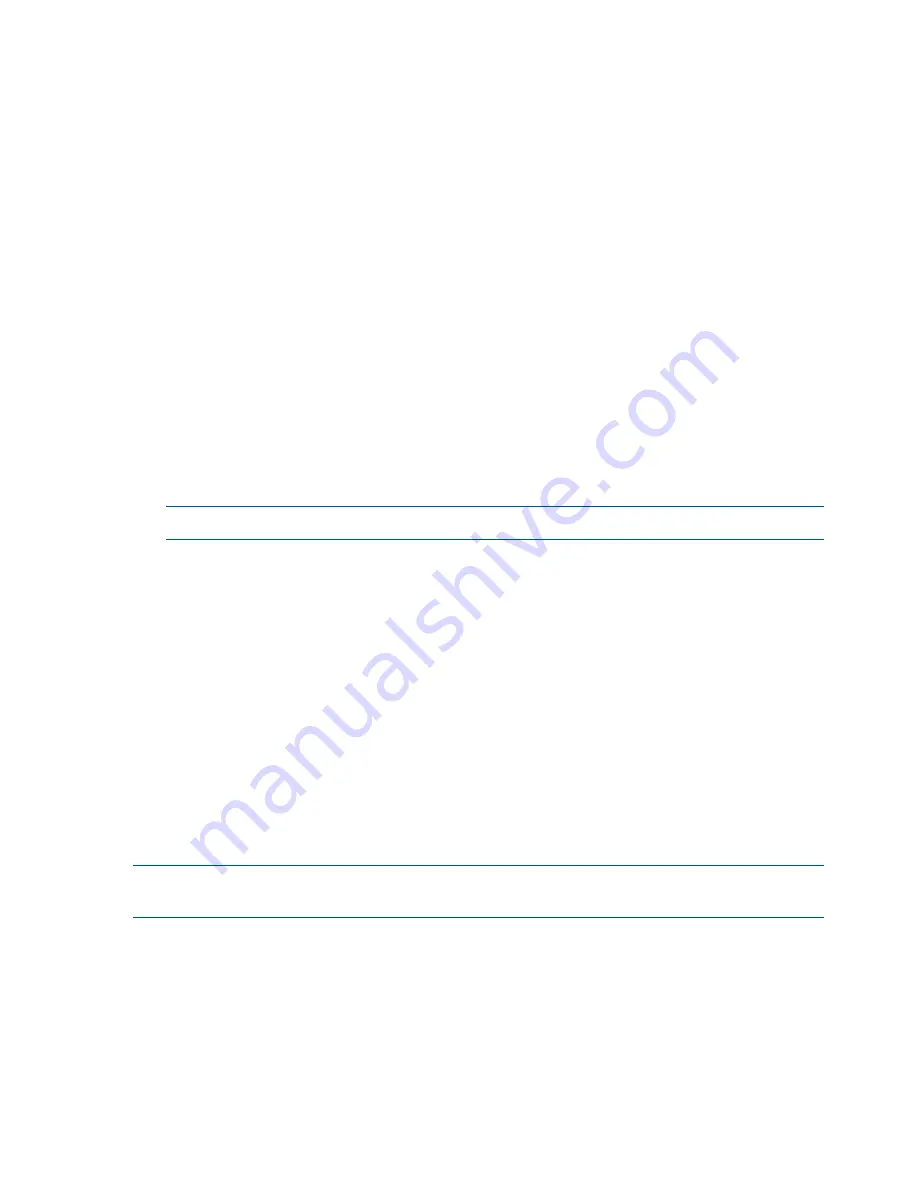
If using the HP System Management Homepage, view the SNMP settings there. You can also start
SNMP and send test v1 traps.
Enabling SNMP agents
Most storage systems allow enabling and disabling SNMP agents. After installing version 9.0,
SNMP will be enabled on the storage system by default.
Configuring SNMP includes these tasks:
•
“Enabling the SNMP agent” (page 92)
and adding a community string, if necessary
The community string acts as an authentication password. It identifies hosts that are allowed
read-only access to the SNMP data. The community
public
typically denotes a read-only
community. This string is entered into an SNMP client when attempting to access the system.
•
“Configuring access control for SNMP clients” (page 92)
Enabling the SNMP agent
1.
In the navigation window, log in to the management group.
2.
In the tree, select
Events
→
SNMP
.
3.
Click
SNMP Tasks
and select
Edit SNMP General Settings
.
4.
Select the
Enabled
radio button to activate the SNMP Agent fields.
5.
Enter the Community String. If using Insight Remote Support, the community string must be set
to Public.
NOTE:
Both
sanmon
and
public
are reserved community strings.
6.
Optional: Enter System Location information for the storage system.
For example, this information may include the address, building name, room number, and so
on.
7.
Optional: Enter System Contact information.
Normally this will be the SAN/iQ administrator information, such as email address or phone
number for the person to contact about the storage system.
8.
Click
OK
.
9.
Continue with configuring access control for SNMP clients.
Configuring access control for SNMP clients
Enable the SNMP agent and configure access control for SNMP clients. Enter either a specific IP
address and the IP Netmask as None to allow a specific host to access SNMP, or specify the
Network Address with its netmask value so that all hosts matching that IP and netmask combination
can access SNMP.
NOTE:
Use the CMC ping feature to verify IP addresses while configuring access control. See
“Pinging an IP address” (page 50)
.
Adding an SNMP client
1.
In the navigation window, log in to the management group.
2.
In the tree, select
Events
→
SNMP
.
3.
Click
SNMP Tasks
, and select
Edit SNMP General Settings
.
4.
In the Access Control section, click
Add
.
Add SNMP clients by specifying either IP addresses or host names.
For HP remote support, add the Central Management Server for HP Insight Remote Support.
92
Monitoring the SAN






























