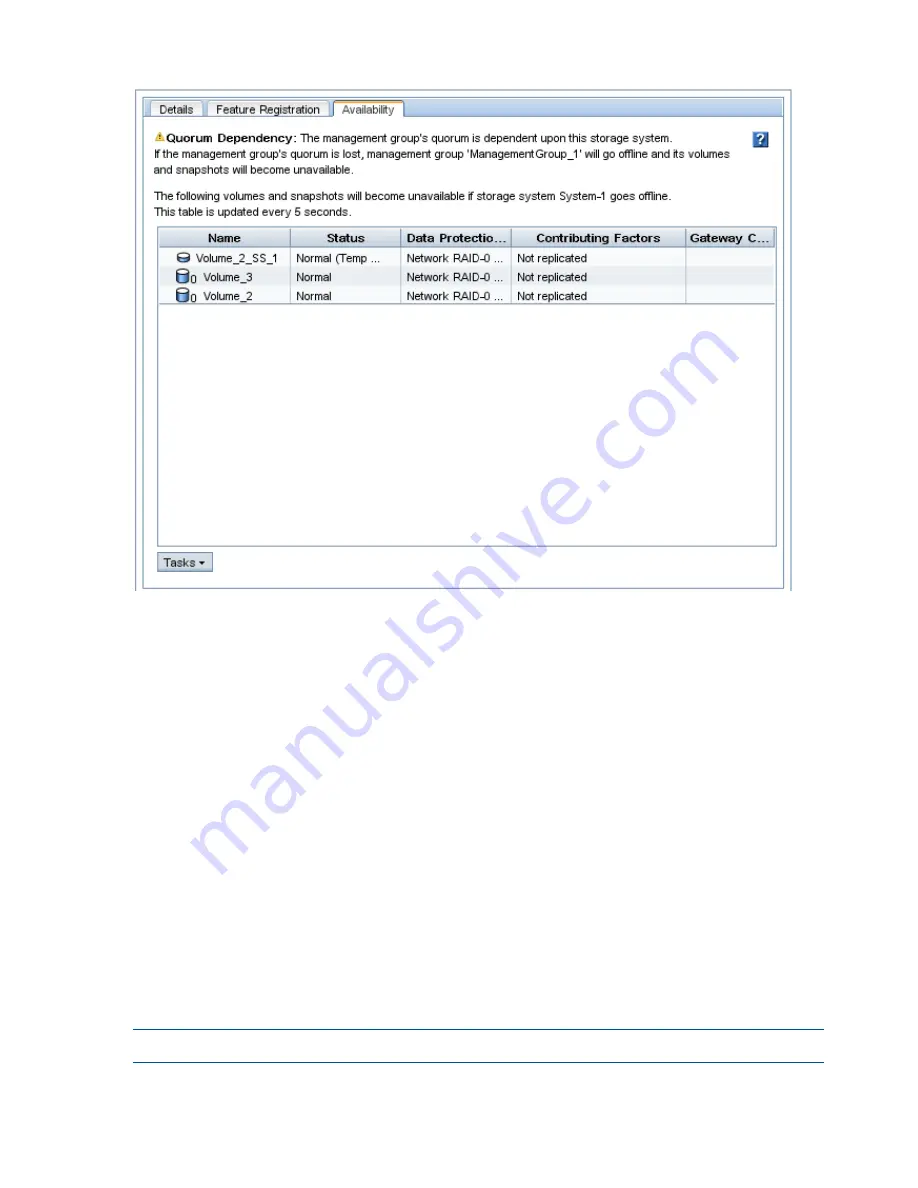
Figure 6 Availability tab
Checking status of dedicated boot devices
Some storage systems contain either one or two dedicated boot devices. Dedicated boot devices
may be compact flash cards or hard drives. If a storage system has dedicated boot devices, the
Boot Devices tab appears in the Storage configuration category. Storage systems that do not have
dedicated boot devices will not display the Boot Devices tab.
In storage systems with two dedicated boot devices, both devices are active by default. If necessary,
compact flash cards can be deactivated or activated using the buttons on this tab. However, you
should only take action on these cards if instructed by HP Technical Support.
Checking boot device status
View dedicated boot device status in the Boot Devices tab window in the Storage category in the
storage system tree.
Getting there
1.
Select a storage system in the navigation window and log in if necessary.
2.
Open the tree below the storage system and select
Storage
.
3.
Select the
Boot Devices
tab.
The status of each dedicated boot device on the storage system is listed in the Status column.
Table 5 (page 27)
describes the possible status for boot devices.
NOTE:
Some statuses only occur in a storage system with two boot devices.
26
Working with storage systems






























