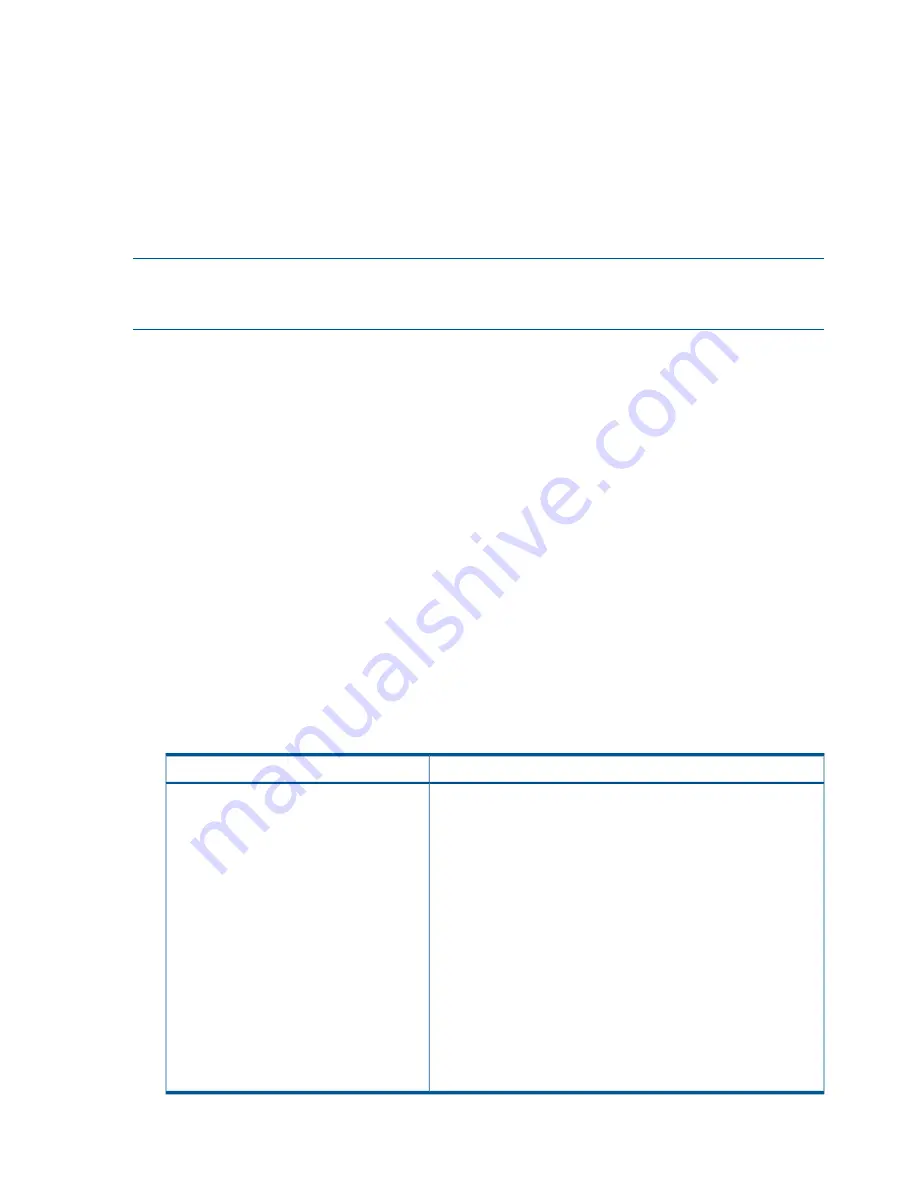
volumes. If it is not, select a volume that is aware of all associated volumes, and create the schedule
there.
Updating schedule for volume sets
When you first create the schedule, the system stores information about the volume set as it exists
at that time. If you add volumes to or remove volumes from the volume set using the application,
you must update the schedule. To update it, you only need to edit the schedule and click
OK
. The
system automatically updates the volume set information when you click
OK
. If you want to see the
updated information, you can click
Verify Volume Associations
, then click
OK
. For more information,
see
“Editing scheduled snapshots” (page 169)
.
NOTE:
If you have a schedule to
remote
snapshot a volume and you add a volume to the volume
set using the application, the system cannot update the volume set information as described above.
You must delete the schedule and create a new one to reflect the current volume set.
Creating a schedule to snapshot a volume
1.
In the navigation window, select volume for which you want to create a schedule for snapshots.
2.
Click
Volume Tasks
on the Details tab and select
New Schedule to Snapshot a Volume
.
3.
Enter a name for the schedule.
4.
(Optional) Enter a snapshot description.
5.
Click
Edit
to specify a start date and time.
The Date and Time Configuration window opens. Use this window to set the date and time
for the first snapshot created by this schedule.
6.
Click
OK
when you are finished setting the date and time.
7.
Select a recurrence schedule.
8.
If you want to to quiesce the application before creating the snapshot, select
Application-Managed Snapshot
.
This option requires the use of the Application Aware Snapshot Manager. For more information,
see
“Prerequisites for application-managed snapshots” (page 164)
. If the Application Aware
Snapshot Manager is not installed, the SAN/iQ software creates a point-in-time snapshot.
9.
Specify the retention criteria for the snapshot.
10.
Click
OK
when you have finished creating the schedule.
If the volume is part of a volume set
If the volume is
not part of a volume set
The Volume Associations Found window opens. This window informs
you that the volume you are creating a schedule for has one or
To view the schedule, select the Schedules
tab view.
more associated volumes. The system will create snapshots for each
associated volume. For information about volume sets, see
“Application-managed snapshots for volume sets” (page 164)
.
Click
Create Schedule
to complete the process and create scheduled
snapshots for each volume.
When you edit the schedule, the Volume Set field lists the volumes
that are part of the set, and displays (O) next to the volume that
owns the schedule. For more information, see
“Scheduling snapshots
for volume sets” (page 167)
.
If you do not want to create scheduled snapshots for each volume
in the volume set, click
Cancel
.
NOTE:
If the volumes associated with this schedule change (add
or remove volumes), you can update the volume information by
editing the schedule. For more information, see
“Editing scheduled
snapshots” (page 169)
168 Using snapshots






























