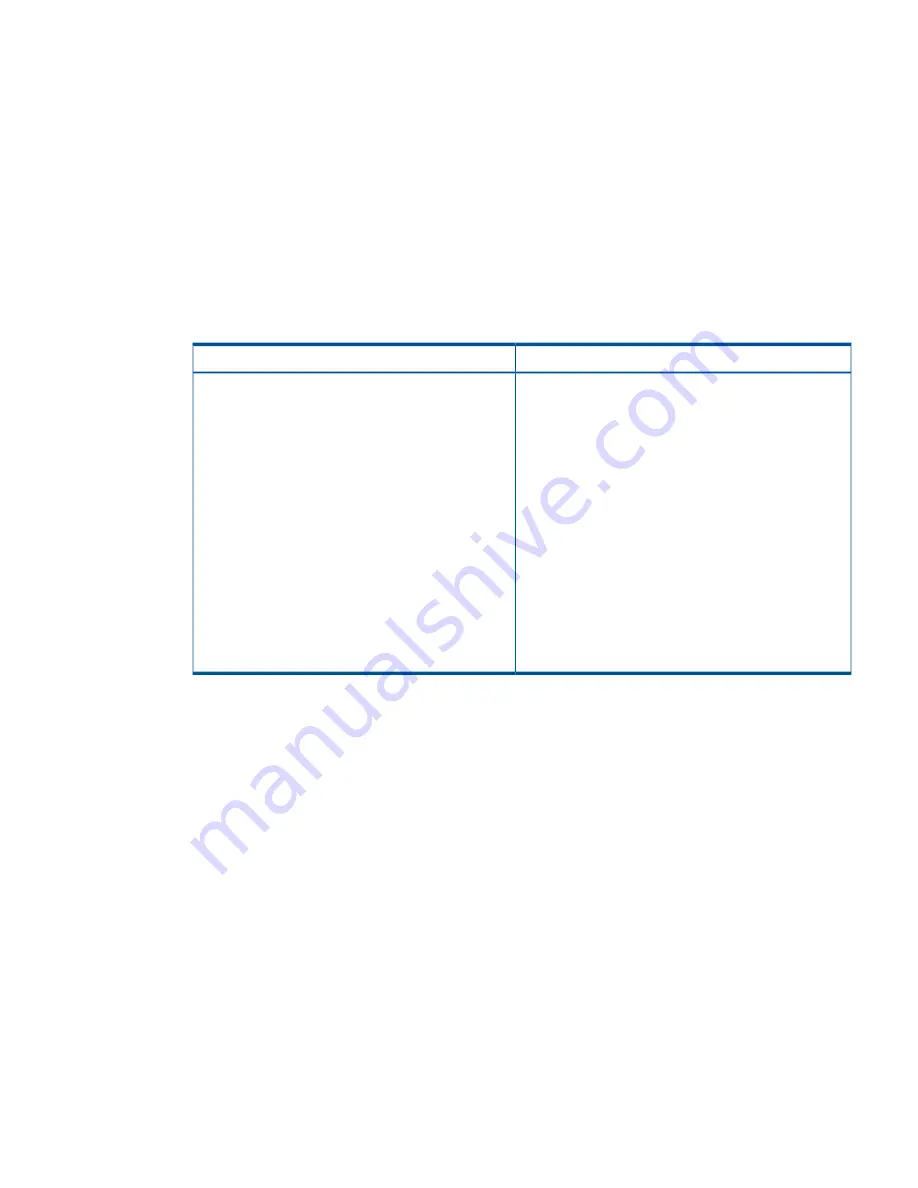
1.
Log in to the management group that contains the volume that you want to roll back.
2.
In the navigation window, select the snapshot to which you want to roll back.
Review the snapshot Details tab to ensure you have selected the correct snapshot.
3.
Click
Snapshot Tasks
on the Details tab, and select
Roll Back Volume
.
A warning message opens that illustrates the possible consequences of performing a rollback,
including
•
Existing iSCSI sessions present a risk of data inconsistencies.
•
All newer snapshots will be deleted.
•
Changes to the original volume since the snapshot was created will be lost.
If you do not have connected iSCSI sessions or newer snapshots, those issues will not be
reflected in the message.
If the snapshot is part of a snapshot set
If the snapshot is
not part of a snapshot set
You have the following possible choices for continuing
from this message window:
You have three choices for continuing from this
message window:
•
Click
Roll Back ALL Associated Volumes
. This is
recommended. See
“Roll back all associated volumes”
(page 176)
.
•
Click
OK
. See
“Continue with standard roll back”
(page 175)
.
•
Click
New SmartClone Volume
. See
“Create a new
SmartClone volume from the snapshot” (page 175)
.
•
Click
Roll Back Selected Volume Only
. See
“Continue
with standard roll back” (page 175)
.
•
Click
Cancel
. See
“Cancel the rollback operation”
(page 177)
.
NOTE:
This will only the roll back the volume of the
selected snapshot. Click
OK
. This is not recommended.
•
Click
Roll Back Volume
. See
“Continue with standard
roll back” (page 175)
.
NOTE:
This will leave some snapshot sets
incomplete. This is not recommended.
•
Click Cancel. See
“Cancel the rollback operation”
(page 177)
.
Continue with standard roll back
The following steps result with the original volume, with its original name, returned to the state of
the rolled back snapshot. If the snapshot is part of a snapshot set, this is not recommended.
The volume rolls back to the snapshot, deleting any newer snapshots. The rolled back snapshot
remains intact underneath the volume and retains the data. Any data that had been added to the
volume since the snapshot was created is deleted.
1.
If you rolled back an application-managed snapshot, use
diskpart.exe
to change the
resulting volume's attributes.
For more information, see
“Making a Windows application-managed snapshot available”
(page 171)
.
2.
Reconnect iSCSI sessions to the volume, and restart the applications.
Create a new SmartClone volume from the snapshot
Instead of continuing with a standard roll back, you can create a new SmartClone volume, with
a new name, from the selected snapshot. This choice preserves any newer snapshots and any new
data in the original volume.
Rolling back a volume to a snapshot or clone point
175






























