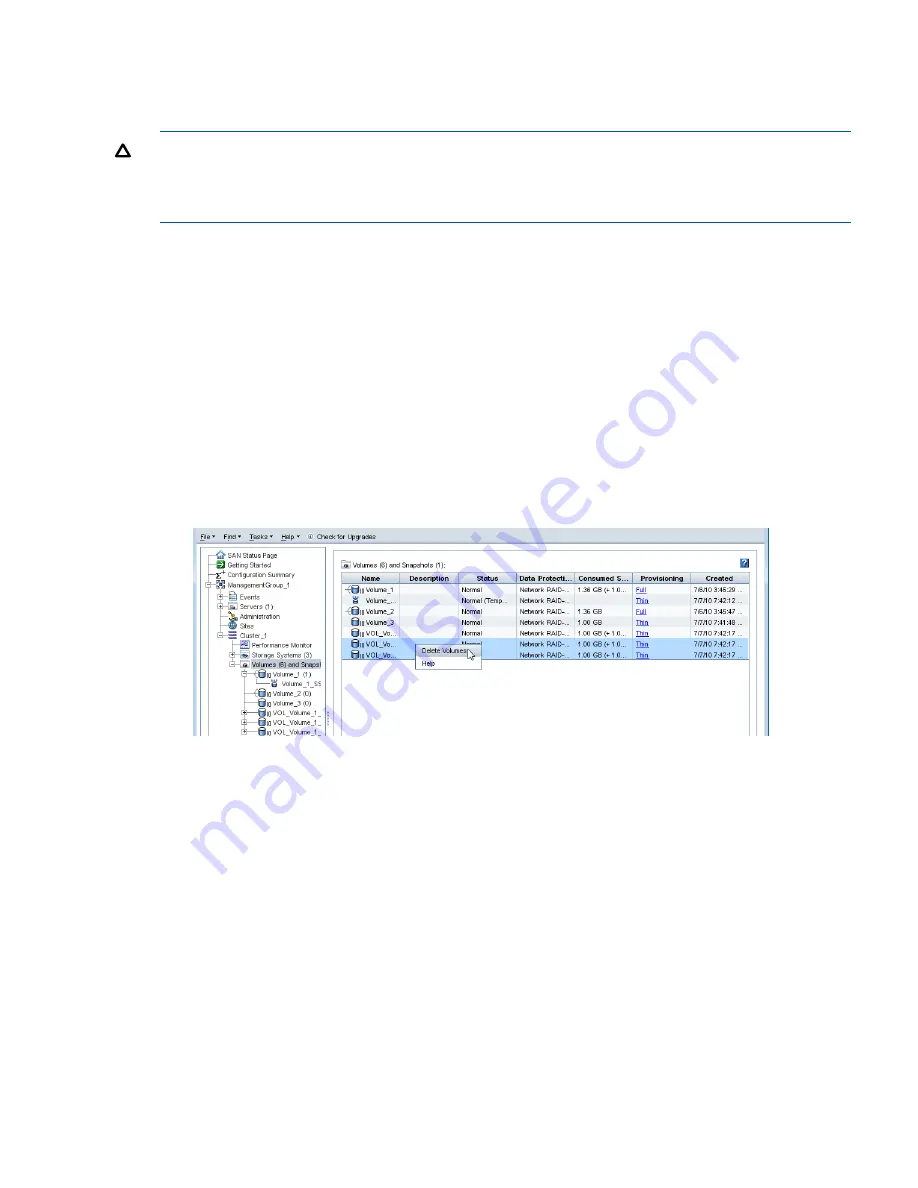
Restrictions on deleting volumes
You cannot delete a volume when the volume has a schedule that creates remote copies. You must
delete the remote copy schedule first.
CAUTION:
Typically, you do not want to delete individual volumes that are part of a volume set.
For example, you may set up Exchange to use two volumes to support a StorageGroup: one for
mailbox data and one for logs. Those two volumes make a volume set. Typically, you want keep
or delete all volumes in a volume set.
Prerequisites
Stop any applications that are accessing the volume and log off all associated iSCSI sessions.
To delete the volume
1.
In the navigation window, select the volume you want to delete.
2.
Click
Volume Tasks
and select
Delete Volume
.
3.
Click
Delete Volume
on the confirmation message.
Delete multiple volumes
1.
In the navigation window, select
Volumes and Snapshots
.
2.
Select one or more snapshots and volumes to delete.
Figure 65 Deleting multiple volumes in one operation
3.
Right-click and select
Delete Volumes
.
A warning message opens, asking you to verify that you want to delete the volumes and all
the data on them.
4.
Select the check box to confirm the deletion and click
Delete
.
The volumes, their associated snapshots (except for clone points and shared snapshots) are
deleted from the cluster.
Deleting a volume
161






























