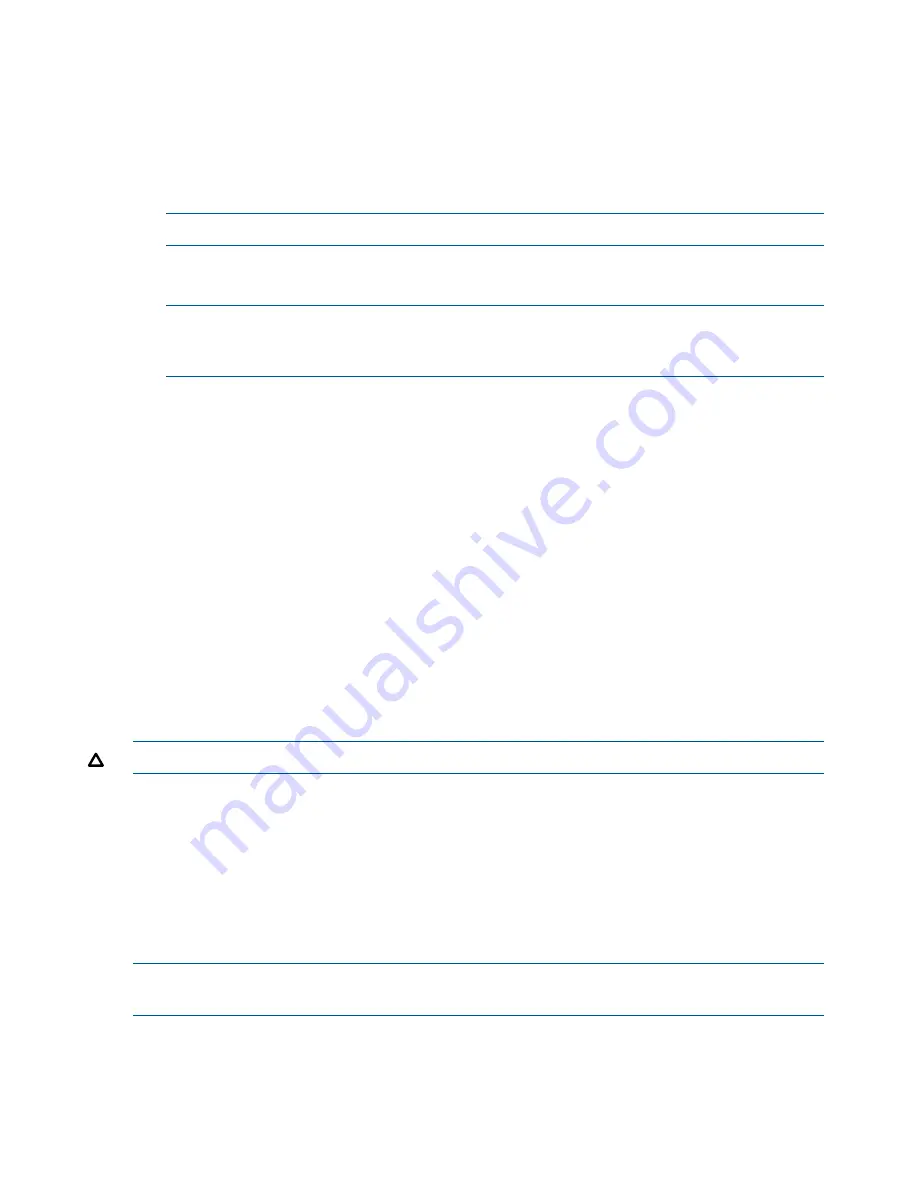
5.
Add the VIP and subnet mask.
6.
Click
Next
.
Create a volume and finish creating management group
Optional: If you want to create volumes later, select
Skip Volume Creation
and click
Finish
.
1.
Enter a name, description, data protection level, size, and provisioning type for the volume.
2.
Click
Finish
.
NOTE:
A message opens notifying you to register and receive license keys.
3.
Click
OK
.
4.
Review the details on the Summary window and click
Close
.
NOTE:
You can run the wizard again from the Summary window. Click
Repeat this Entire
Wizard
to create another management group. You have a choice to repeat the wizard with
the same values that were used the first time.
5.
Save a
.txt
file of the configuration information for the entire management group.
See
“Saving the management group configuration information” (page 114)
.
When the management group is created, check the Best Practice Summary to verify that the
configuration is following best practices for availability and data protection. See
“Best Practice
summary overview” (page 109)
.
Management group map view tab
After you create the management group and finish setting up the SAN, use the Map View tab for
viewing the relationships between servers, sites, clusters, volumes, snapshots, and remote copies
in the management group. For more information on using the map view tools, see
“Using the Map
View” (page 17)
.
Logging in to a management group
You must manually log in to a management group. After you have logged in to one management
group, the CMC attempts to use the credentials from the first login when you log in to additional
management groups.
CAUTION:
Do not log in to the same management group from more than one CMC.
Configuration Summary overview
The Configuration Summary provides a reference for managing the size and optimum configuration
of your SAN. A Configuration Summary is created when the first management group is created
Figure 42 (page 107)
. Select Configuration Summary in the navigation window to view it. Subsequent
management groups are added to the Configuration Summary. For each management group, the
Configuration Summary displays an overview of the volumes and snapshots, iSCSI sessions, and
storage systems in the management group and in clusters, and provides guidance for the optimal
configuration.
NOTE:
You can also view the Configuration Summary in the Configuration Summary pane on
the SAN Status Page.
106 Working with management groups






























