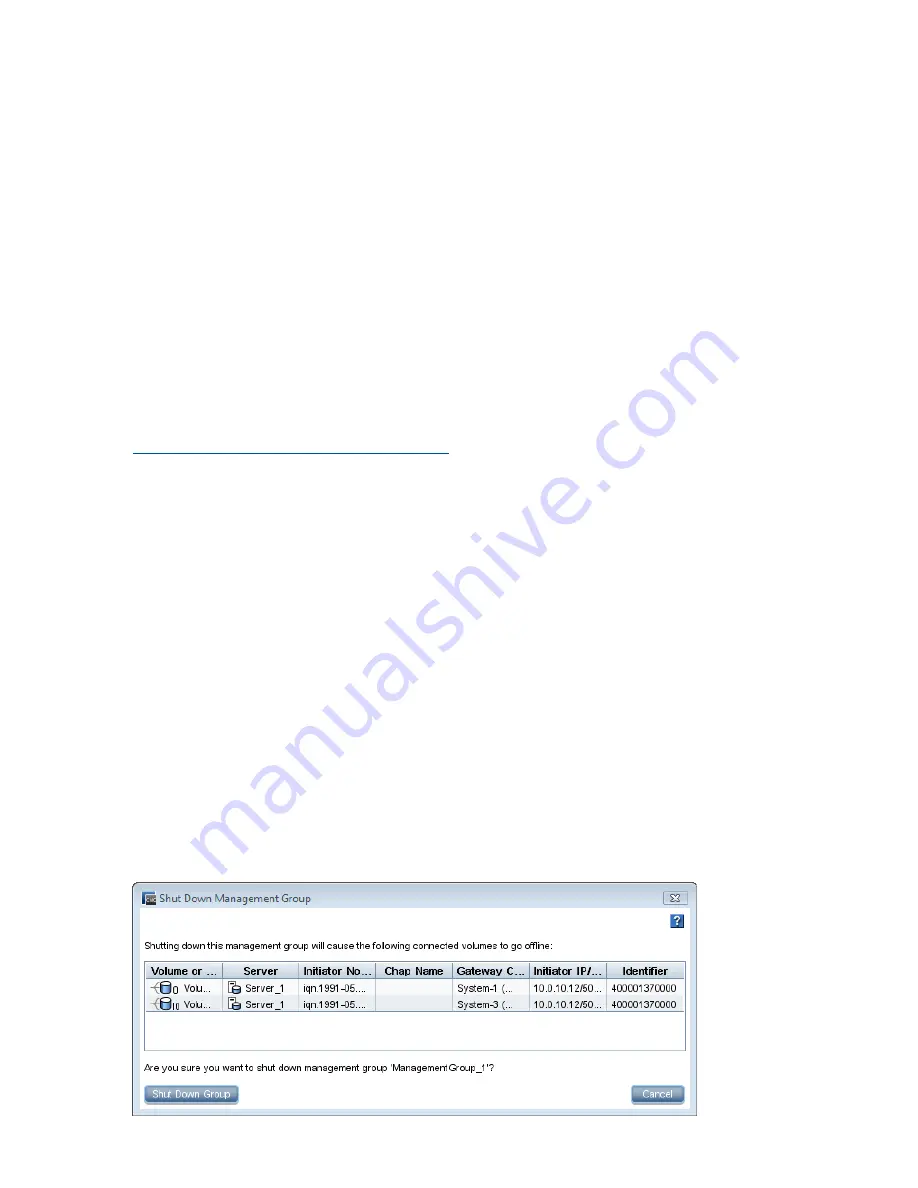
Saving the management group configuration information
1.
From the Tasks menu, select
Management Group
→
View Management Group Configuration.
2.
If there are multiple management groups, select the management group from the List of
Management Groups and click
Continue
.
3.
Click
Save
in the Management Group Configuration window to save the configuration details
in a
.txt
file.
Shutting down a management group
Safely shut down a management group to ensure the safety of your data. Shutting down lets you:
•
Perform maintenance on storage systems in that group
•
Move storage systems around in your data center
•
Perform maintenance on other equipment such as switches or UPS units
•
Prepare for a pending natural disaster
HP also recommends creating a script to configure a safe shut down in the case of a controlled
power down by a UPS. See
“Working with scripting” (page 196)
. Sample scripts are available
from HP LeftHand Software Downloads:
http://www.hp.com/go/lefthanddownloads
Shutting down a management group also relates to powering off individual storage systems and
maintaining access to volumes. See the HP LeftHand Storage Command Line Interface User Guide,
for more information.
Prerequisites
•
Disconnect any hosts or servers that are accessing volumes in the management group.
•
Wait for any restriping of volumes or snapshots to complete.
•
Stop managers on storage systems that you plan to remove from the management group. You
may want to add a FOM or start a Virtual Manager on a different storage system to maintain
quorum and the best fault tolerance. See
“Stopping managers” (page 113)
.
1.
Log in to the management group that you want to shut down.
2.
Click
Management Group Tasks
on the Details tab, and select
Shut Down Management Group
.
3.
Click
Shut Down Group
.
If volumes are still connected to servers or hosts
After you click
Shut Down Group
, a confirmation window opens, listing volumes that are still
connected and that will become unavailable if you continue shutting down the management group.
Figure 47 Notification of taking volumes offline
114
Working with management groups






























