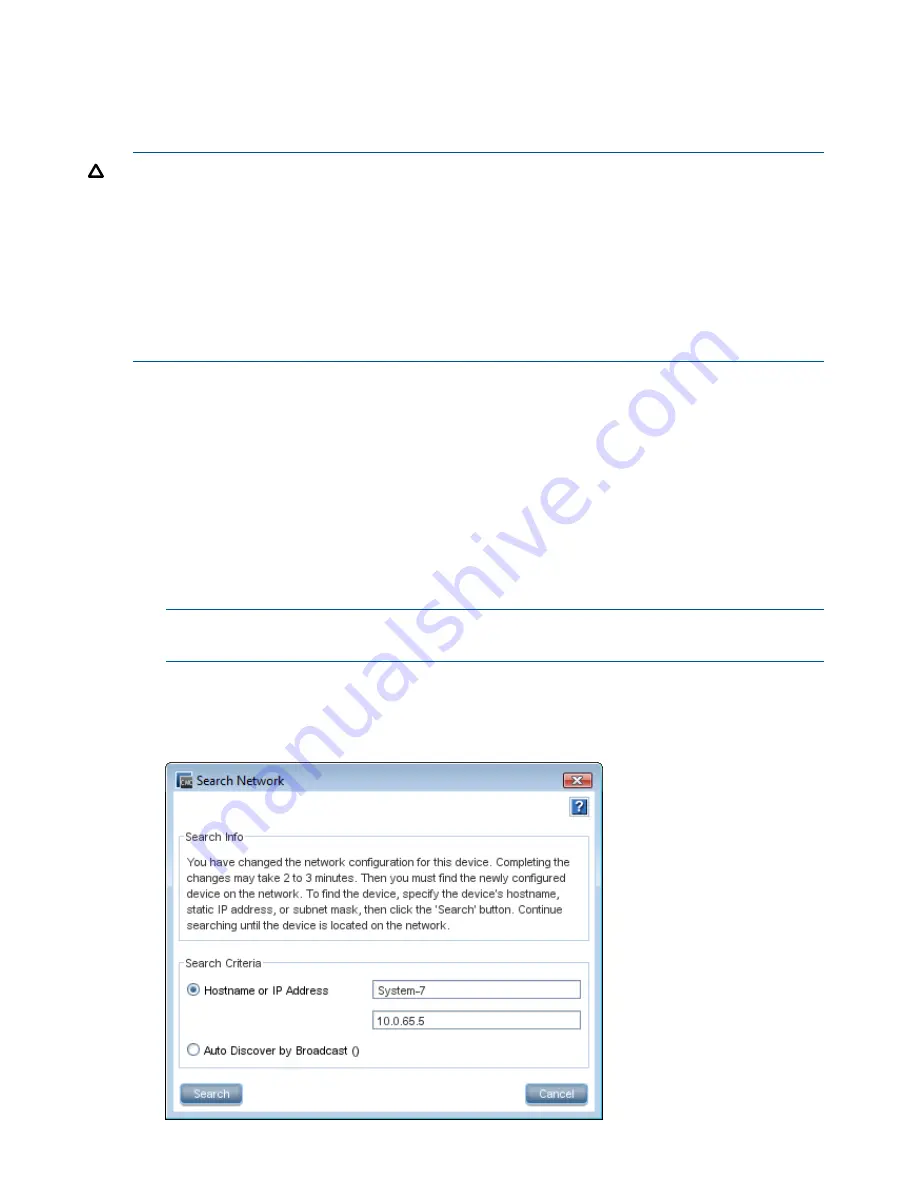
•
Ensure that the bond has a static IP address for the logical bond interface. The default values
for the IP address, subnet mask and default gateway are those of one of the physical interfaces.
•
Verify on the Communication tab that the SAN/iQ interface is communicating with the bonded
interface.
CAUTION:
To ensure that the bond works correctly, you should configure it as follows:
•
Create the bond on the storage system before you add it to a management group.
•
Verify that the bond is created.
If you create the bond on the storage system after it is in a management group, and if it does
not work correctly, you might
- Lose the storage system from the network
- Lose quorum in the management group for a while.
See for information about deleting NIC bonds using the Configuration Interface.
Creating the bond
1.
Log in to the storage system.
2.
Select
Network
.
3.
On the TCP/IP tab, select both NICs to bond.
4.
Click
TCP/IP Tasks
, and select
New Bond
.
5.
Select a bond type from the drop-down list.
6.
Enter an IP address for the bond or accept the default.
7.
Enter the Subnet mask.
8.
(Optional) Enter the default gateway.
9.
Click
OK
.
NOTE:
The storage system drops off the network while the bonding takes place. The changes
may take 2 to 3 minutes, during which time you cannot find or access the storage system.
10.
Click
OK
to confirm the TCP/IP changes.
A message opens, prompting you to search for the bonded storage system on the network.
Figure 30 Searching for the bonded storage system on the network
62
Managing the network






























