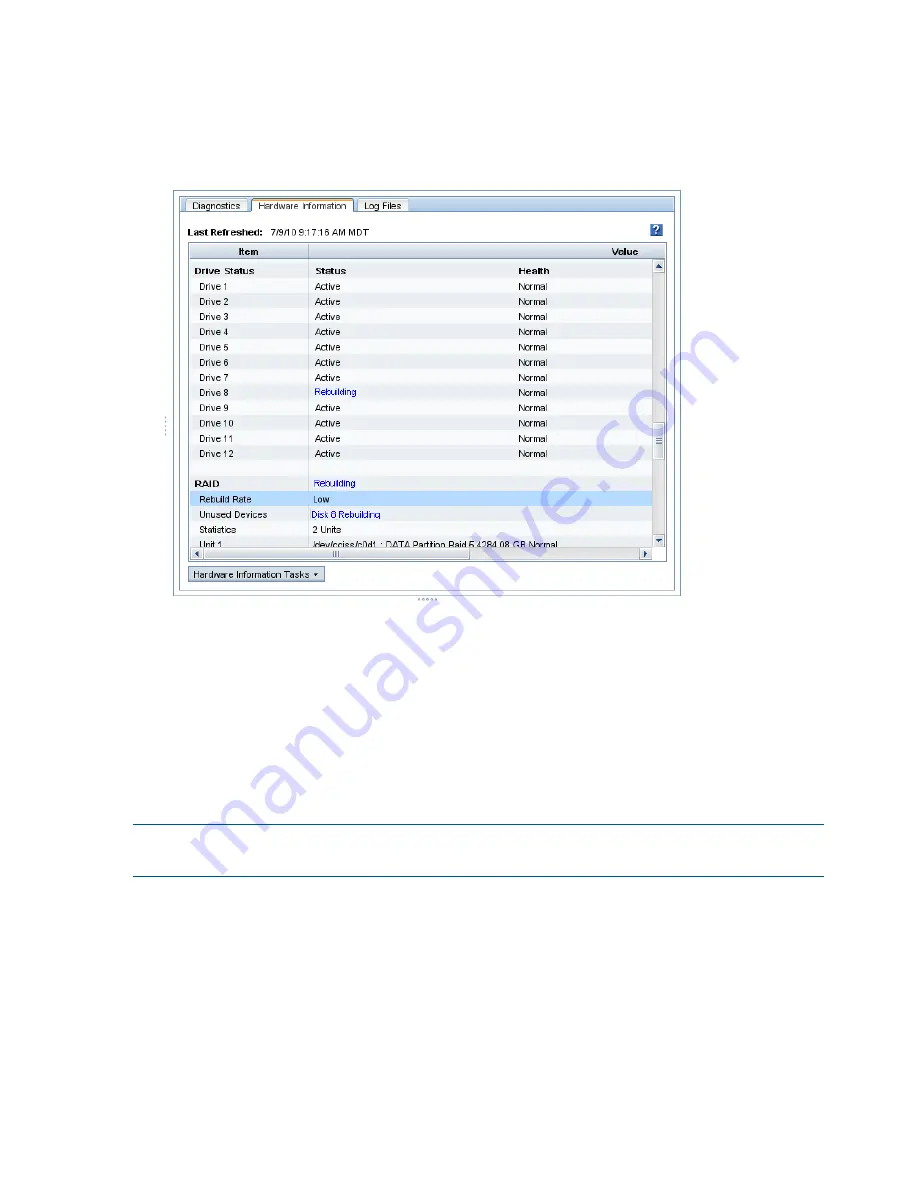
1.
Select the
Diagnostics
category, and select the
Hardware Information
tab.
2.
Select
Click to Refresh
, and scroll to the RAID section of the Hardware report(
Figure 111
(page 246)
) to review the RAID rebuild rate and the percent complete.
3.
Click
Hardware Information Tasks
and select
Refresh
to monitor the ongoing progress.
Figure 111 Checking RAID rebuild status
Returning the storage system to the cluster
1.
In the navigation window, right-click the storage system, and select
Add to Existing Management
Group
.
2.
Select the Group Name that the storage system used to belong to and click
Add
.
The storage system appears in the management group and the icon in the navigation window
flashes for a few minutes as it initializes.
Restarting a manager
NOTE:
Before proceeding, verify that the storage system has finished initializing and is completely
added to the management group.
If necessary, ensure that after the repair you have the appropriate configuration of managers. If
there was a manager running on the storage system before you began the repair process, you
may start a manager on the repaired storage system as necessary to finish with the correct number
of managers in the management group.
If you added a virtual manager to the management group, you must first delete the virtual manager
before you can start a regular manager.
1.
Right-click the virtual manager, and select
Stop Virtual Manager
.
2.
Right-click the virtual manager, and select
Delete Virtual Manager
.
3.
Right-click the storage system, and select
Start Manager
.
246 Replacing hardware






























