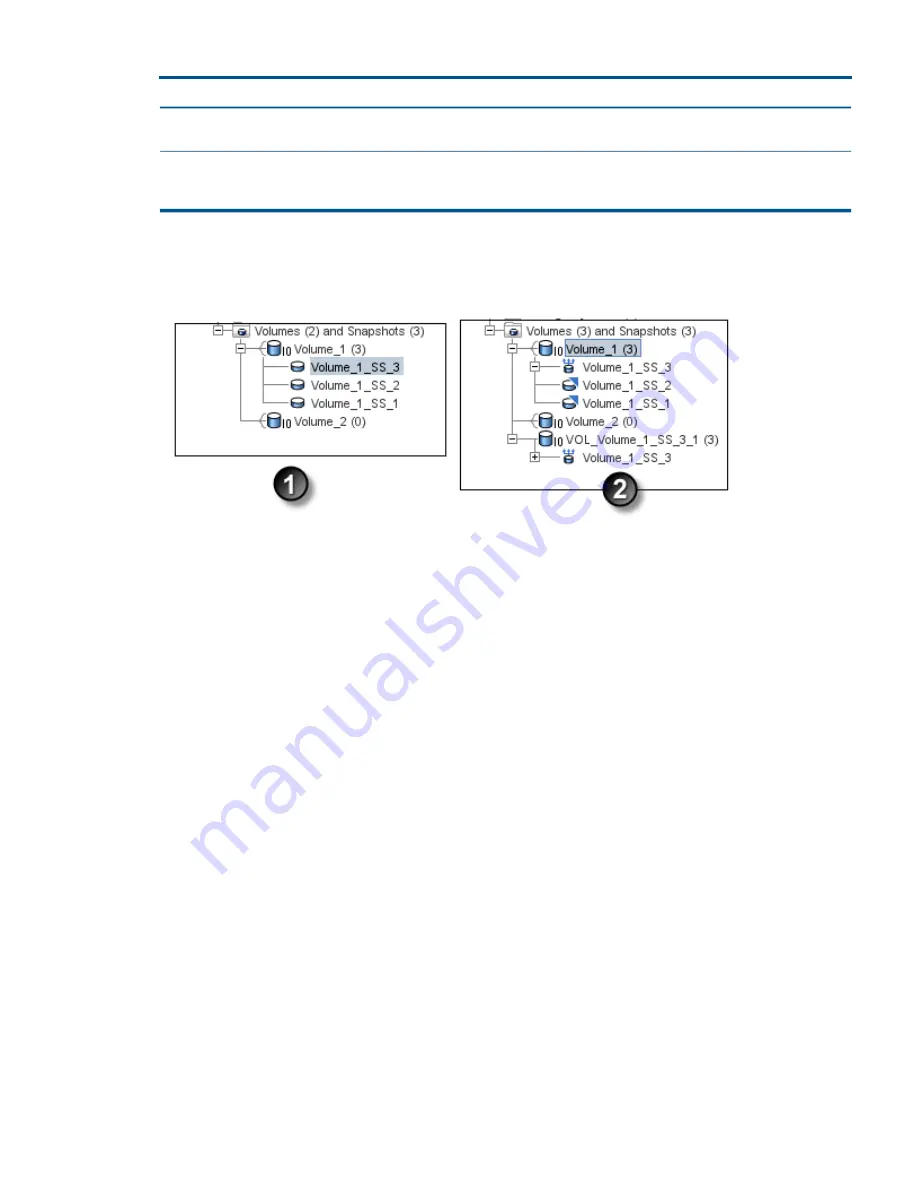
Table 55 Terms used for SmartClone features
(continued)
Definition
Term
(page 179)
, the snapshots Volume_1_SS_1 and
Volume_1_SS_2 are shared snapshots.
Tab that displays the relationships between clone points
and SmartClone volumes. See the map view in
Figure 80
(page 191)
and
Figure 81 (page 192)
.
Map view
In
Figure 68 (page 179)
you can see on the left a regular volume with three snapshots and on the
right, a regular volume with one SmartClone volume, one clone point, and two shared snapshots.
Figure 68 How SmartClone volumes, clone points, and shared snapshots appear in the CMC
2. SmartClone volumes, with clone points and shared
snapshots
1. Regular volumes and snapshots
Example scenarios for using SmartClone volumes
The following examples are just a few of the most typical scenarios for using SmartClone volumes.
Deploy multiple virtual or boot-from-SAN servers
You can save significant space in environments with multiple virtual or boot-from-SAN servers that
use the same base operating system. A server’s operating system takes up considerable storage
but does not change frequently. You can create a master image of the operating system on a
volume and prepare it for duplication. Then you can create large quantities of SmartClone volumes
from that master image without using additional storage capacity. Each SmartClone volume you
create from the master image is a full read/write version of the operating system and has all the
same management features as a regular volume.
Scenario: Computer training lab
You run a computer lab for a technical training company. You routinely set up training environments
for classes in programming languages, database development, web design, and other applications.
The classes are anywhere from 2 days to 1 week long, and your lab can accommodate 75 students.
On your HP LeftHand Storage, you maintain master desktop images for each class offering. These
desktop images include all the software applications the students need for each class, in the default
configuration required for the start of the class.
To prepare for an upcoming class with 50 students, you clone the 50 student desktops from the
master image, without consuming additional space on the SAN. You configure the iSCSI connections
and the students are ready to start working. During the class, the only additional data added to
the SAN is the trainees’ class work. When the class is finished, you can roll back all 50 SmartClone
volumes to the clone point and recreate the desktops.
What are SmartClone volumes?
179






























