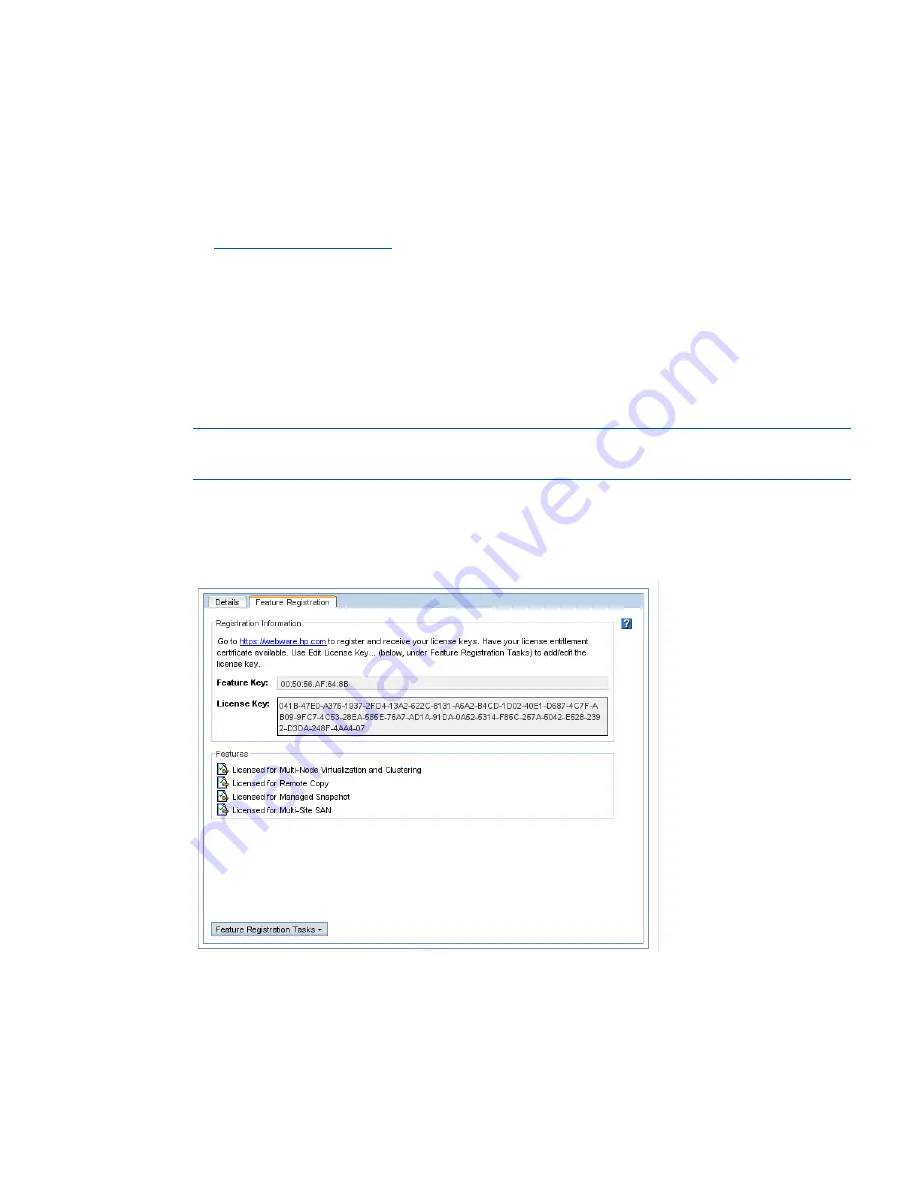
Submitting storage system feature keys
1.
In the navigation window, select the storage system from the Available Systems pool for which
you want to register advanced features.
2.
Select the
Feature Registration
tab.
3.
Select the Feature Key.
4.
Right-click, and select
Copy
.
5.
Use
Ctrl+V
to paste the feature key into a text editing program, such as Notepad.
6.
Register and generate the license key at the Webware website:
https://webware.hp.com
Entering license keys to storage systems
When you receive the license keys, add them to the storage systems.
1.
In the navigation window, select the storage system from the Available Systems pool.
2.
Select the
Feature Registration
tab.
3.
Click
Feature Registration Tasks
, and select
Edit License Key
from the menu.
4.
Copy and paste the Feature Key into the Edit License Key window.
NOTE:
When you paste the license key into the window, be sure there are no leading or
trailing spaces in the box. Such spaces prevent the license key from being recognized.
5.
Click
OK
.
The license key appears in the Feature Registration window.
Figure 103 Storage system with a license key
Registering storage systems in a management group
Storage systems that are in a management group can be licensed through the management group.
License the storage systems on the Registration tab for the management group.
Registering advanced features 229






























