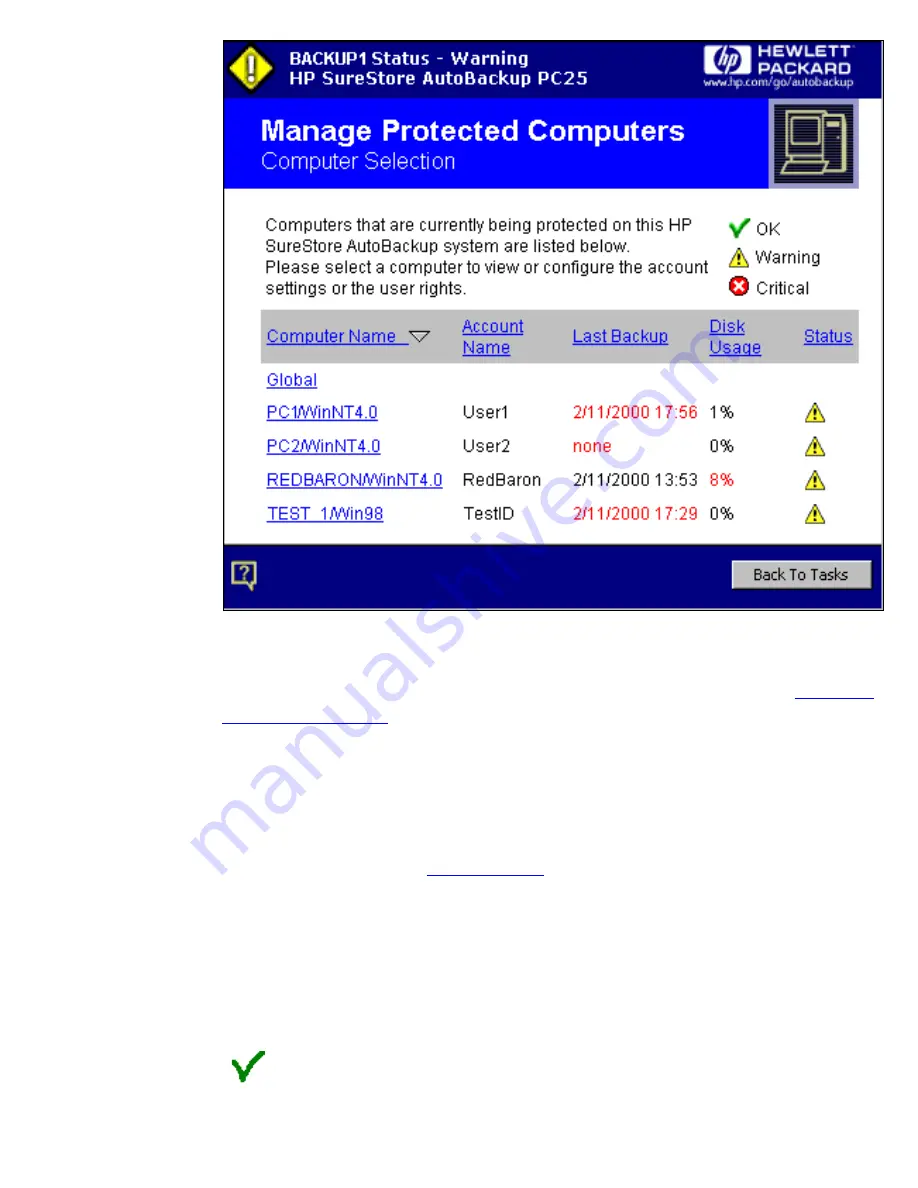
Note: This is also the screen that is displayed when you select Manage Protected
Computers from the Tasks tab. Click on an entry in the Computer Name column to
carry out various backup and account management tasks as described in
Managing
Protected Computers
.
The rightmost column shows the status for that computer. The status icon combines
the information in the Last Backup and the Disk Usage columns. If the icon is not
green, the item that is a problem (last backup or disk usage) will be highlighted in
red. The disk usage is updated on a nightly basis when the management jobs are run.
Therefore, for a computer that has just been installed, the value will not be
completely accurate until
redundant files
have been eliminated during overnight
processing.
Note: The disk usage warnings are not active unless there are at least 12 protected
computers installed. Disk usage status for individual computers does not affect the
overall health indicator for protected computers on the first screen.
The specific meaning of each icon is given below:
This protected computer was fully backed up in the last 2 days and uses
less than X% disk space, where X=2% for PC100 models and 8% for
PC25 models.
Protected Computers, Viewing The Status Of
file:///D|/ADMIN_~1/eng/admin/status.htm (3 of 4) [5/3/2000 3:32:22 PM]
















































