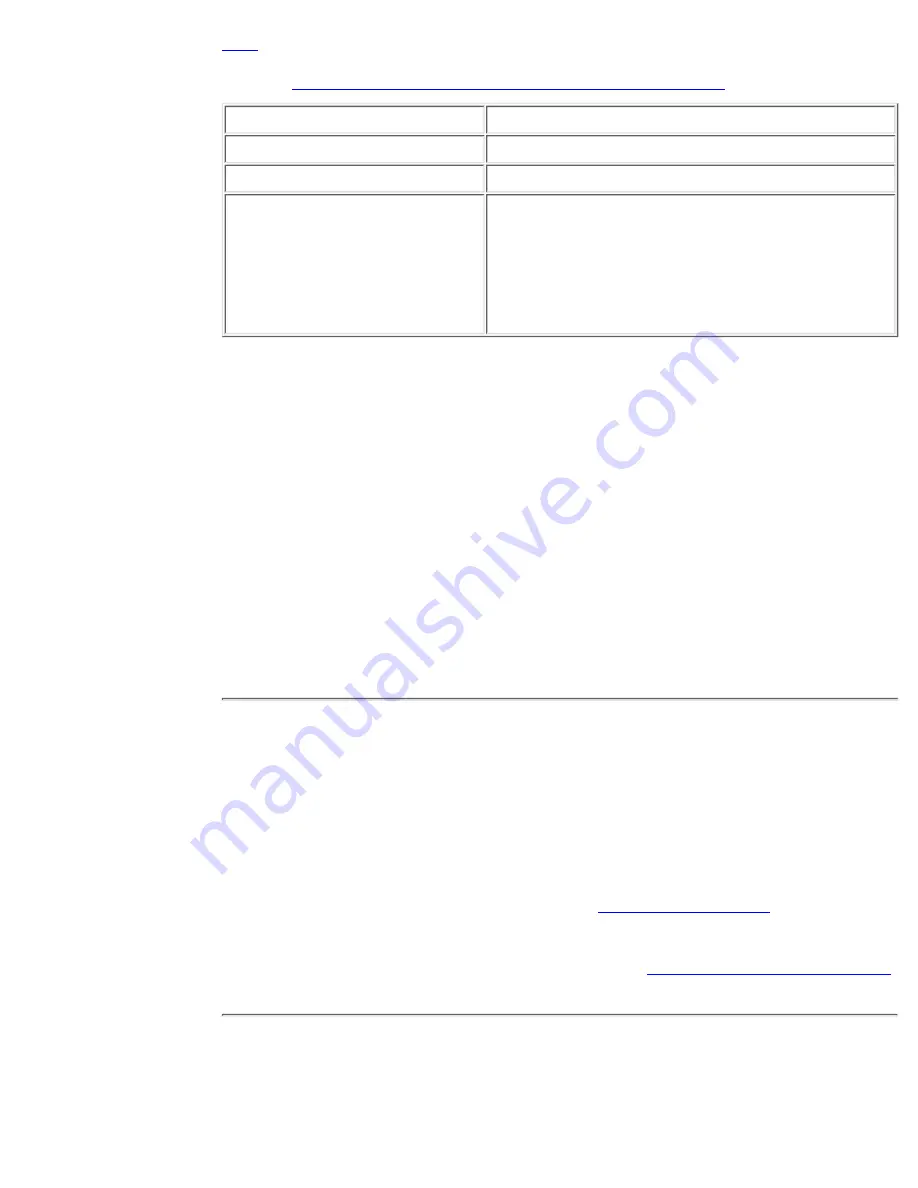
full?
See also
How is a backup tape device attached to the appliance?
Use:
With:
HP SureStore DAT40e
The HP SureStore AutoBackup PC25 appliance
HP SureStore DAT40x6e
The HP SureStore AutoBackup PC100 appliance
HP SureStore DLT 80e
Either the HP SureStore AutoBackup PC25 or the
PC100 appliance. With the HP SureStore
AutoBackup PC100, as the appliance fills up, you
will need to span the backup across more than one
tape, requiring a manual tape change part-way
through the backup.
Note: Do not use the HP SureStore DAT40e with the HP SureStore AutoBackup
PC100 appliance as the tape capacity is too small for this appliance.
You can add a tape drive to your system at any time.
Press the Power button on the HP SureStore AutoBackup appliance to power it
down.
Note: There is no need to disconnect the power cord from the HP SureStore
AutoBackup.
1.
Check that the tape drive SCSI ID is not set to 7 (all other IDs are acceptable)
and that the SCSI terminator is firmly screwed in.
2.
Plug one end of the SCSI cable into the SCSI connector on the HP SureStore
AutoBackup appliance and attach the other end to the tape drive.
3.
Attach the power cord to the tape drive.
4.
Switch on the tape drive and reboot the HP SureStore AutoBackup appliance.
5.
Why can't the appliance back up to my
tape drive?
Check that there is a tape drive attached. This should be indicated by the option in the
administrator's interface becoming solid. In addition, the "Tape Backup" traffic light
on the Status page of the Web interface shows whether a tape drive is attached and
running. If this does not occur, then consult the
troubleshooting guide
on how to
check that the tape drive is installed properly.
If the tape drive is installed, then proceed through the
tape backup and restore wizard
.
After this, a tape drive with a tape loaded should automatically backup the appliance.
Why can't I create disaster recovery
CD-ROMs?
Troubleshooting, Frequently Asked Questions
file:///D|/ADMIN_~1/eng/trouble/faq.htm (8 of 14) [5/3/2000 3:34:36 PM]






























