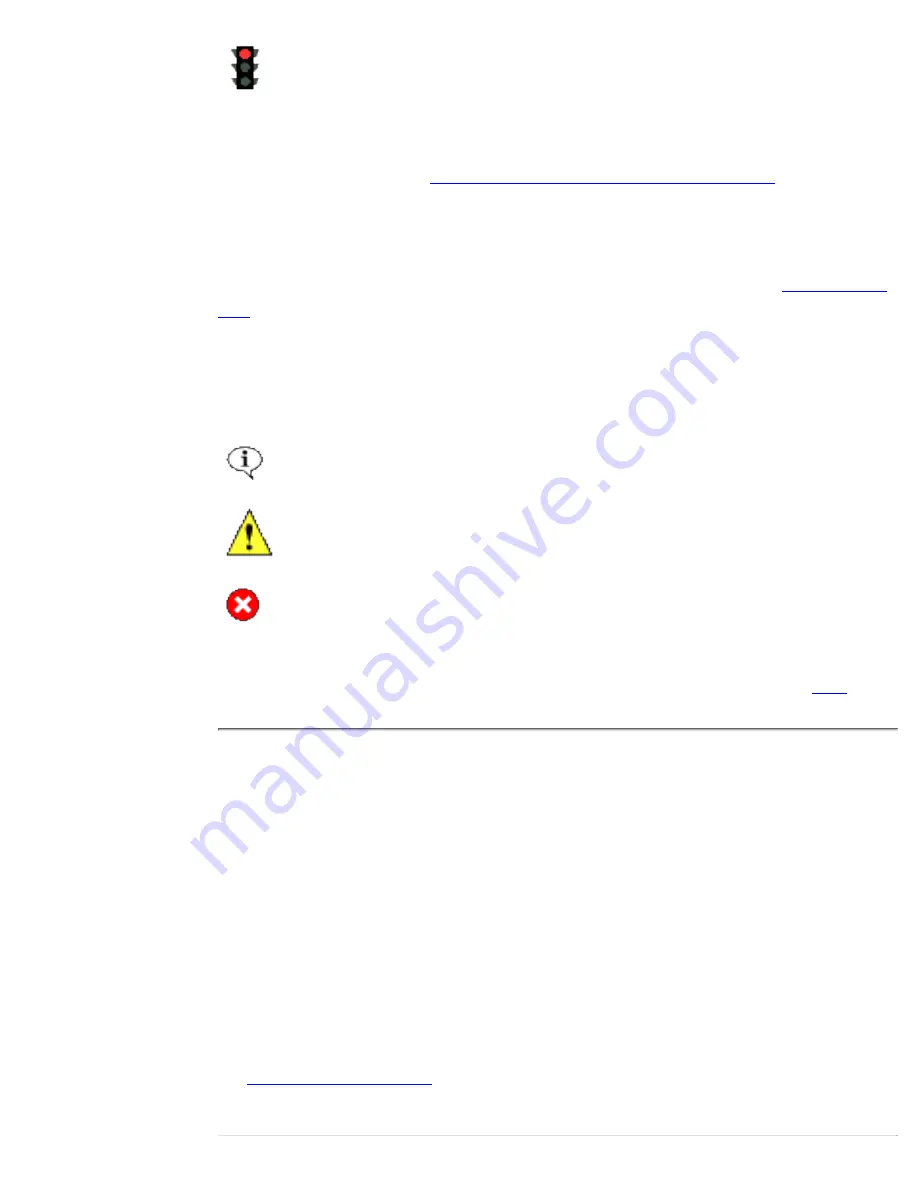
Indicates a critical error that stops operation.
In the context of protected computers, the health indicator icon also provides
information about the last backup status (and disk usage once a specific protected
computer is selected). See
Viewing the Status of Protected Computers
for further
information and detailed instructions on using the Status tab to manage protected
computers.
The Protected Computers link takes you to a list of all protected computers with
details of their status. Similarly, the Tape Backup link takes you to the
Tape Backup
Log
.
Messages
There are three types of messages:
Indicates an information message that does not affect operation and does
not require user intervention.
Indicates a warning messages that does not prevent normal operation but
should be investigated before the condition becomes critical. This
message will also be displayed on the LCD.
Indicates a critical message that needs immediate attention. This message
will also be displayed on the LCD.
Click on any message to display a screen that contains more detailed information
about the message. You can also clear the message from this screen. Click
here
for a
full list of messages.
Lightbar Indicator and LCD Icons
The lightbar indicator and LCD on the front of your appliance provide an indicator of
its overall health.
Lightbar Indicator
Solid colors indicate normal appliance functions and flashing colors indicate
problems.
Caution! If you turn the appliance on and the lightbar turns amber without turning
green first, the appliance has a serious hardware problem and cannot boot. Refer to
the
Troubleshooting Guide
.
The following table describes lightbar indicator functions:
Monitoring System Status
file:///D|/ADMIN_~1/eng/admin/monitor.htm (3 of 6) [5/3/2000 3:32:10 PM]
















































