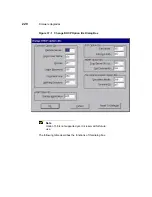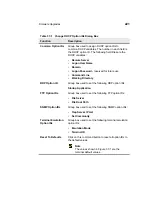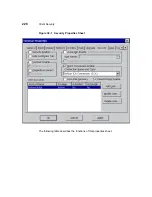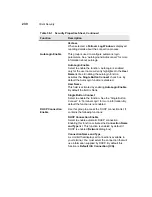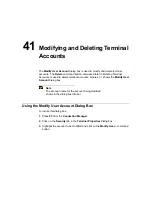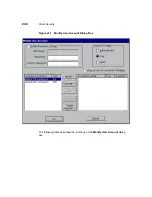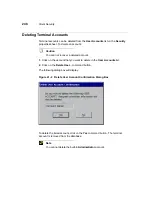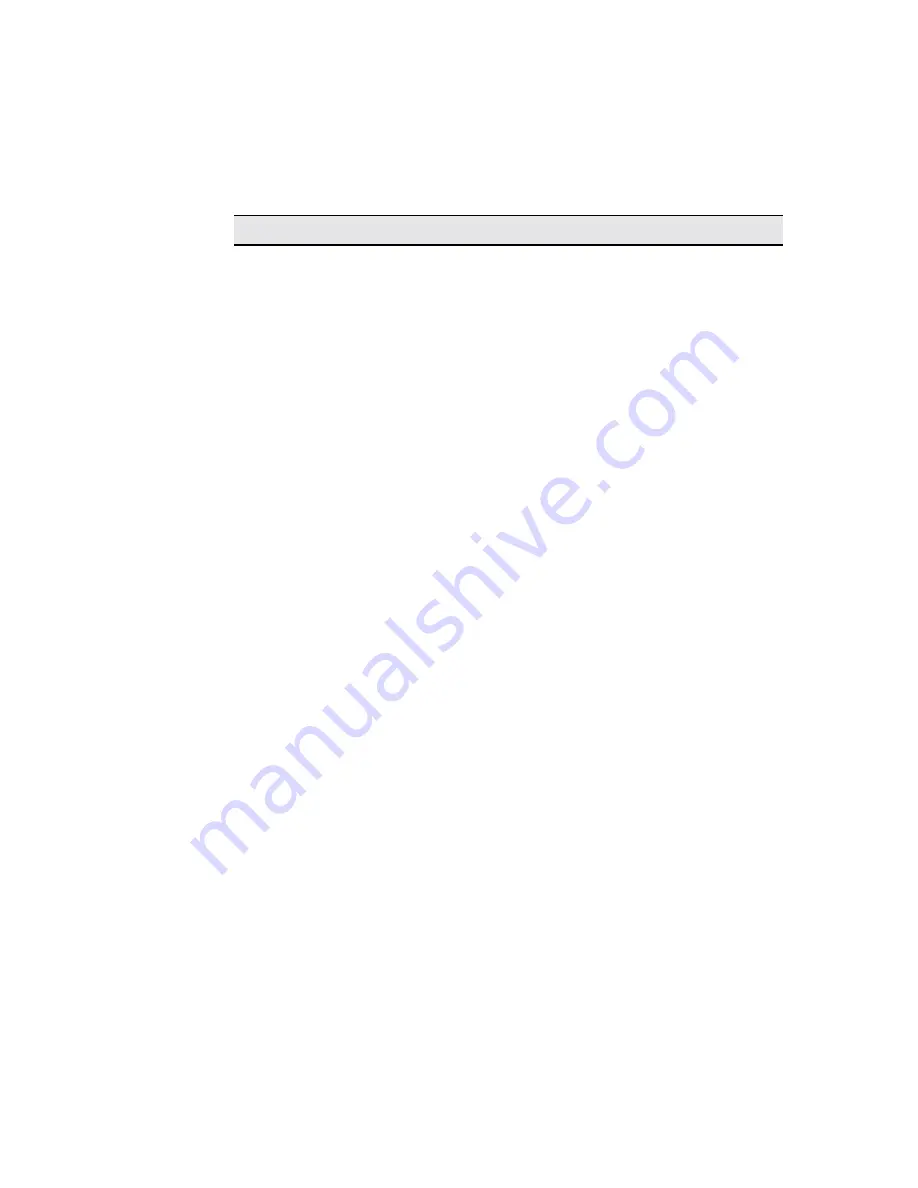
230
Client Security
Verbose
When selected, a Failover Log Window is displayed
reporting details about the connection process.
AutoLogin Enable
This group is used to configure automatic login
parameters. See “Autologin and Autoconnect” for more
information about autologin.
AutoLogin Enable
Select to enable the function. AutoLogin is enabled
only for the user name currently highlighted in the User
Name list box. Enabling the autologin function
activates the Single Button Connect check box. By
default the AutoLogin function is disabled.
User Name
This field is activated by enabling AutoLogin Enable.
By default the field is blank.
Single Button Connect
Select to enable the function. See the “Single Button
Connect” in “Terminal Login” for more information. By
default the function is not enabled.
DHCP Connection
Enable
Use this group to access the DHCP connection list. It
contains the following functions:
DHCP Connection Enable
Select to enable automatic DHCP connection.
Enabling this function activates the Connection Name
and Type list. This function is enabled by default if
DHCP is enabled (Network dialog box).
Connection Name and Type
A scroll list that displays all connections available to
your terminal. You must select the connection that will
use information supplied by DHCP. By default this
function is Default ICA Connection {ICA}.
Table 38-1
Security Properties Sheet, Continued
Function
Description
Summary of Contents for Compaq t1010
Page 1: ...T1000 T1010 Series Windows based Terminal Administrators Guide Software Version 3 5 ...
Page 25: ...Terminal Installation 1 Model T1000 Terminal Installation 2 Model T1010 Terminal Installation ...
Page 27: ...4 Terminal Installation Figure 1 1 T1000 Terminal Back Panel Connectors ...
Page 33: ...10 Terminal Installation Figure 2 1 T1010 Terminal Back Panel Connectors ...
Page 44: ...22 Advanced User Interface Figure 3 5 Desktop and Keyboard Settings Dialog Box ...
Page 103: ...Connection Configuration 85 Figure 11 3 Dial Up Configuration Wizard 3 ...
Page 159: ...148 External Devices Figure 21 1 Devices Properties Sheet ...
Page 167: ...156 External Devices Figure 23 1 Uninstall Dialog Box ...
Page 189: ...External Devices 179 Figure 28 5 Printer Properties Dialog Box Layout Tab ...
Page 192: ...External Devices 183 Figure 29 2 Printers Properties Sheet ...