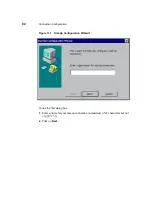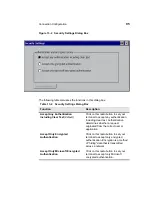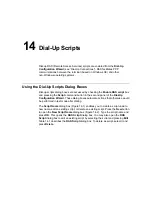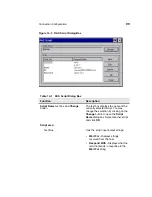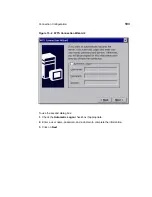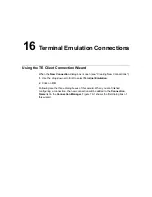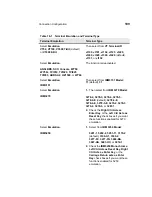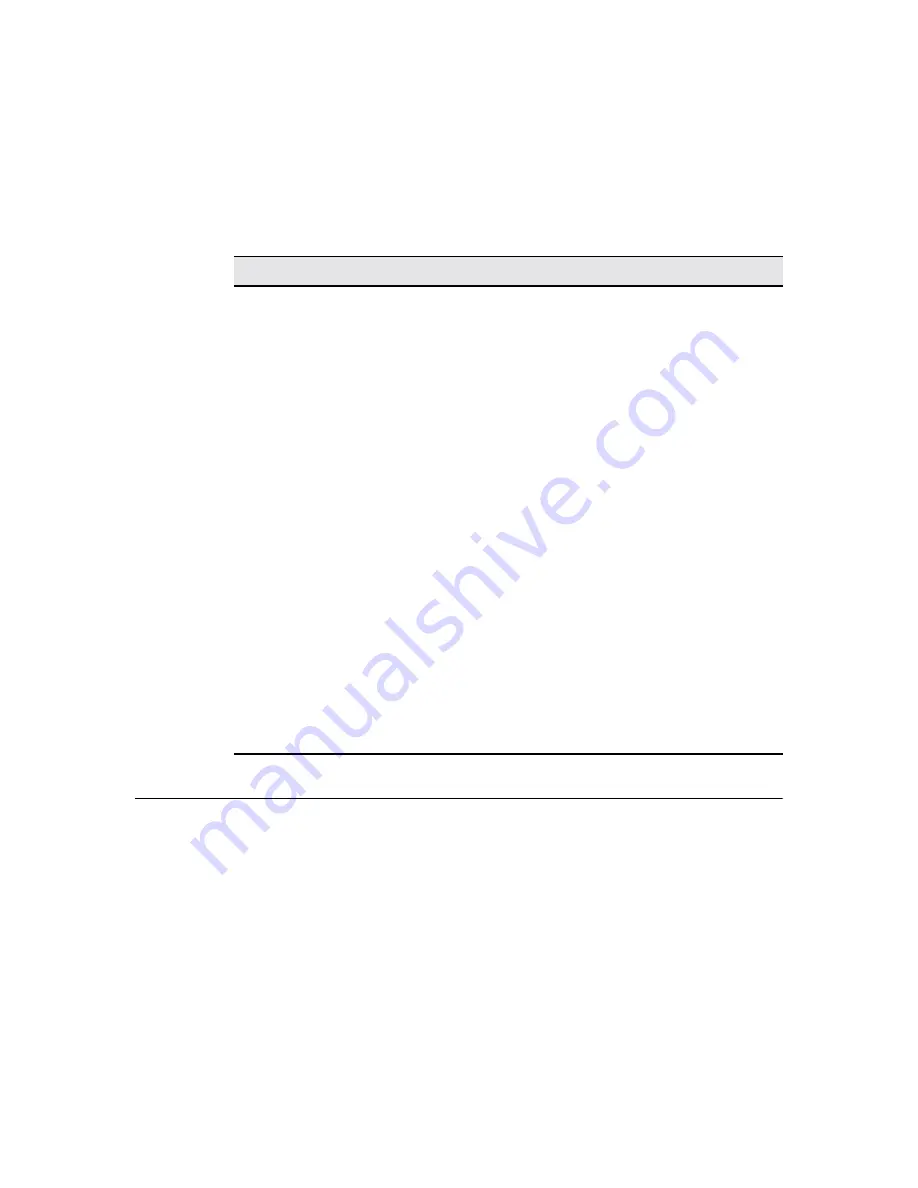
94
Connection Configuration
The following table discusses the functions in this dialog box.
Using the Security Settings Dialog Box
Click on the Security... command button in the second dialog box of the
Dial-Up Configuration Wizard to configure dial-up security. When this command
button is pressed, the Security Settings dialog box displays. Figure 13-2 shows
this dialog box.
Table 13-1 TCP/IP Settings Dialog Box
Function
Description
Use Software Compression
Click on this check box to enable this
function. By default, this function is
activated and enabled.
Use IP Header Compression
Click on this check box to enable Use
IP Header Compression. By default,
this function is activated and enabled.
Use SLIP
Click on this check box to enable this
function. SLIP is Serial Line Internet
Protocol. By default, this function is not
enabled.
Use Assigned IP Address
Click here to activate this text box. By
default, the text entry box is not
activated.
Use Server-Assigned IP Addresses
Click here to disable server-assigned
addresses and to activate the text
entry boxes for typing-in addresses.
By default, the check box is checked
and the text entry boxes are not
activated.
Use Default Gateway on Remote
Network
Click on this check box to enable this
function. By default, the function is
activated and enabled.
Summary of Contents for Compaq t1010
Page 1: ...T1000 T1010 Series Windows based Terminal Administrators Guide Software Version 3 5 ...
Page 25: ...Terminal Installation 1 Model T1000 Terminal Installation 2 Model T1010 Terminal Installation ...
Page 27: ...4 Terminal Installation Figure 1 1 T1000 Terminal Back Panel Connectors ...
Page 33: ...10 Terminal Installation Figure 2 1 T1010 Terminal Back Panel Connectors ...
Page 44: ...22 Advanced User Interface Figure 3 5 Desktop and Keyboard Settings Dialog Box ...
Page 103: ...Connection Configuration 85 Figure 11 3 Dial Up Configuration Wizard 3 ...
Page 159: ...148 External Devices Figure 21 1 Devices Properties Sheet ...
Page 167: ...156 External Devices Figure 23 1 Uninstall Dialog Box ...
Page 189: ...External Devices 179 Figure 28 5 Printer Properties Dialog Box Layout Tab ...
Page 192: ...External Devices 183 Figure 29 2 Printers Properties Sheet ...