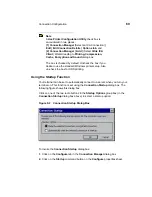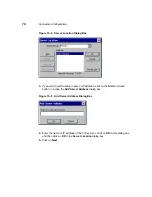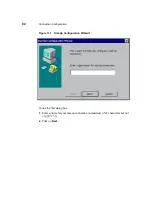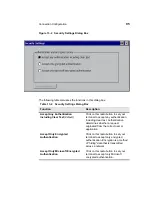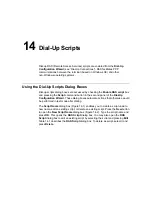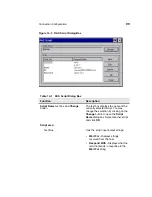84
Connection Configuration
5. Click on the TCP/IP Settings command button to open the TCP/IP Settings
dialog box. See “Dial-Up TCP/IP Settings and Security” for details about this
dialog box.
6. Click on the Security command button to open the Security Settings dialog
box. See “Dial-Up TCP/IP Settings and Security” for details about this dialog
box.
7. Check the Enable RAS Script check box, and click on the Script command
button to open the RAS Script dialog box. See “Dial-Up Scripts” for details
about this dialog box.
8. Click on Next. This opens the dialog box shown in Figure 11-3.
To use the dialog box:
1. Enter your information in the pertinent fields. If you do not know the information,
contact your system administrator.
2. Click on Finish.
The Connection Manager displays, listing your new dial-up connection.
Summary of Contents for Compaq t1010
Page 1: ...T1000 T1010 Series Windows based Terminal Administrators Guide Software Version 3 5 ...
Page 25: ...Terminal Installation 1 Model T1000 Terminal Installation 2 Model T1010 Terminal Installation ...
Page 27: ...4 Terminal Installation Figure 1 1 T1000 Terminal Back Panel Connectors ...
Page 33: ...10 Terminal Installation Figure 2 1 T1010 Terminal Back Panel Connectors ...
Page 44: ...22 Advanced User Interface Figure 3 5 Desktop and Keyboard Settings Dialog Box ...
Page 103: ...Connection Configuration 85 Figure 11 3 Dial Up Configuration Wizard 3 ...
Page 159: ...148 External Devices Figure 21 1 Devices Properties Sheet ...
Page 167: ...156 External Devices Figure 23 1 Uninstall Dialog Box ...
Page 189: ...External Devices 179 Figure 28 5 Printer Properties Dialog Box Layout Tab ...
Page 192: ...External Devices 183 Figure 29 2 Printers Properties Sheet ...