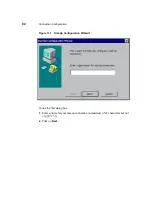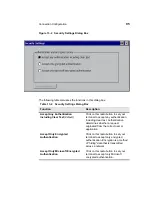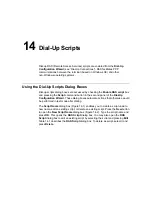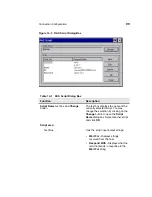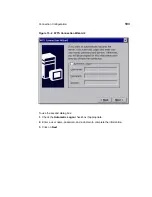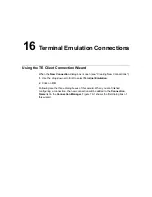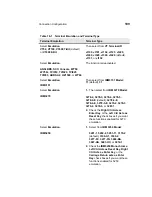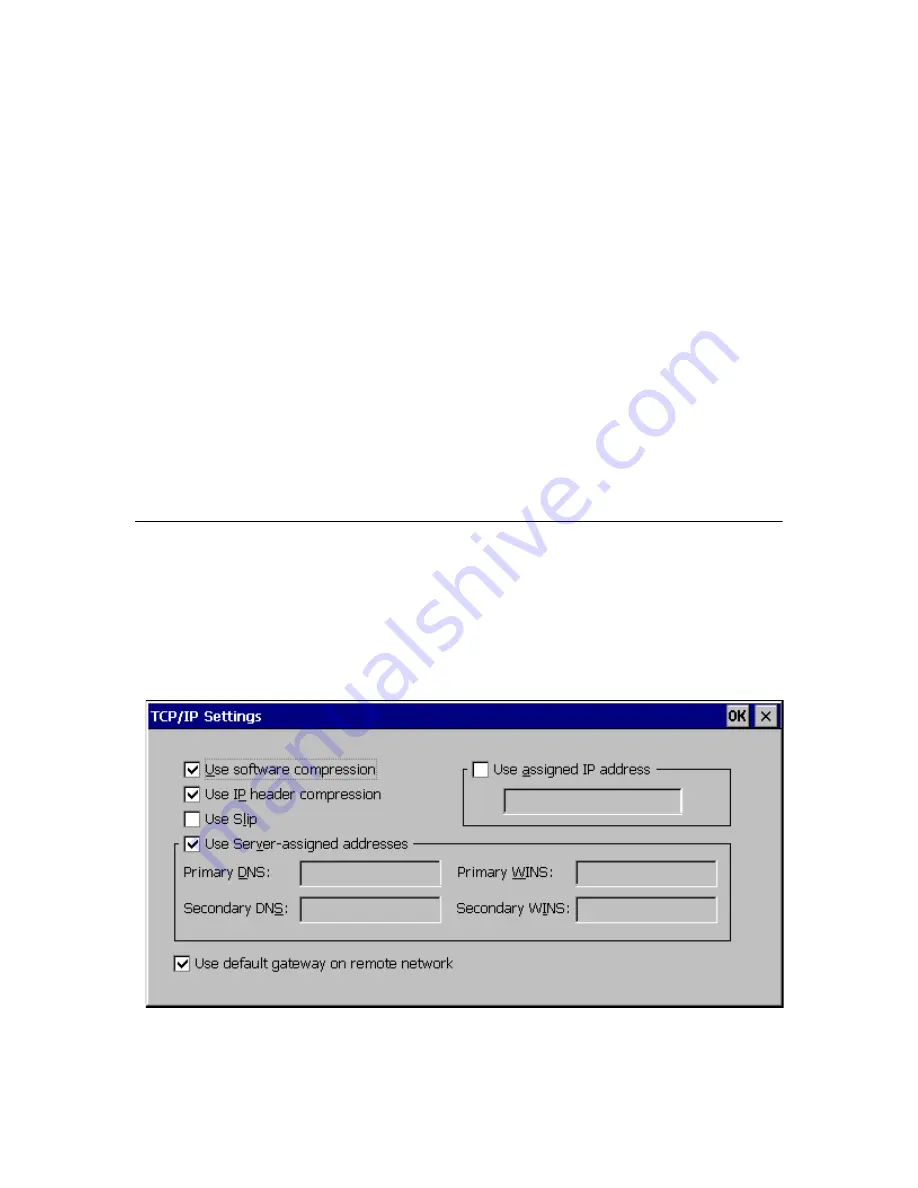
13
Dial-Up TCP/IP Settings and
Security
The following sections provide information about some of the elements of the
Dial-Up Configuration Wizard. This chapter covers TCP/IP settings and dial-up
security.
Using the TCP/IP Settings Dialog Box
Click on the TCP/IP Settings command button in the second dialog box of the
Dial-Up Configuration Wizard to set TCP/IP dial-up settings. When this command
button is pressed, the TCP/IP Settings dialog box displays. Figure 13-1 shows this
dialog box.
Figure 13-1
TCP/IP Settings Dialog Box
Summary of Contents for Compaq t1010
Page 1: ...T1000 T1010 Series Windows based Terminal Administrators Guide Software Version 3 5 ...
Page 25: ...Terminal Installation 1 Model T1000 Terminal Installation 2 Model T1010 Terminal Installation ...
Page 27: ...4 Terminal Installation Figure 1 1 T1000 Terminal Back Panel Connectors ...
Page 33: ...10 Terminal Installation Figure 2 1 T1010 Terminal Back Panel Connectors ...
Page 44: ...22 Advanced User Interface Figure 3 5 Desktop and Keyboard Settings Dialog Box ...
Page 103: ...Connection Configuration 85 Figure 11 3 Dial Up Configuration Wizard 3 ...
Page 159: ...148 External Devices Figure 21 1 Devices Properties Sheet ...
Page 167: ...156 External Devices Figure 23 1 Uninstall Dialog Box ...
Page 189: ...External Devices 179 Figure 28 5 Printer Properties Dialog Box Layout Tab ...
Page 192: ...External Devices 183 Figure 29 2 Printers Properties Sheet ...