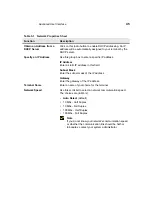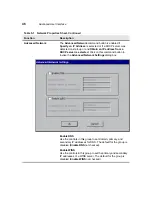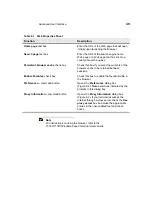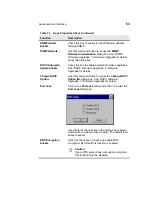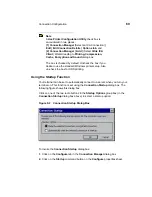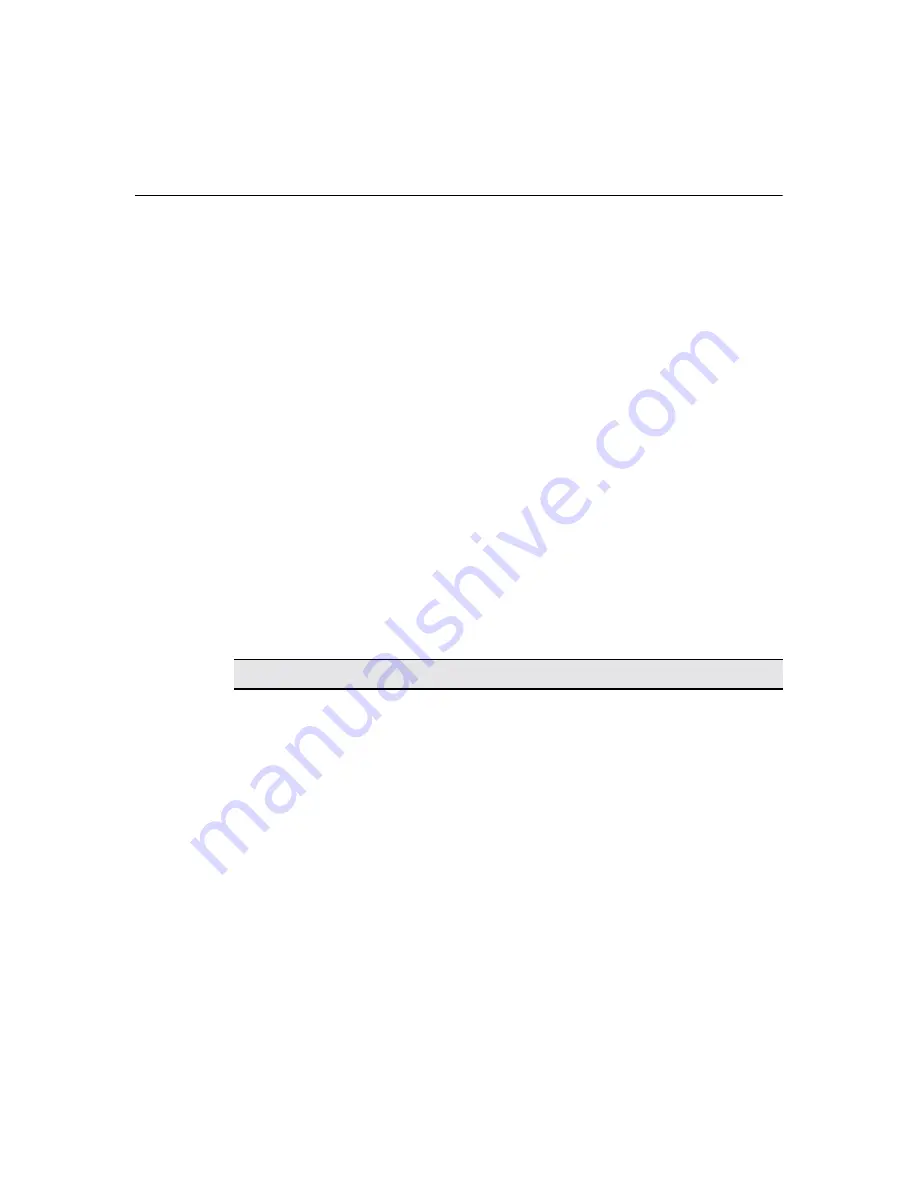
56
Advanced User Interface
Using the Global ICA Client Settings Dialog Box
To invoke the Global ICA Settings dialog box:
1. Press F2 to invoke the Terminal Properties dialog box.
2. Click on the Apps tab in the Terminal Properties dialog box.
3. Click on the ICA Client Settings command button in the Global Settings group
box.
There are five properties sheets associated with the Global ICA Client Settings
dialog box. A description of the functions of each sheet follows.
Setting the Default Hotkeys
Hotkeys can be used during ICA sessions to invoke various functions. Some
hotkeys control the behavior of ICA windows, while others emulate standard
Windows hotkeys. To set hotkeys, access the Default Hotkeys properties sheet. It
is the default properties sheet for the Global ICA Client Settings dialog box. The
following figure shows the Default Hotkeys properties sheet.
Use the pull-down scroll boxes on the Default Hotkey properties sheet to
customize default hotkey key sequences. The following table describes the
hotkeys.
Table 8-1
Default Hotkeys Properties Sheet
Function
Description
Status Dialog
This function displays ICA connection status.
Close Session
This function disconnects an ICA client from a server
and closes the client window on the local desktop.
When you use this hotkey, the open session continues
to run on the server. If you do not want to leave the
session running in a disconnected state, log off.
Esc
Functions as Esc (escape) key.
Ctrl+Alt+Del
This hotkey displays the Windows NT Security dialog
box.
Ctrl+Esc
•
On WinFrame servers, pressing this key sequence
displays the Remote Task List.
•
On MetaFrame servers, pressing this key sequence
displays the Windows NT Start menu.
Summary of Contents for Compaq t1010
Page 1: ...T1000 T1010 Series Windows based Terminal Administrators Guide Software Version 3 5 ...
Page 25: ...Terminal Installation 1 Model T1000 Terminal Installation 2 Model T1010 Terminal Installation ...
Page 27: ...4 Terminal Installation Figure 1 1 T1000 Terminal Back Panel Connectors ...
Page 33: ...10 Terminal Installation Figure 2 1 T1010 Terminal Back Panel Connectors ...
Page 44: ...22 Advanced User Interface Figure 3 5 Desktop and Keyboard Settings Dialog Box ...
Page 103: ...Connection Configuration 85 Figure 11 3 Dial Up Configuration Wizard 3 ...
Page 159: ...148 External Devices Figure 21 1 Devices Properties Sheet ...
Page 167: ...156 External Devices Figure 23 1 Uninstall Dialog Box ...
Page 189: ...External Devices 179 Figure 28 5 Printer Properties Dialog Box Layout Tab ...
Page 192: ...External Devices 183 Figure 29 2 Printers Properties Sheet ...