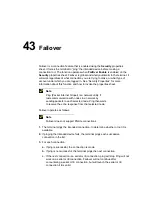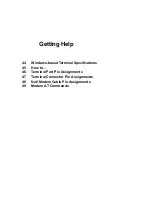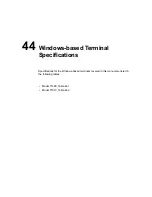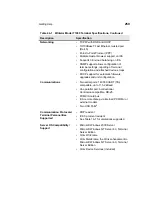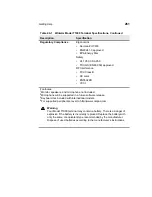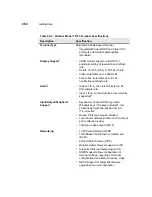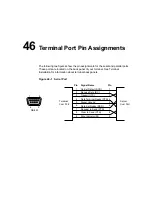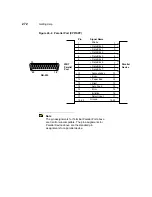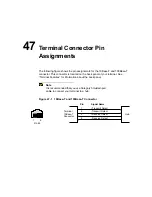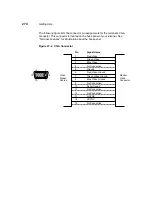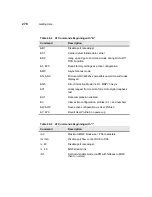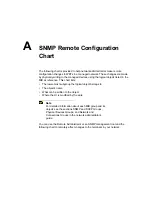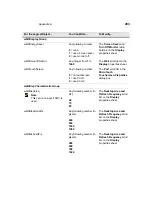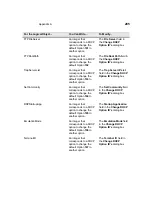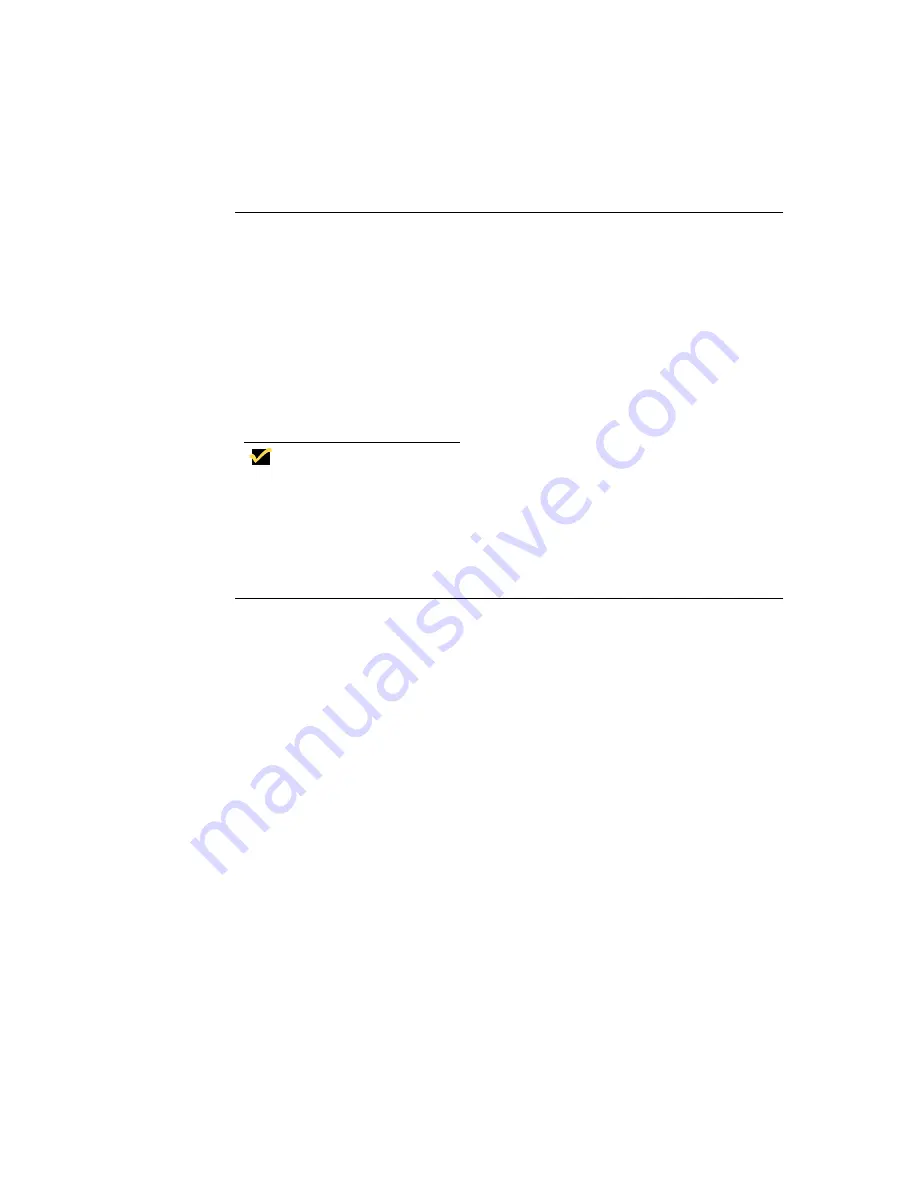
Getting Help
267
Switch between multiple sessions:
•
Press Ctrl+Alt+
↑
to proceed to the previous
session.
•
Press Ctrl+Alt+
↓
to proceed to the next session.
Reset your terminal:
1. Press F2 on your keyboard to invoke the Terminal Properties dialog box.
2. Click on (to check) the Reset the Terminal to Factory Default Property
Settings check box.
3. Click on Yes in the System Settings Change dialog box.
The terminal is reset to factory defaults.
Note
If the above reset procedure fails, call technical
support at Compaq (800-OKCOMPAQ) for
instructions on using a hot-key reset procedure.
Determine the size of the onboard memory:
1. Press F2 on your keyboard to invoke the Terminal Properties dialog box.
2. Read the firmware revision number listed in RAM: on the General properties
sheet.
3. Click on the Close command button on the General properties sheet to
return to Connection Manager.
Summary of Contents for Compaq t1010
Page 1: ...T1000 T1010 Series Windows based Terminal Administrators Guide Software Version 3 5 ...
Page 25: ...Terminal Installation 1 Model T1000 Terminal Installation 2 Model T1010 Terminal Installation ...
Page 27: ...4 Terminal Installation Figure 1 1 T1000 Terminal Back Panel Connectors ...
Page 33: ...10 Terminal Installation Figure 2 1 T1010 Terminal Back Panel Connectors ...
Page 44: ...22 Advanced User Interface Figure 3 5 Desktop and Keyboard Settings Dialog Box ...
Page 103: ...Connection Configuration 85 Figure 11 3 Dial Up Configuration Wizard 3 ...
Page 159: ...148 External Devices Figure 21 1 Devices Properties Sheet ...
Page 167: ...156 External Devices Figure 23 1 Uninstall Dialog Box ...
Page 189: ...External Devices 179 Figure 28 5 Printer Properties Dialog Box Layout Tab ...
Page 192: ...External Devices 183 Figure 29 2 Printers Properties Sheet ...