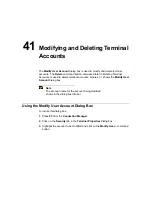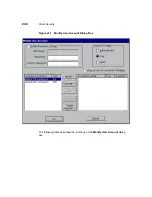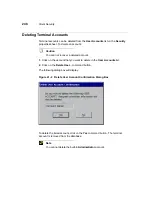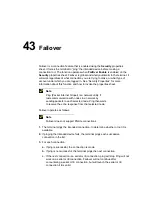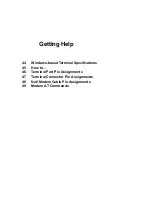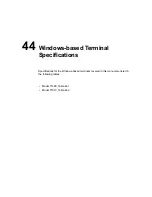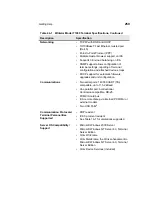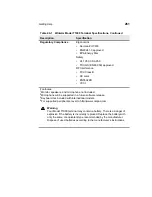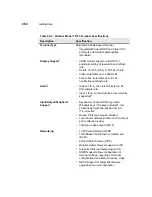43
Failover
Failover is a connection feature that is enabled using the Security properties
sheet. It forces the terminal to “ping” the intended device before making a
connection to it. The function operates when FailOver Enable is enabled on the
Security properties sheet. Failover is global and wholly automatic to the terminal. It
will work regardless of what connection you are trying to make, or what type of
account under which you are logged in. See “Security Properties” for more
information about this function and how to invoke the properties sheet.
Note
Ping (Packet Internet Groper) is a network utility. It
tests communication with nodes in a network by
sending packets to each selected node. Ping then waits
to receive the echo response from that selected node.
Failover operates as follows:
Note
Failover does not support PNLite connections.
1. The terminal pings the intended connection, to determine whether or not it is
available.
2. If pinging the intended device fails, the terminal pings each successive
connection in the list.
3. For each connection:
a. If ping is successful, the connection is made.
b. If ping is not successful, the terminal pings the next connection.
c. If the next connection is a serial or IE connection, ping will stop. Ping will not
work on a serial or IE connection. Failover will not continue after
encountering a serial or IE connection, but will launch the serial or IE
connection if it is valid.
Summary of Contents for Compaq t1010
Page 1: ...T1000 T1010 Series Windows based Terminal Administrators Guide Software Version 3 5 ...
Page 25: ...Terminal Installation 1 Model T1000 Terminal Installation 2 Model T1010 Terminal Installation ...
Page 27: ...4 Terminal Installation Figure 1 1 T1000 Terminal Back Panel Connectors ...
Page 33: ...10 Terminal Installation Figure 2 1 T1010 Terminal Back Panel Connectors ...
Page 44: ...22 Advanced User Interface Figure 3 5 Desktop and Keyboard Settings Dialog Box ...
Page 103: ...Connection Configuration 85 Figure 11 3 Dial Up Configuration Wizard 3 ...
Page 159: ...148 External Devices Figure 21 1 Devices Properties Sheet ...
Page 167: ...156 External Devices Figure 23 1 Uninstall Dialog Box ...
Page 189: ...External Devices 179 Figure 28 5 Printer Properties Dialog Box Layout Tab ...
Page 192: ...External Devices 183 Figure 29 2 Printers Properties Sheet ...