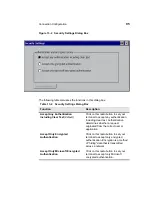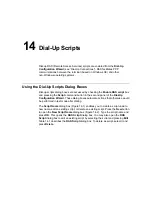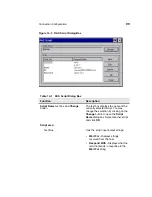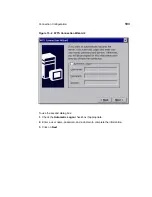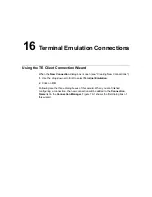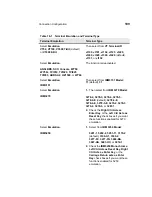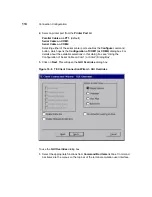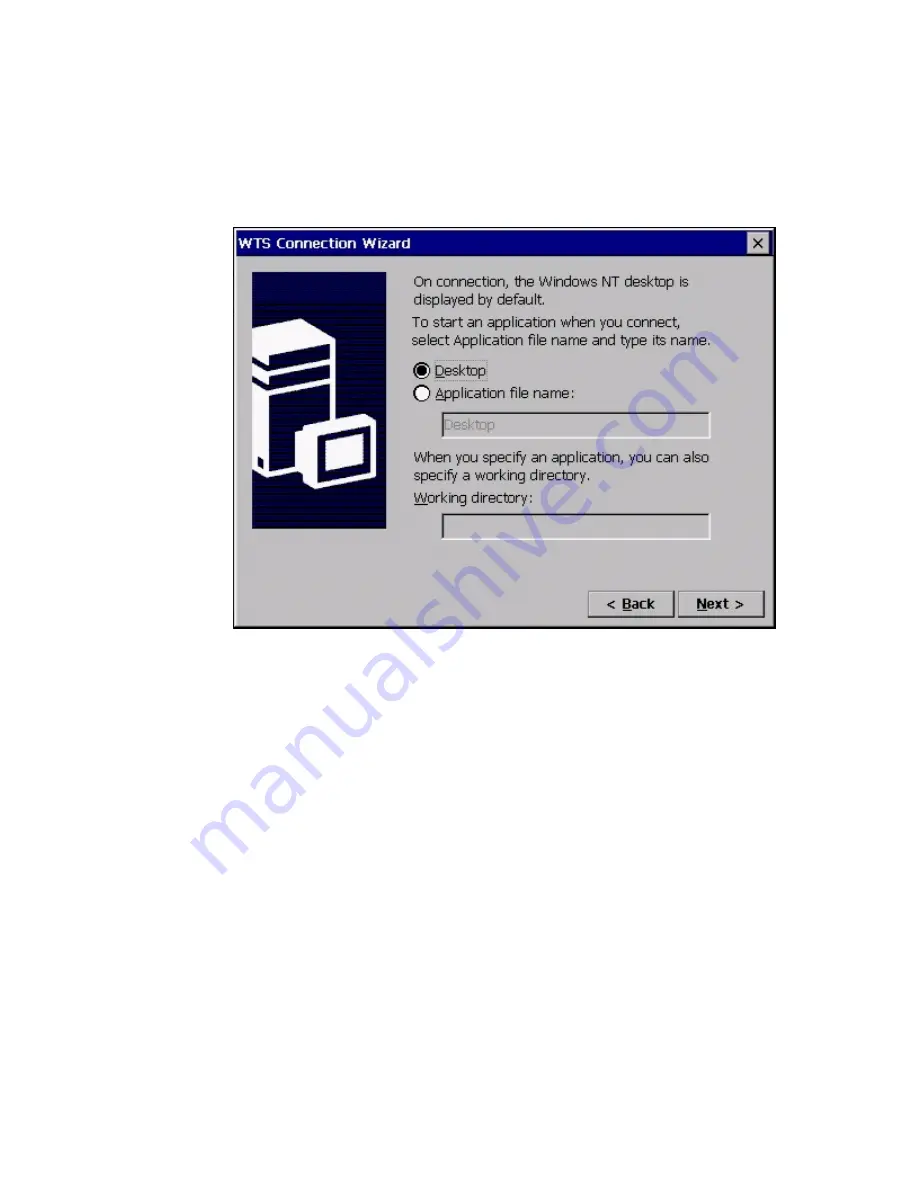
104
Connection Configuration
Figure 15-3
WTS Connection Wizard 3
To use the third dialog box in the wizard:
1. Click on either the Desktop or Application File Name radio buttons.
2. If you clicked on Desktop, click on Next.
3. If you clicked on Application File Name:
a. Enter the name of the application.
b. Enter the name of the directory where it resides.
c. Click on Next.
Summary of Contents for Compaq t1010
Page 1: ...T1000 T1010 Series Windows based Terminal Administrators Guide Software Version 3 5 ...
Page 25: ...Terminal Installation 1 Model T1000 Terminal Installation 2 Model T1010 Terminal Installation ...
Page 27: ...4 Terminal Installation Figure 1 1 T1000 Terminal Back Panel Connectors ...
Page 33: ...10 Terminal Installation Figure 2 1 T1010 Terminal Back Panel Connectors ...
Page 44: ...22 Advanced User Interface Figure 3 5 Desktop and Keyboard Settings Dialog Box ...
Page 103: ...Connection Configuration 85 Figure 11 3 Dial Up Configuration Wizard 3 ...
Page 159: ...148 External Devices Figure 21 1 Devices Properties Sheet ...
Page 167: ...156 External Devices Figure 23 1 Uninstall Dialog Box ...
Page 189: ...External Devices 179 Figure 28 5 Printer Properties Dialog Box Layout Tab ...
Page 192: ...External Devices 183 Figure 29 2 Printers Properties Sheet ...