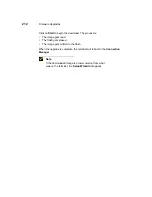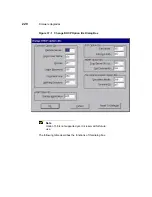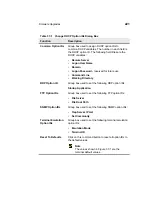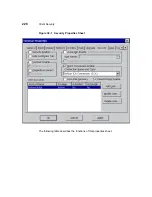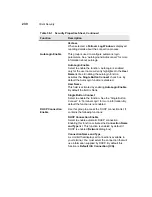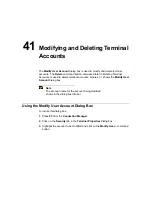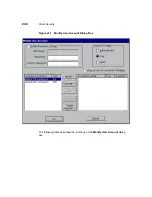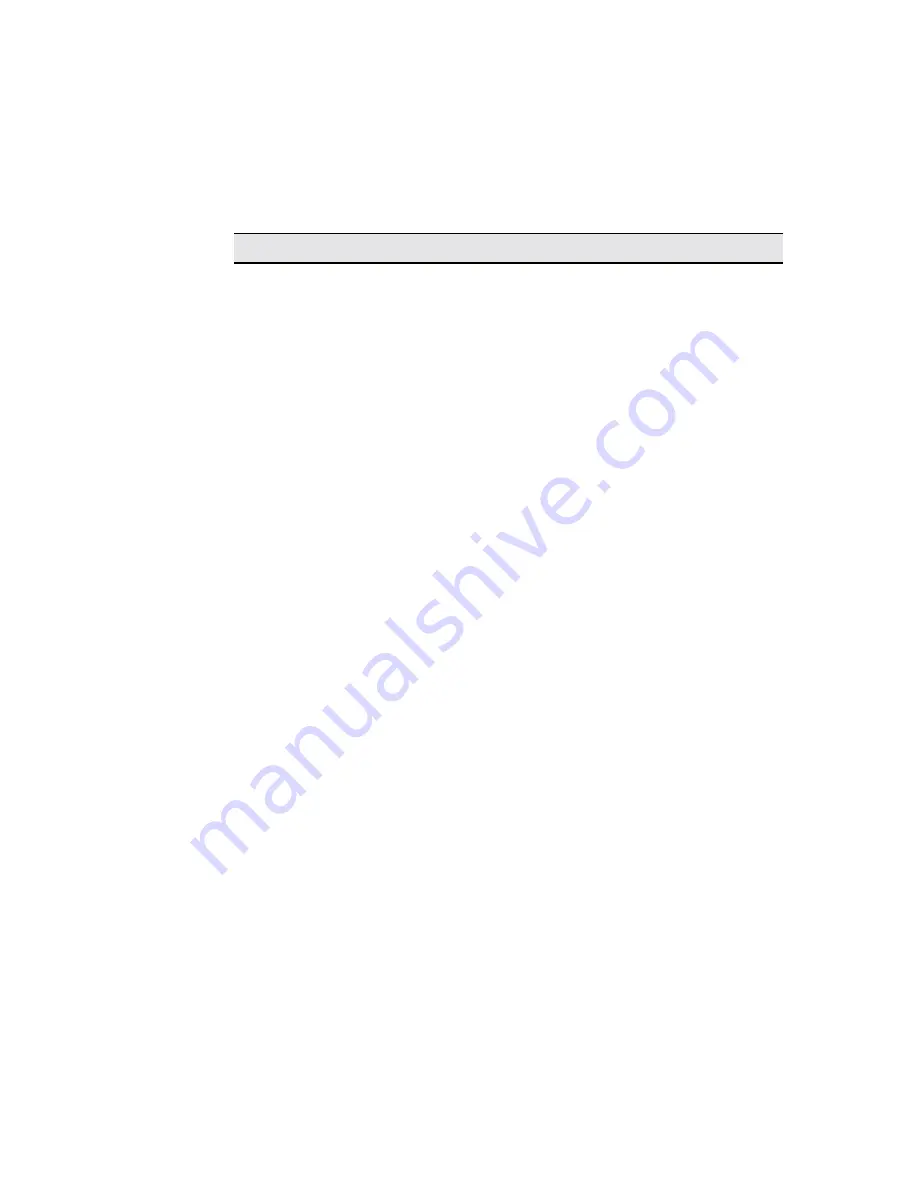
Client Security
229
Table 38-1
Security Properties Sheet
Function
Description
Security Enable
This group is used to enable terminal security and
restrict access connection configurations. It contains
the following functions:
Security Enable
Click to enable terminal security and deactivate the
Hide Configure Tab function. It forces a user to log in
if autologin is not enabled. By default this function is
disabled. Checking this box disables the Hide
Configure Tab check box. Typically, when enabled
user accounts would be established (Add User
command button). Become effective when terminal is
restarted.
Hide Configure Tab
Click to enable. This function hides the Configure tab
in the Connection Manager. By default this function is
disabled.
Failover Enable
Use this group to manipulate connection parameters.
See “Failover” for more information.
Failover Enable
Click to enable the failover function. Failover allows the
unit to try the next connection in a list if a current
connection attempt (ping) is unsuccessful. Enabling
this function activates Multiple Connect and Verbose
(see below) functions. By default this function is
disabled.
Multiple Connect
Failover must be enabled before you can access this
function. The unit will attempt a connection to all
servers listed in the Connection Manager starting
from where the first connection is launched.
PingBeforeConnect
When checked, the server is pinged before a
connection is attempted to avoid losing time waiting for
failure responses.
Summary of Contents for Compaq t1010
Page 1: ...T1000 T1010 Series Windows based Terminal Administrators Guide Software Version 3 5 ...
Page 25: ...Terminal Installation 1 Model T1000 Terminal Installation 2 Model T1010 Terminal Installation ...
Page 27: ...4 Terminal Installation Figure 1 1 T1000 Terminal Back Panel Connectors ...
Page 33: ...10 Terminal Installation Figure 2 1 T1010 Terminal Back Panel Connectors ...
Page 44: ...22 Advanced User Interface Figure 3 5 Desktop and Keyboard Settings Dialog Box ...
Page 103: ...Connection Configuration 85 Figure 11 3 Dial Up Configuration Wizard 3 ...
Page 159: ...148 External Devices Figure 21 1 Devices Properties Sheet ...
Page 167: ...156 External Devices Figure 23 1 Uninstall Dialog Box ...
Page 189: ...External Devices 179 Figure 28 5 Printer Properties Dialog Box Layout Tab ...
Page 192: ...External Devices 183 Figure 29 2 Printers Properties Sheet ...