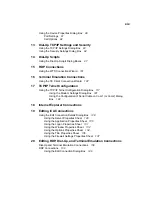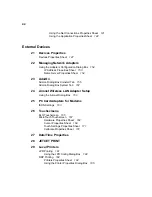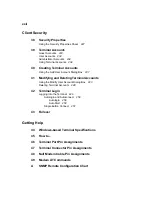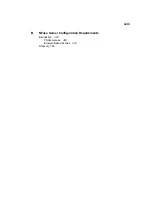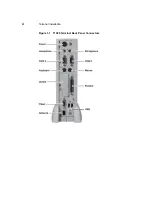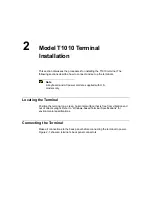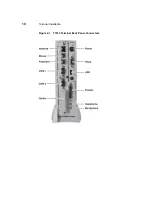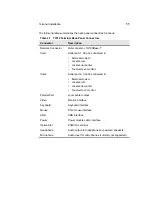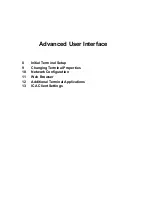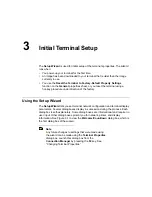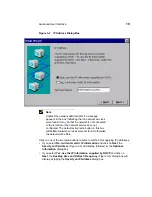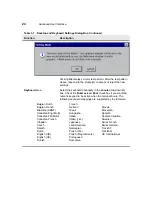8
Terminal Installation
Turning On the Terminal
Once the terminal is installed and all back panel connections have been made,
power it up. It is powered-up and operating when the power supply is connected to
AC power; to toggle the display off or on, press and release the power button.
Note
If the button is continuously depressed for 3-5 seconds,
the unit will perform a hard boot.
See the following figure for the location of the power button.
Figure 1-3
T1000 Power Button
The splash screen will appear, followed by:
•
The Setup Wizard, if it is the first time that you have turned on your terminal.
•
The Connection Manager dialog box, if the Setup Wizard has been
completed.
Adjustments to the display can be made at any time, whether or not the terminal is
connected to a server. See “Changing Terminal Properties” for more information.
Summary of Contents for Compaq t1010
Page 1: ...T1000 T1010 Series Windows based Terminal Administrators Guide Software Version 3 5 ...
Page 25: ...Terminal Installation 1 Model T1000 Terminal Installation 2 Model T1010 Terminal Installation ...
Page 27: ...4 Terminal Installation Figure 1 1 T1000 Terminal Back Panel Connectors ...
Page 33: ...10 Terminal Installation Figure 2 1 T1010 Terminal Back Panel Connectors ...
Page 44: ...22 Advanced User Interface Figure 3 5 Desktop and Keyboard Settings Dialog Box ...
Page 103: ...Connection Configuration 85 Figure 11 3 Dial Up Configuration Wizard 3 ...
Page 159: ...148 External Devices Figure 21 1 Devices Properties Sheet ...
Page 167: ...156 External Devices Figure 23 1 Uninstall Dialog Box ...
Page 189: ...External Devices 179 Figure 28 5 Printer Properties Dialog Box Layout Tab ...
Page 192: ...External Devices 183 Figure 29 2 Printers Properties Sheet ...