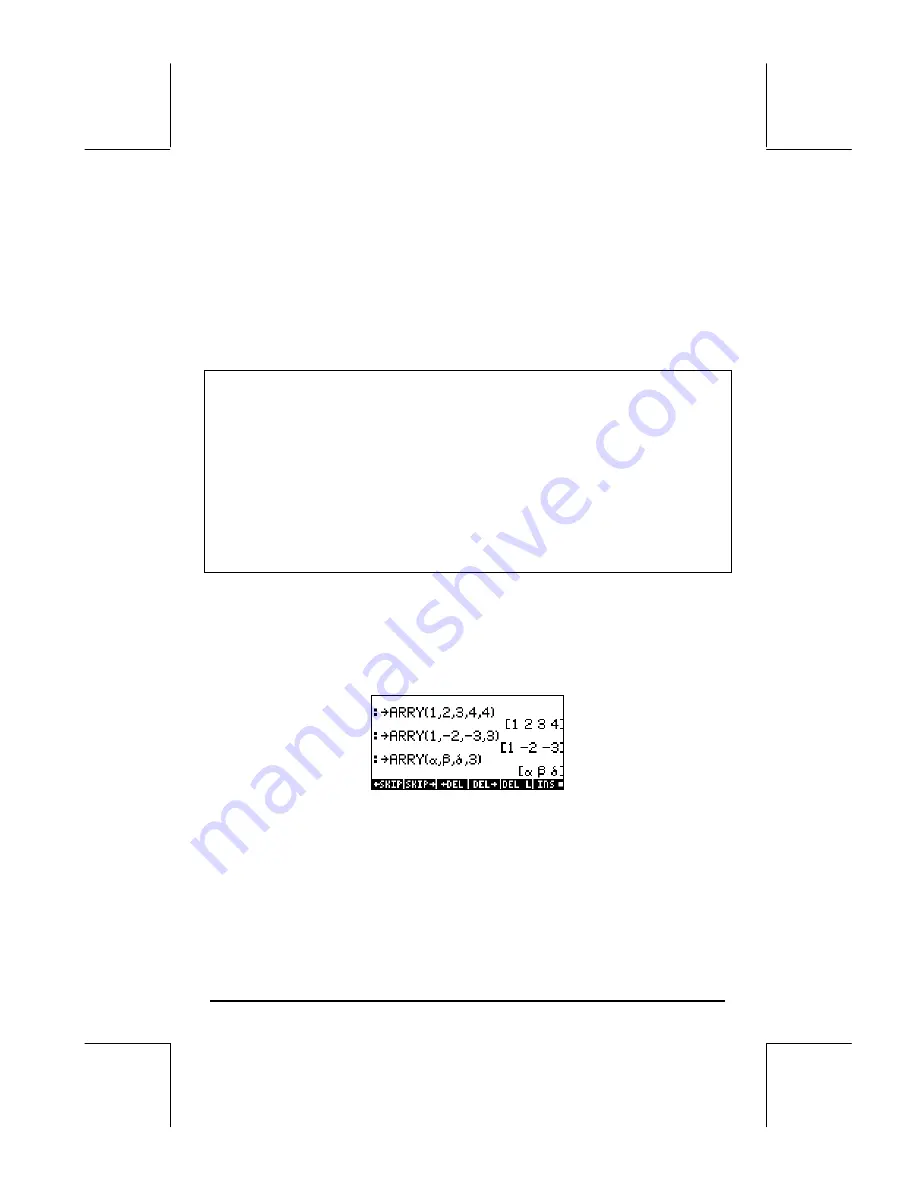
Page 9-6
(5) Press
@-COL@
. The first column will disappear.
(6) Press
@+COL@
. A row of two zeroes appears in the first row.
(7) Press
@GOTO@
3
@@OK@@
3
@@OK@@
@@OK@@
to move to position (3,3).
(8) Press
@
→
STK@@
. This will place the contents of cell (3,3) on the stack,
although you will not be able to see it yet.
(9) Press
`
to return to normal display. Element (3,3) and the full matrix
will be available in the screen.
Summary of Matrix Writer use for entering vectors
In summary, to enter a vector using the Matrix Writer, simply activate the
writer (
„²
), and place the elements of the vector, pressing
`
after
each of them. Then, press
``
. Make sure that the
@VEC
and
@GO
→
@
keys are selected.
Example:
„²³~„xQ2`2`5\``
produces: [‘x^2‘ 2 –5 ]
Building a vector with
ARRY
The function
→
ARRY, available in the function catalog (
‚N‚é
,
use
—˜
to locate the function), can also be used to build a vector or
array in the following way. In ALG mode, enter
ARRY(
vector elements,
number of elements
), e.g.,
In RPN mode:
(1) Enter the n elements of the array in the order you want them to appear in
the array (when read from left to right) into the RPN stack.
(2) Enter
n
as the last entry.
(3) Use function
ARRY.






























