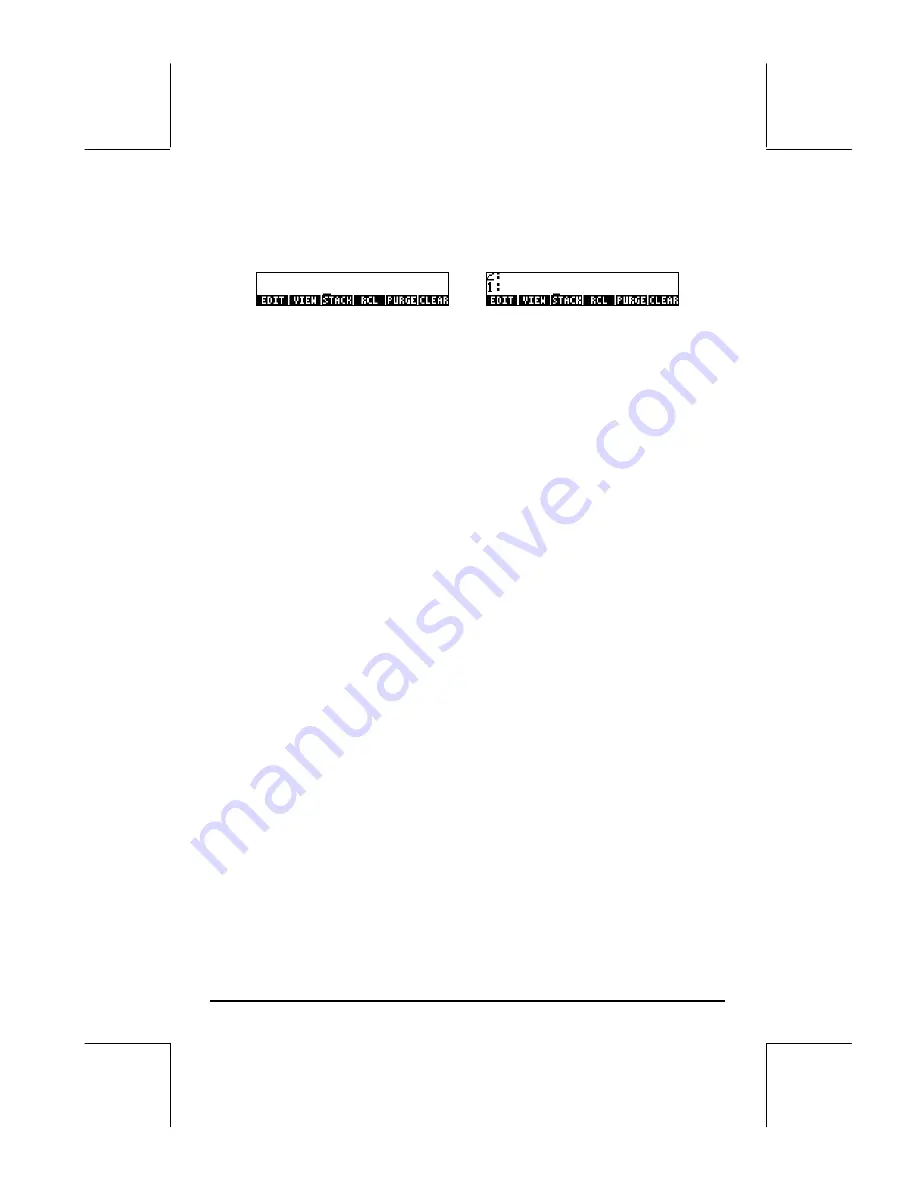
Page 2-46
Using the PURGE command from the TOOL menu
The TOOL menu is available by pressing the
I
key (Algebraic and RPN
modes shown):
The PURGE command is available by pressing the
@PURGE
soft menu key (
E
).
In the following examples we want to delete sub-directory
S1
:
•
Algebraic mode: Enter
@PURGE
J
)@@S1@@
`
•
RPN mode: Enter
J³
@S1@@
`I
@PURGE
J
Variables
Variables are like files on a computer hard drive. One variable can store one
object (numerical values, algebraic expressions, lists, vectors, matrices,
programs, etc). Even sub-directories can be through of as variables (in fact, in
the calculator, a subdirectory is also a type of calculator object).
Variables are referred to by their names, which can be any combination of
alphabetic and numerical characters, starting with a letter (either English or
Greek). Some non-alphabetic characters, such as the arrow (
→
) can be used
in a variable name, if combined with an alphabetical character. Thus, ‘
→
A’
is a valid variable name, but ‘
→
’ is not. Valid examples of variable names
are: ‘A’, ‘B’, ‘a’, ‘b’, ‘
α
’, ‘
β
’, ‘A1’, ‘AB12’, ‘
A12’,’Vel’,’Z0’,’z1’, etc.
A variable can not have the same name than a function of the calculator. You
can not have a SIN variable for example as there is a SIN command in the
calculator. The reserved calculator variable names are the following:
ALRMDAT, CST, EQ, EXPR, IERR, IOPAR, MAXR, MINR, PICT, PPAR, PRTPAR,
VPAR, ZPAR, der_, e, i, n1,n2, …, s1, s2, …,
Σ
DAT,
Σ
PAR,
π
,
∞
Variables can be organized into sub-directories.
Creating variables
To create a variable, we can use the FILES menu, along the lines of the
examples shown above for creating a sub-directory. For example, within the






























