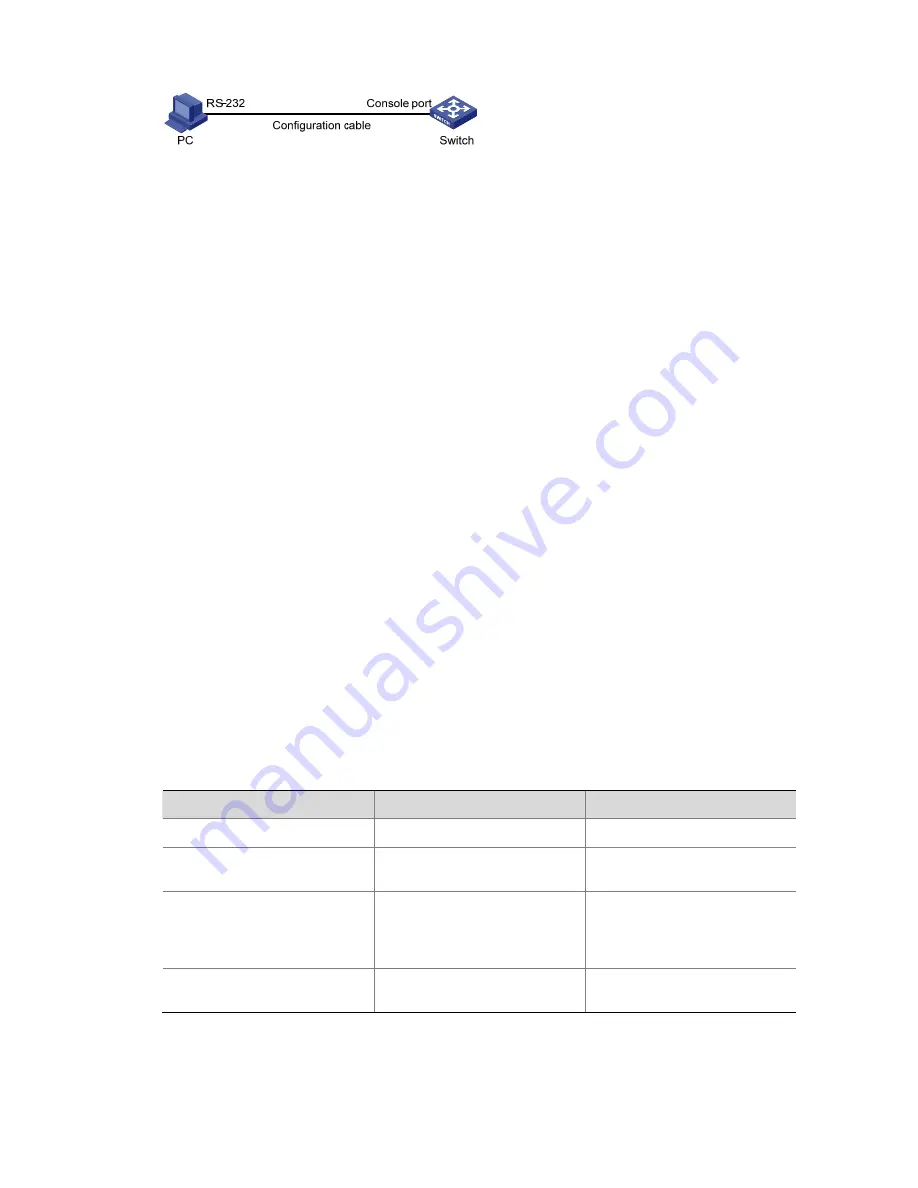
3-6
Figure 3-4
Network diagram for Telnet configuration (with the authentication mode being
none
)
3) Configuration
procedure
# Enter system view, and enable the Telnet service.
<Sysname> system-view
[Sysname] telnet server enable
# Enter VTY 0 user interface view.
[Sysname] user-interface vty 0
# Configure not to authenticate Telnet users logging in to VTY 0.
[Sysname-ui-vty0] authentication-mode none
# Specify commands of level 2 are available to users logging in to VTY 0.
[Sysname-ui-vty0] user privilege level 2
# Configure Telnet protocol is supported.
[Sysname-ui-vty0] protocol inbound telnet
# Set the maximum number of lines the screen can contain to 30.
[Sysname-ui-vty0] screen-length 30
# Set the maximum number of commands the history command buffer can store to 20.
[Sysname-ui-vty0] history-command max-size 20
# Set the timeout time to 6 minutes.
[Sysname-ui-vty0] idle-timeout 6
Telnet Login Configuration with Authentication Mode Being Password
Configuration Procedure
Follow these steps to perform Telnet configuration (with authentication mode being
password
):
To do…
Use the command…
Remarks
Enter system view
system-view
—
Enter one or more VTY user
interface views
user-interface vty
first
-
number
[
last-number
]
—
Configure to authenticate users
logging in to VTY user
interfaces using the local
password
authentication-mode
password
Required
Set the local password
set authentication password
{
cipher
|
simple
}
password
Required
Note that if you configure to authenticate the users in the password mode, the command level available
to users logging in to a switch depends on both the
authentication-mode
password
command and the
user privilege level
level
command.
















































