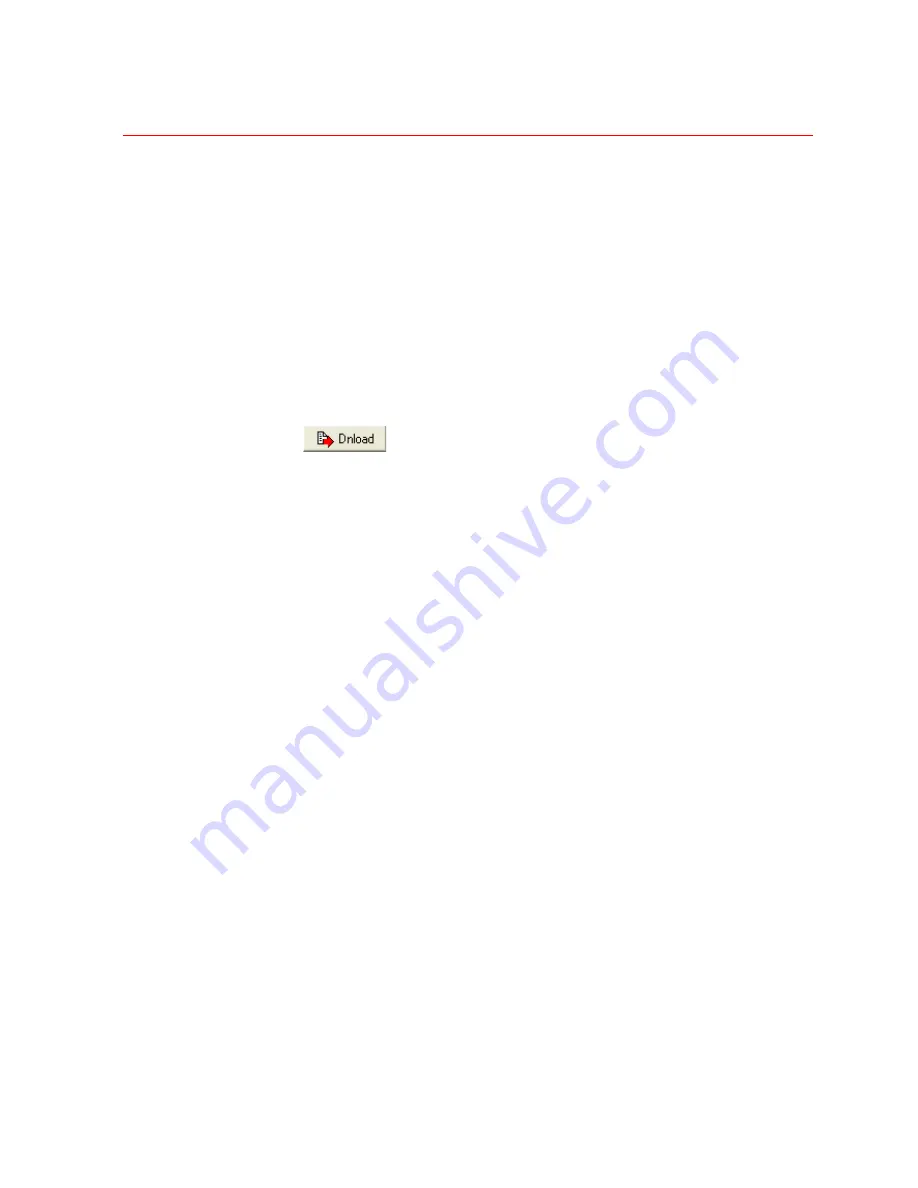
Honeywell
81
Steps for Configuring User Keys
1. On
the
User
screen, select the
Keys
tab on the right side of the window.
Choose either
User Keys
,
F1-F8
, or
F9-F16
to continue configuration.
2. Select
the
User Key
to be configured.
3. Determine
whether
a
Sequence
should be run or a
Group
should be called when the
key is selected.
•
If a Sequence will be run, select the Sequence (by name or number) and edit it if
needed.
•
If a Group will be called, select the group number.
4. Repeat steps 1-3 for any other user keys on this screen.
5. Select
to save/download all information from the current page.
6. Continue to other sub-level screens as needed to configure the remaining user keys.
7. Users should log out then log back in to see user configuration changes.
Users Access
The
Users Access
tab is used to configure access for the specified user.
From this screen, access can be set for Cameras, Monitors, Keyboards, Sequences,
Functions, and Devices.
The functionality for each screen is the same; therefore, only the screen for Cameras will
be shown.
NOTE:
User capabilities are also related to keyboard permissions/functions.
Summary of Contents for VideoBloX
Page 1: ...800 04465 April 2008 Rev A VideoBloX Matrix Switcher User Manual ...
Page 2: ...Revision History ISSUES DATE REVISIONS A Apr 2009 Initial Release ...
Page 16: ......
Page 55: ...Honeywell 39 Figure 2 56 SW 3 and SW 4 settings for interlink input module ...
Page 163: ...Honeywell 147 ...
Page 179: ...Honeywell 163 Note Device key codes please refer to command DEVICE ...






























