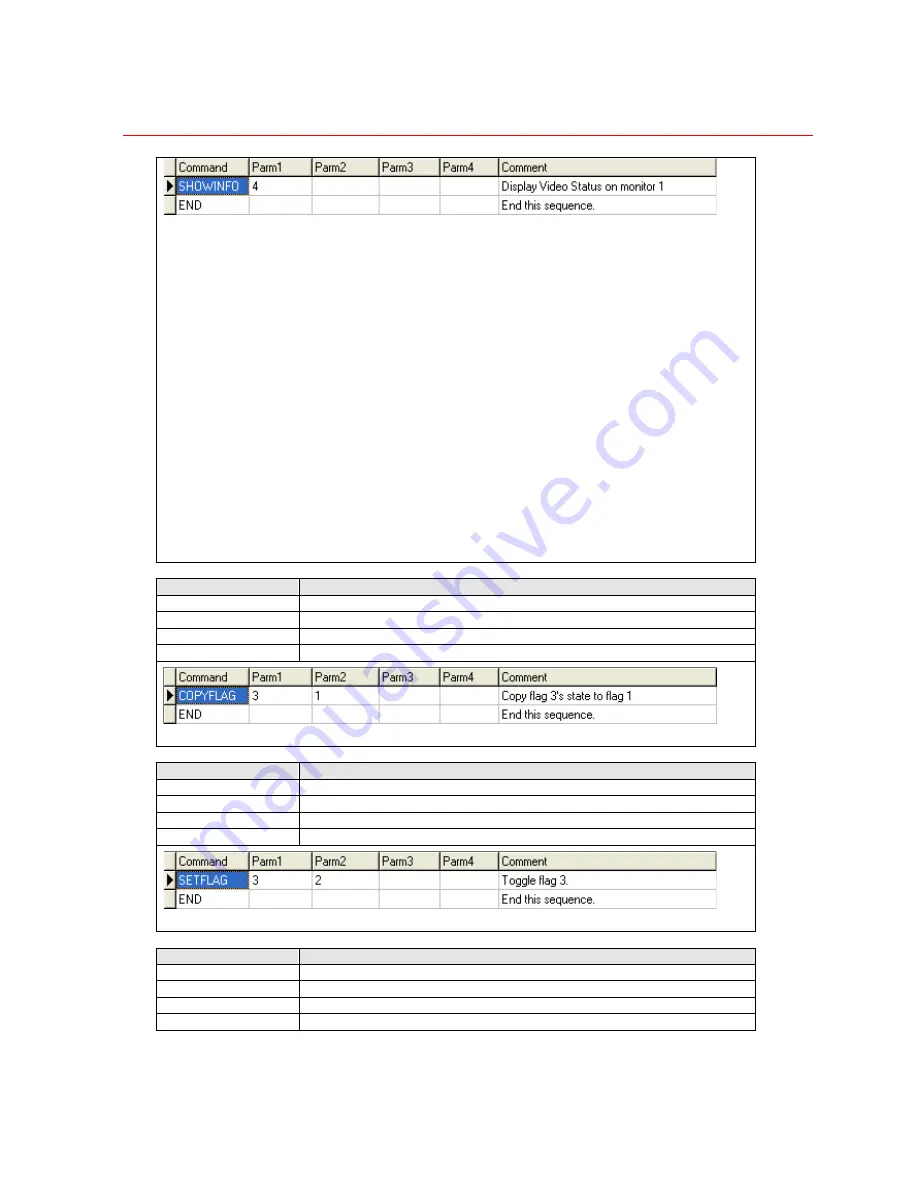
Honeywell
159
Note
: All the diagnostic information are displayed on monitor 1.
Diagnostic information screen number list:
1 Start.
2 System Overview
3 Communications
4 Video Status
5 Matrix Routing
6 Alarm Status
7 Alarm Queue
8 Keyboard Status
9 Input Settings
10 Output Settings
11 Alarm Settings
12 User Settings
13 Keyboard
14 TOD Events
15 Messages
16 Sequences
17 Scenes
18 Groups
19 Satellites
20 End
COPYFLAG
Copy a system flag
Parm1 Source
flag
number
Parm2
Destination flag number
Parm3 N/A
Parm4 N/A
Note
: Flag number is between 1 and 1024
SETFLAG
Set /Clear/Toggle a system flag
Parm1 Flag
number
Parm2
State (0,1 or 2 to toggle)
Parm3 N/A
Parm4 N/A
Note
: Flag number is between 1 and 16
HALTFLAG
Halt sequence on flag set / clear
Parm1 Flag
number
Parm2
State to cause halt
Parm3 N/A
Parm4 N/A
Summary of Contents for VideoBloX
Page 1: ...800 04465 April 2008 Rev A VideoBloX Matrix Switcher User Manual ...
Page 2: ...Revision History ISSUES DATE REVISIONS A Apr 2009 Initial Release ...
Page 16: ......
Page 55: ...Honeywell 39 Figure 2 56 SW 3 and SW 4 settings for interlink input module ...
Page 163: ...Honeywell 147 ...
Page 179: ...Honeywell 163 Note Device key codes please refer to command DEVICE ...






































