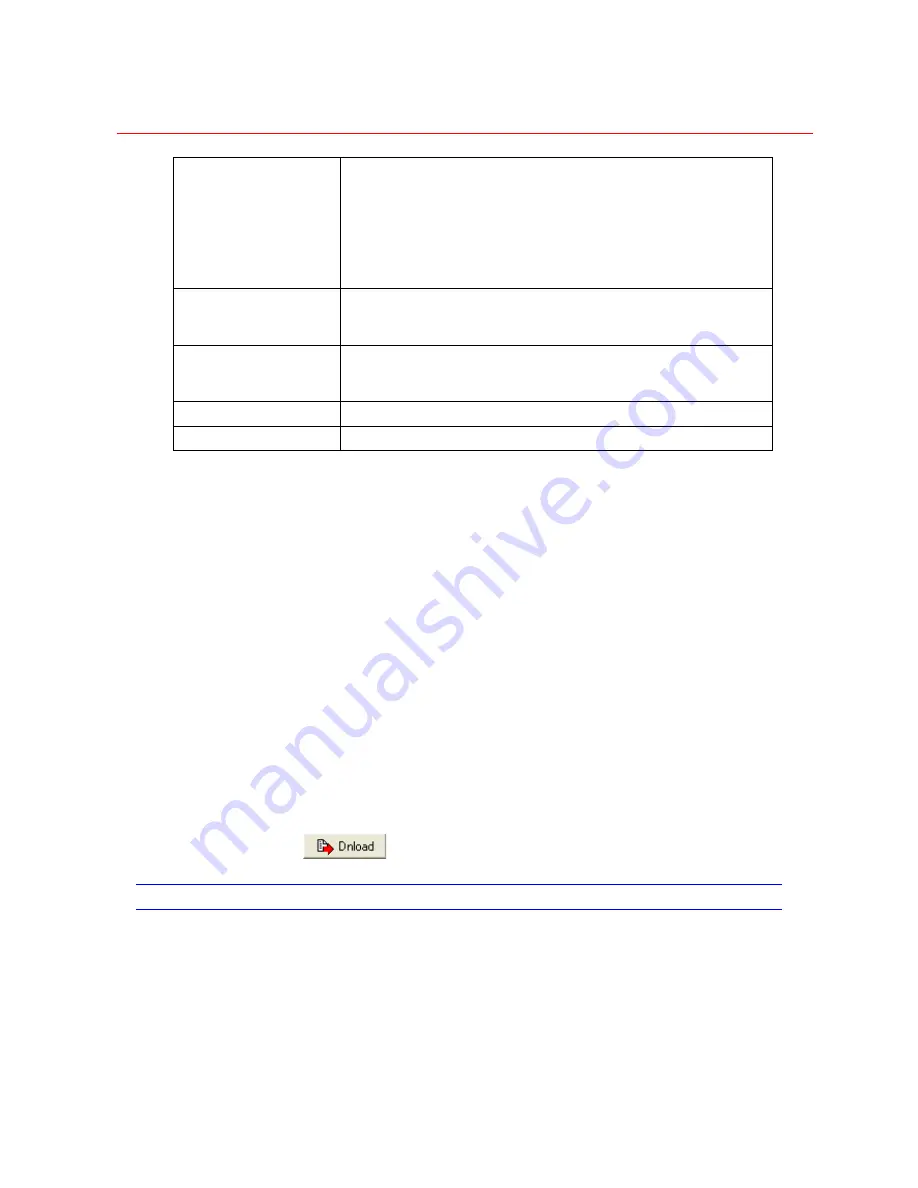
SYSTEM CONFIGURATION
104
Priority
Set the priority for the alarm generated by the time/day event.
Priority can be set to a number between 0 and 255 with 0 being the
highest priority. The sequences are activated based on priority. For
example, if a sequence with priority 3 has a camera switch to a
monitor, and the sequence has locked the monitor, a sequence with
a lower priority (greater than 3) will not be able to switch a camera to
that same monitor.
Sequence Name
Drop down box used to select (by name) the sequence to run when
the date/time conditions are met. Sequence name selected
correlates with sequence number.
Sequence Number
Drop down box used to select (by number) the sequence to run
when the date/time conditions are met. Sequence number
correlates with sequence name.
Edit
Used to edit the selected sequence.
TOD NOTES
Free-form text field. (i.e., further information about the action taken.)
Steps for Configuring a Time of Day Event
1. On
the
Tods
screen, select the
TOD Number
to define/edit.
2. Enter
a
Description
for the Time of Day Event.
3. Enter
a
Short Description
for the Time of Day Event.
The short description will be used in certain reports.
4. Set
the
Day
of the week for the event. Day can be set as a particular day of the
week (Sunday, Monday, Tuesday, Wednesday, Thursday, Friday, and Saturday),
every day, weekdays, or weekends.
5. Set
the
Time
of day for the event. Use the cursor to select the digits to edit, or tab
between digits. Be sure to verify the AM/PM setting.
6. Check
the
Enabled
box to enable the event sequence when trigger conditions are
met.
7. To run a sequence when the user logs in, check the
Enable
box.
8. Use
either
the
Sequence Name
or
Sequence Number
dropdown box to select the
Sequence to run.
Edit
the sequence as needed.
9. Enter notes for this Time of Day Event in the
Notes
field.
10. Select
to save/download all information from the current page.
MESSAGE
Overview
Messages are used in Sequences to call up specific text on a monitor or keyboard
display. Multiple lines of message text can be displayed to provide detailed information
for an operator. It is normal to create a "library" of messages that would be appropriate
to the application.
Summary of Contents for VideoBloX
Page 1: ...800 04465 April 2008 Rev A VideoBloX Matrix Switcher User Manual ...
Page 2: ...Revision History ISSUES DATE REVISIONS A Apr 2009 Initial Release ...
Page 16: ......
Page 55: ...Honeywell 39 Figure 2 56 SW 3 and SW 4 settings for interlink input module ...
Page 163: ...Honeywell 147 ...
Page 179: ...Honeywell 163 Note Device key codes please refer to command DEVICE ...






























