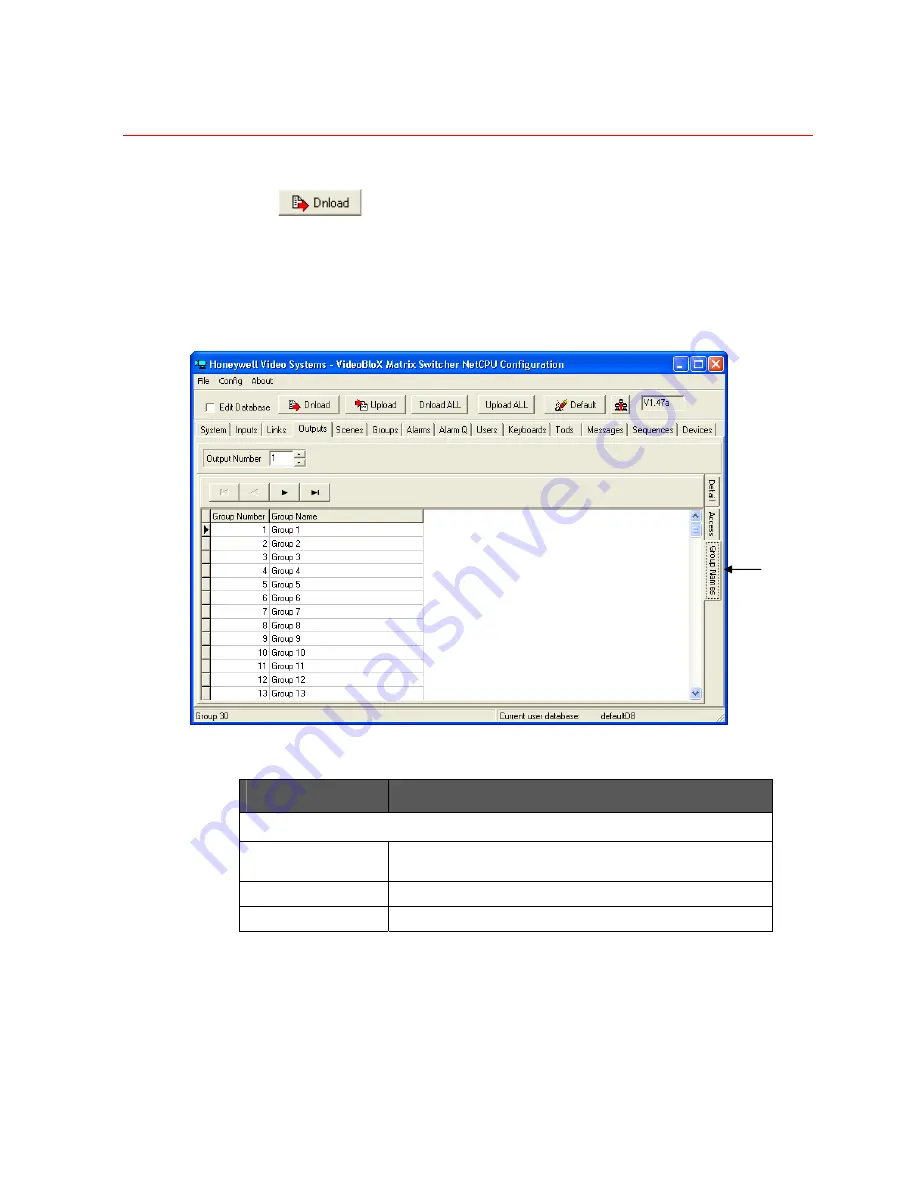
Honeywell
63
Outputs can be in more than one group at a time.
Select
to save/download all information from the current page.
Output Group Names
The
Outputs Group Names
tab is used to set up meaningful groupings/names for
outputs.
Figure 3-15 Outputs – Group Names Configuration
Field Definitions
Field
Description
HEADING
Output Number
Number assigned to the video output being configured.
Carries over from Outputs Detail window.
GROUP NUMBER
Number assigned to each outputs group.
GROUP NAME
Text entered to name/identify a particular outputs group.
Steps for Configuring Output Group Names
1. Select a group number to use.
NOTE:
Group number is an editable text field capable of accepting numeric values. In the
database, the group number is still defined as originally set.
Group
names tab
Summary of Contents for VideoBloX
Page 1: ...800 04465 April 2008 Rev A VideoBloX Matrix Switcher User Manual ...
Page 2: ...Revision History ISSUES DATE REVISIONS A Apr 2009 Initial Release ...
Page 16: ......
Page 55: ...Honeywell 39 Figure 2 56 SW 3 and SW 4 settings for interlink input module ...
Page 163: ...Honeywell 147 ...
Page 179: ...Honeywell 163 Note Device key codes please refer to command DEVICE ...
















































