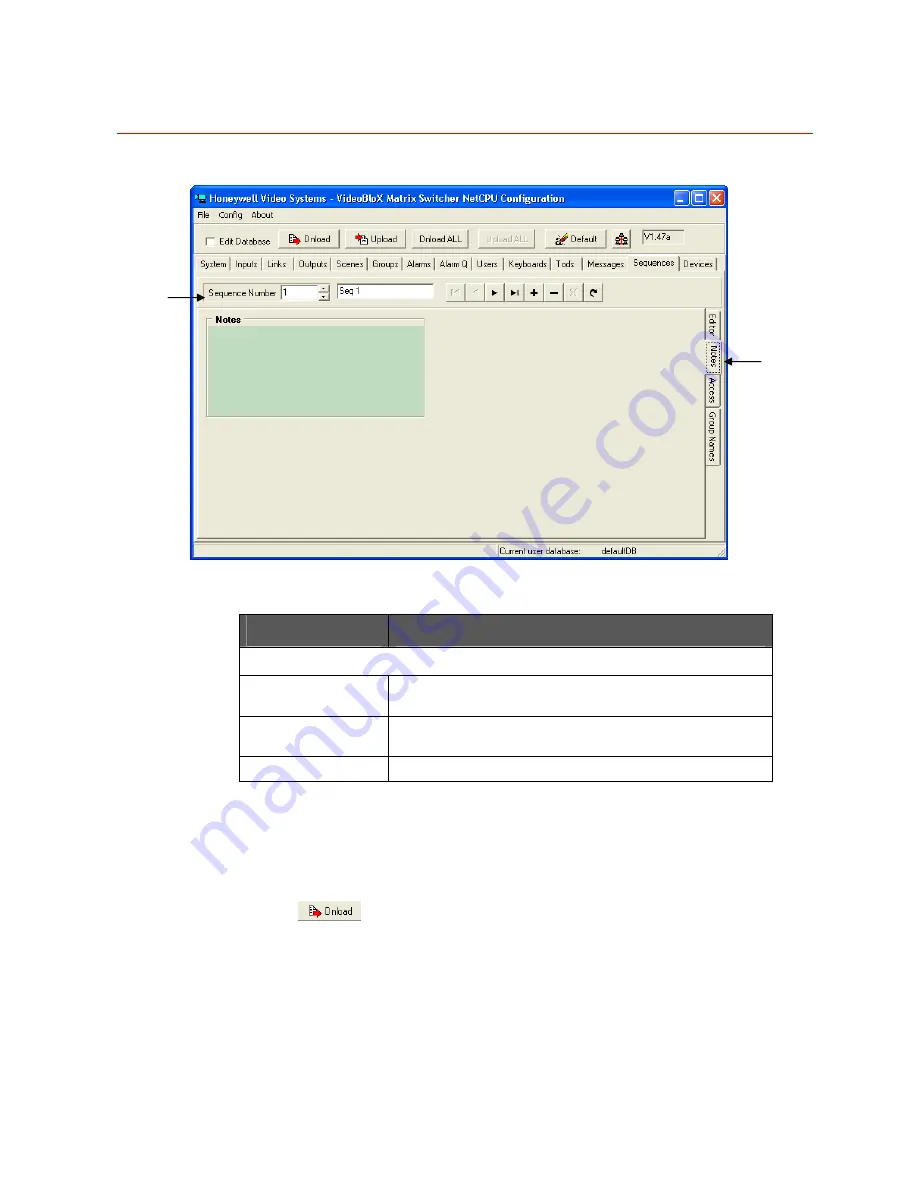
SYSTEM CONFIGURATION
110
Figure 3-49 Sequences – Notes Configuration
Field Definitions
Field
Description
HEADING
Sequence Number
Number assigned to the sequence being defined/edited.
This field carries over from the Editor screen.
Sequence Name
Name associated with this sequence.
This field carries over from the Editor screen.
NOTES
Free-form text field.
Steps for Entering Sequence Notes
1. From
the
Sequences
screen, select
Notes
.
2. Enter
Notes
about this sequence in this free-form field.
3. Select
to save/download all information from the current page.
Sequences Access
The
Sequences Access
tab is used to configure access to the sequences.
Heading
Notes tab
Summary of Contents for VideoBloX
Page 1: ...800 04465 April 2008 Rev A VideoBloX Matrix Switcher User Manual ...
Page 2: ...Revision History ISSUES DATE REVISIONS A Apr 2009 Initial Release ...
Page 16: ......
Page 55: ...Honeywell 39 Figure 2 56 SW 3 and SW 4 settings for interlink input module ...
Page 163: ...Honeywell 147 ...
Page 179: ...Honeywell 163 Note Device key codes please refer to command DEVICE ...






























