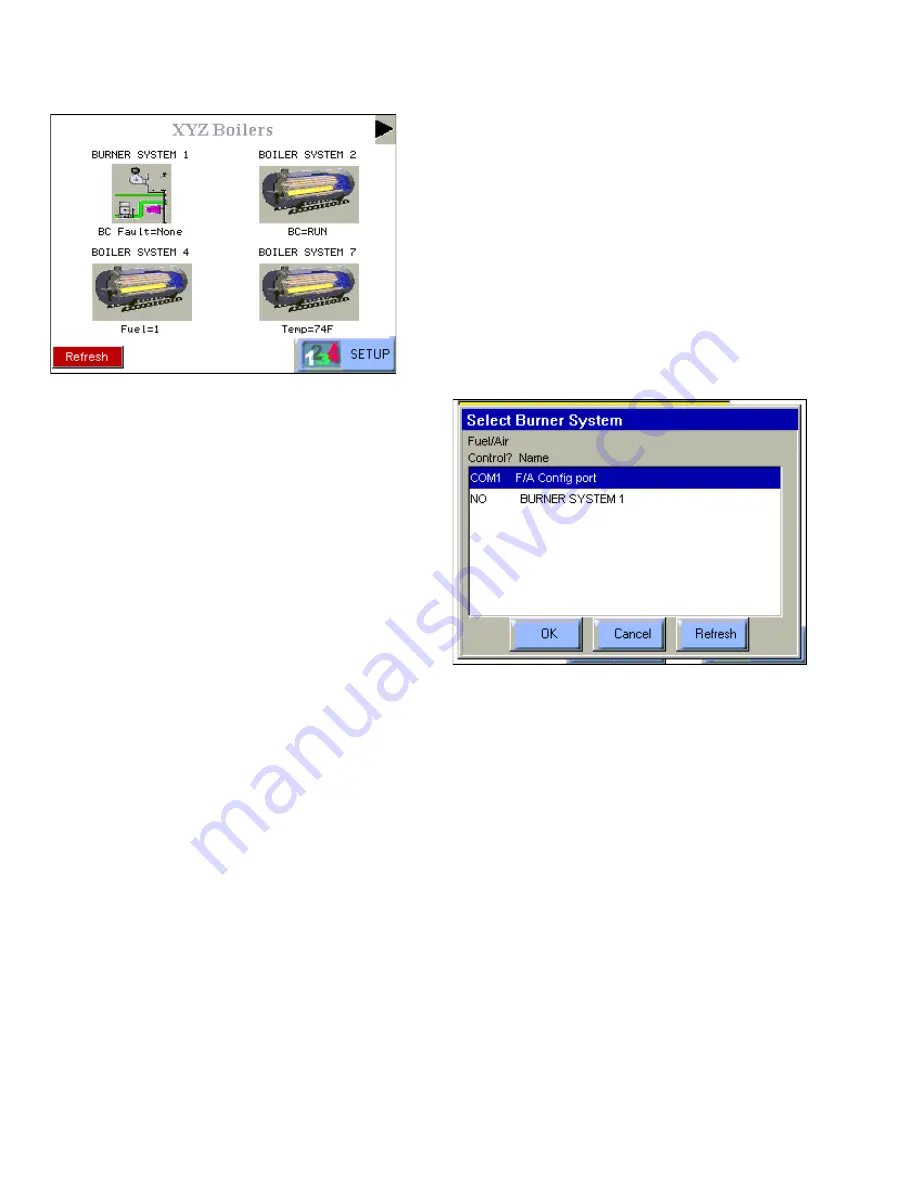
S7999B SYSTEM DISPLAY
65-0283—2
20
Fig. 20. System S7999B scrolling.
Switchable S7999B Home Page
SYSTEM SETUP AND CONFIGURATION
DISPLAY OPERATION
Because the S7999B System Display operates like a wizard,
you cannot open screens randomly. You must step through
them one at a time, and provide the information necessary for
one before you can move on to another. The screen
descriptions are provided below so that you can understand
the purpose of each and view the selections, parameters, and
information that is available or required on each.
NOTE: Most screens have a Home button which appears as
an icon of a building structure in the upper left corner
of the screen and a Back button which appears as an
icon of an arrow returning to its origin in the upper
right corner of the screen. The Home button returns
the user immediately to the Home page and
terminates any operation in progress. Care should
be taken with this button during commissioning. The
Back button returns the user to the previous screen.
Setup Page
System S7999B ONLY
The user can perform a dedicated search for burner/boiler
systems (Local S7999Bs) connected on the System
Modbus™ network on this page. The search scans through all
99 Modbus™ addresses to locate all systems currently
included in the network and displays their Modbus™ address
and burner/boiler system name, as discussed in the View
Context section.
Local S7999B ONLY
The user can perform a dedicated search for all burner/boiler
system controls (S7810M and UDC controllers) connected on
the Local Modbus™ network on this page. The search scans
through all 99 Modbus™ addresses to locate all controllers
currently included in the network and displays their Modbus™
address and controller type. These controllers are
automatically associated with the local burner/boiler system.
View Context
The S7999B can display the status of the R7999 attached to
the F/A Config port or the status of one of the 99 burner
systems attached to the Modbus™ port. Only one of these
burner systems can be shown at a time, however, on the
S7999B. The user selects which burner system to view by
selecting the burner system button located in the upper left
corner of the Home page. This button is a yellow title bar that
contains the name of the current burner system that has the
view context. Pressing the burner system button causes a
dialog box (Fig. 21) to display, listing all the known burner
systems.
Fig. 21. Select Burner System.
In case more burner systems exist than can fit on the screen,
a scroll bar displays on the right side of the list, allowing the
user to scroll up and down to find the desired burner system.
Select the burner system to switch to and then press the OK
button to make the view context switch. Press the Cancel
button to not switch the view context and remain with the
current burner system.
The selection at the top of the list, labelled “F/A Config Port” is
the one for the ControLinks™ Fuel/Air Ratio Control attached
to the F/A Config port. All other selections are for burner
systems attached to the Modbus™ network.
If a burner system is not included in the list that should be, it is
possible that the S7999B has not found that burner system
yet. The “Refresh” button on the screen can be selected to
cause the S7999B to do a quick scan of all burner systems on
the Modbus™ network. The list of burner systems will be
refreshed in the window when the scan is completed.
Keyboard
Some pages request user entry of character names. When
this type of input is asked from the user, a keyboard page
displays, similar to Fig. 22. A text box at the top of the screen






























